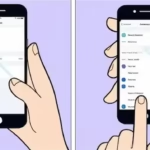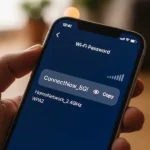Is Your Phone Always Dropping WIFI? Fix Those WIFI Disconnects!
Have you ever been in the middle of an important video call, streaming your favorite show, or just browsing social media when your phone suddenly drops its WIFI connection? It’s frustrating, to say the least. Don’t worry, you’re not alone! This article will walk you through the common reasons why your iPhone or Android phone keeps disconnecting from WIFI and provide easy-to-follow solutions to get you back online and stay there. If your phone is frequently dropping WIFI connections, continue reading to solve your WIFI disconnects problem.
Why Does My Phone Keep Disconnecting from WIFI?
The reasons for WIFI disconnects can range from simple glitches to more complex network issues. Your phone dropping WIFI connections is frustrating. Here are some of the most common culprits for both iPhone and Android:
Common Reasons for WIFI Disconnects for Both iPhone and Android:
- Weak WIFI Signal: If you’re too far from your router or there are thick walls or obstacles in between, the signal strength might be too weak, leading to drops.
- Router Issues: Your router might be outdated, experiencing temporary glitches, or have too many devices connected simultaneously.
- Network Congestion: Especially in crowded areas, many devices trying to use the same WIFI network can cause instability.
- Incorrect WIFI Password: While usually a one-time setup issue, sometimes saved passwords can become corrupted.
- Software Glitches: Temporary bugs in your phone’s operating system or network settings can cause connection problems.
- Outdated Software: Older versions of iOS or Android might have known WIFI connectivity issues that are fixed in updates.
- Interference: Other electronic devices like microwaves or Bluetooth devices can sometimes interfere with WIFI signals.
- Automatic Network Switching: Your phone might be trying to connect to other available WIFI networks or weak saved networks.
- Battery Saving Features: Aggressive battery optimization might be turning off WIFI when the phone is idle.
iPhone Specific Reasons for Dropping WIFI:
- Location Services (WIFI Networking): Disabling this can sometimes interfere with WIFI stability.
- VPN Issues: Certain VPN configurations can sometimes cause connection problems.
- Corrupted Network Settings: Saved WIFI network settings can sometimes become corrupted.
Android Specific Reasons for Dropping WIFI:
- Smart WIFI/WIFI Assistant: These features, designed to automatically connect to better WIFI networks, can sometimes be overly aggressive and cause disconnects.
- Background Data Restrictions: Restricting background data usage might inadvertently affect WIFI connectivity in some cases.
- Third-Party Apps: Rarely, a specific app might be interfering with your phone’s network connection.
Easy Solutions to Get Back Online (iPhone & Android)

Let’s troubleshoot those annoying disconnects! Try these solutions one by one:
General WIFI Disconnects and Dropping WIFI Fixes for Both iPhone and Android:
- Move Closer to Your Router: Ensure you have a strong WIFI signal. Check the WIFI icon on your phone – it should have multiple bars.
- Restart Your Phone: A simple restart can often resolve temporary software glitches.
- Restart Your Router and Modem: Unplug both devices from the power outlet, wait about 30 seconds, and plug the modem back in first. Once the modem is online, plug in the router.
- Forget and Reconnect to the WIFI Network:
- iPhone: Go to Settings > WIFI, tap the “i” icon next to your network name, and select Forget This Network. Then, select the network again and enter the password.
- Android: Go to Settings > Connections > WIFI, tap and hold your network name, and select Forget network. Then, select the network again and enter the password.
- Check Your WIFI Password: Make sure you are entering the correct password. If you’ve recently changed it on your router, update it on your phone.
- Update Your Phone’s Software:
- iPhone: Go to Settings > General > Software Update and install any available updates.
- Android: Go to Settings > System > System update (the exact path might vary depending on your device manufacturer) and install any available updates.
- Disable and Re-enable WIFI: Toggle the WIFI option off and then back on in your phone’s settings or control center/quick settings panel.
- Check for Interference: Move away from potential sources of interference like microwaves and Bluetooth speakers. Try turning off Bluetooth temporarily to see if it makes a difference.
- Limit Connected Devices: If your router is struggling with too many connected devices, try disconnecting some temporarily.
iPhone Specific Solutions for WIFI Disconnects:
- Enable WIFI Networking in Location Services: Go to Settings > Privacy & Security > Location Services > System Services and make sure WIFI Networking is turned on.
- Check VPN Connection: If you are using a VPN, try disconnecting it temporarily to see if the WIFI connection stabilizes.
- Reset Network Settings: This will reset all your WIFI passwords, cellular settings, and VPN configurations. Go to Settings > General > Transfer or Reset iPhone > Reset > Reset Network Settings. You’ll need to re-enter your WIFI passwords afterward.
Android Specific Solutions for Dropping WIFI:
- Disable Smart WIFI/WIFI Assistant: Look for these settings in Settings > Connections > WIFI > Advanced or similar. The exact name and location might vary. Try turning it off.
- Check Background Data Restrictions for WIFI: Go to Settings > Apps, select an app that you suspect might be causing issues, tap Mobile data & WIFI, and ensure “Background data” is enabled.
- Try Safe Mode: Boot your Android phone into Safe Mode. This will temporarily disable all third-party apps. If the WIFI connection is stable in Safe Mode, a third-party app is likely the culprit. You can then uninstall apps one by one to identify the problematic one.
Tips to Keep Your WIFI Connection Alive
Once you’ve resolved the immediate disconnection issues, here are some tips to maintain a stable WIFI connection:
- Keep Your Router Firmware Updated: Check your router manufacturer’s website for firmware updates and install them.
- Position Your Router Optimally: Place your router in a central, open location away from walls, metal objects, and electronic interference.
- Consider a WIFI Extender or Mesh System: If you have a large home or experience weak signal in certain areas, these can significantly improve coverage and stability.
- Manage Connected Devices: Be mindful of the number of devices simultaneously using your WIFI network.
- Regularly Restart Your Router: A periodic restart can help clear temporary glitches.
Additional Tips and Help
- Check Your Internet Service Provider (ISP): If multiple devices in your home are experiencing internet connectivity issues, the problem might be with your ISP. Contact their technical support.
- Consult Your Phone Manufacturer’s Support: If you’ve tried all the troubleshooting steps and are still facing issues, your phone manufacturer’s support website or contact channels might offer specific guidance for your device model.
Common Problems and Solutions at a Glance
| Problem | Possible Solutions |
|---|---|
| Frequent disconnects | Move closer to router, restart devices, forget & reconnect, update software, check for interference. |
| Slow WIFI along with drops | Check signal strength, limit connected devices, update router firmware, consider a WIFI extender. |
| Only one specific device drops | Focus on troubleshooting steps specific to that device (software update, network settings reset, app interference). |
| WIFI works then suddenly stops | Restart router and modem, check ISP status. |
| Can’t connect at all | Double-check WIFI password, ensure WIFI is enabled, try restarting devices. |
Don’t let unreliable WIFI slow you down. By understanding the potential causes and following these troubleshooting steps, you can significantly improve your phone’s WIFI connectivity and enjoy a smoother online experience.
Additional helpful information
How to share WIFI password using a QR code – How to Share WIFI Password With QR Code?
Improve your WIFI connection for a stronger and faster internet – Improve Your WIFI Signal: Stronger, Faster Internet (iPhone/Android)
External Links for Authoritative Sources:
For iPhone (iOS) – Apple Support Official Guides:
“If your iPhone or iPad won’t connect to a WIFI network”: This is the primary and most comprehensive troubleshooting guide from Apple itself. It covers essential steps like checking router power/range, turning WIFI on/off, restarting devices, forgetting and rejoining networks, resetting network settings, and checking for iOS updates.
https://support.apple.com/en-us/111786 (or search “iPhone won’t connect to WIFI ” on Apple Support)
For Android Phones – Google Help/Android Support Official Guides:
“Fix internet connection problems on Android devices”: This is Google’s official guide for general internet issues, including WIFI . It covers restarting devices, checking WIFI is on, moving closer to the router, restarting the router, and troubleshooting mobile data.
https://support.google.com/android/answer/2651367?hl=en (or search “Android fix internet connection problems” on Google Help)