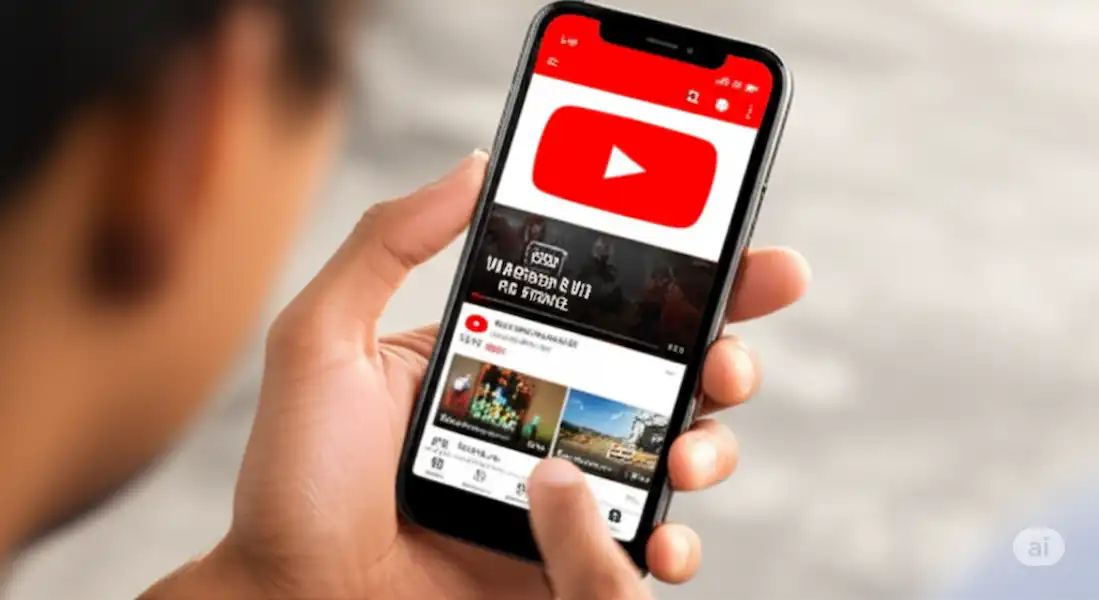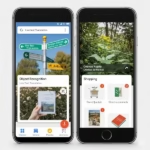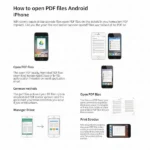Watch YouTube on Your Phone: A Complete Guide
t’s never been easier to watch YouTube on your phone, transforming your device into a portable entertainment hub. From catching up on your favorite creators to learning new skills or enjoying music videos, YouTube offers an endless stream of content, all accessible right from the palm of your hand. Whether you’re an iPhone aficionado or an Android enthusiast, this comprehensive guide will equip you with everything you need to know to optimize your mobile YouTube experience, covering the best methods, essential apps, expert tips for seamless viewing, and effective solutions for any snags you might encounter along the way.
Methods to Watch YouTube on Your Phone
There are several convenient ways to access and watch YouTube videos on your smartphone:
- Official YouTube App (iOS & Android): This is the most direct and feature-rich method. Pre-installed on most Android devices and readily available on the App Store for iOS.
- Mobile Web Browser (iOS & Android): You can simply open Safari (iOS) or Chrome (Android) (or any other mobile browser) and navigate to YouTube’s website (www.youtube.com).
- Third-Party YouTube Apps (iOS & Android): Several alternative apps offer unique features and customization options. Be cautious and download only from trusted sources.
Suggested Apps to Watch YouTube on Your Phone
Here are a few popular options, besides the official YouTube app:
- YouTube Music (iOS & Android): Ideal for music lovers, offering ad-free listening, background playback, and downloads (with Premium).
- VLC Media Player (iOS & Android): A versatile player that can play various video formats, including downloaded YouTube videos. (Note: Direct YouTube browsing within VLC may have limitations).
- NewPipe (Android – via F-Droid): An open-source, ad-free YouTube client with background playback and download options (requires installing the F-Droid app store).
App Feature Comparison
| Feature | Official YouTube App | YouTube Music (Premium) | VLC Media Player | NewPipe |
|---|---|---|---|---|
| Ad-Free Viewing | Paid (Premium) | Included | Yes (for local) | Yes |
| Background Playback | Paid (Premium) | Included | Yes | Yes |
| Downloads | Paid (Premium) | Included | Yes (external) | Yes |
| Account Sync | Yes | Yes | No | No |
| Community Features | Yes | No | No | No |
| Video Format Support | Wide | Music Focused | Wide | Limited (YouTube API) |
| Open Source | No | No | Yes | Yes |
Tips for the Best YouTube Watching Experience
- Adjust Video Quality: Tap the three dots (⋮) during playback to change the resolution based on your data plan and internet speed.
- Use Headphones: For immersive audio and to avoid disturbing others, especially in public places.
- Enable Closed Captions (CC): Useful in noisy environments or for accessibility. Toggle CC during playback.
- Utilize Picture-in-Picture (PiP): On supported devices (check your phone’s settings), you can continue watching videos in a small floating window while using other apps. This often requires YouTube Premium on iOS.
- Manage Data Usage: Be mindful of your mobile data, especially when watching in high resolution or for extended periods. Consider downloading videos for offline viewing with YouTube Premium or NewPipe.
- Organize with Playlists: Create playlists to group your favorite videos by topic or mood for easy access.
- Explore Settings: Customize playback options, notification preferences, and data saving features within the YouTube app’s settings.
Troubleshooting Common Problems & Solutions to Watch YouTube on Your Phone
- Video Buffering:
- Check your internet connection: Ensure you have a stable Wi-Fi or cellular data signal.
- Reduce video quality: Lowering the resolution can help with slower connections.
- Clear app cache: In your phone’s settings, find the YouTube app and clear its cache.
- Restart your phone: A simple restart can often resolve temporary network issues.
- No Sound:
- Check your device’s volume: Make sure your phone’s volume is turned up and not muted.
- Ensure the video’s audio is not muted: Look for the mute icon on the video player.
- Try using headphones: If you hear sound with headphones, the issue might be with your phone’s speakers.
- Update the YouTube app: An outdated app can sometimes have bugs.
- App Crashing or Freezing:
- Close and reopen the app: Force quit the YouTube app and launch it again.
- Update the app: Make sure you have the latest version installed.
- Free up storage space: If your phone is low on storage, it can cause apps to malfunction.
- Restart your phone: A restart can often fix temporary software glitches.
- Reinstall the app: If the problem persists, try uninstalling and then reinstalling the YouTube app.
- Video Not Playing:
- Ensure your YouTube app is up to date.
- Check if the video is still available on YouTube. The creator may have removed it.
- Try watching a different video. This can help determine if the issue is specific to one video.
Additional helpful information
Here are some details for changing the date and time on your phone – Change Date and Time: iPhone & Android