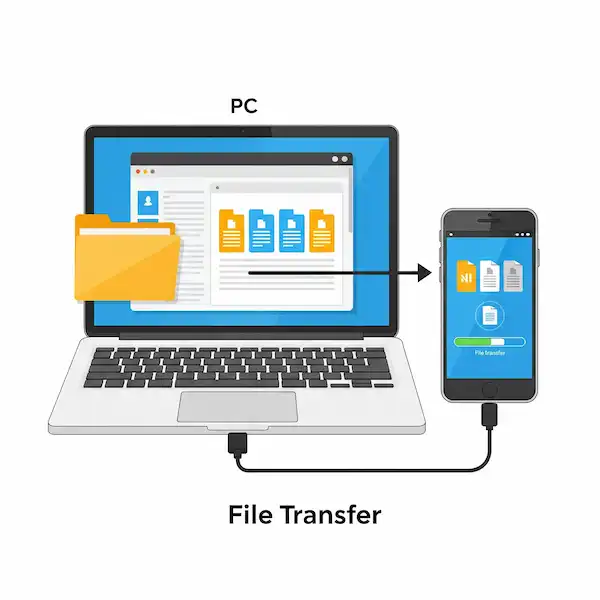Effortless File Transfer: Bridging the Gap Between Your PC and Phone
In today’s digital world, we constantly switch between our computers and smartphones. Whether it’s transferring photos from your phone to your PC for editing, moving important documents to your phone for on-the-go access, or backing up precious memories, the need to transfer files seamlessly is crucial. This guide provides comprehensive instructions for transferring files between your PC (Windows or macOS) and your phone (iPhone or Android) using both USB and WIFI connections. Learn more about how to transfer files PC to phone.
Why Transfer Files PC to Phone?
There are numerous reasons why you might need to transfer files PC to Phone or Phone to PC:
- Backup: Safeguarding your important photos, videos, and documents by creating a copy on your computer.
- Freeing up Space: Moving large files from your phone to your PC to optimize storage.
- Editing and Organization: Utilizing the larger screen and powerful software on your PC to edit photos, videos, or organize documents.
- Accessibility: Having important files readily available on the device you need them most.
- Sharing: Easily sharing files with others through your computer or phone.
- Media Management: Curating your music and video libraries across devices.
Methods to Transfer Files PC to Phone: USB vs. WIFI
We’ll explore two primary methods for transferring files: using a USB cable and connecting wirelessly via WIFI . Each method has its advantages and disadvantages, and the best choice often depends on the file size, frequency of transfer, and available tools.
Method 1: Using a USB Connection to Transfer Files PC to Phone:
A USB connection provides a direct and often faster way to transfer files, especially for large files.
For Android Phones and Windows PCs:
- Connect Your Devices: Use a USB cable to connect your Android phone to your Windows PC.
- Allow Access (if prompted): On your Android phone, you might see a notification asking to allow your computer to access your phone’s data. Tap “Allow” or a similar option. You might need to select a USB connection mode, such as “Media Transfer Protocol (MTP)” or “File Transfer.”
- Open File Explorer: On your Windows PC, open File Explorer (Windows key + E).
- Locate Your Phone: In the left-hand sidebar of File Explorer, you should see your Android phone listed as a device. Click on it.
- Browse Files: You’ll see the internal storage and/or SD card of your phone. Navigate through the folders to find the files you want to transfer.
- Copy and Paste (or Drag and Drop):
- To transfer files from your phone to your PC: Select the desired files or folders on your phone, right-click, and choose “Copy.” Then, navigate to the desired location on your PC, right-click, and choose “Paste.” Alternatively, you can drag and drop the files from your phone’s window to a folder on your PC.
- To transfer files from your PC to your phone: Open the folder on your PC containing the files you want to transfer. Select the files or folders, right-click, and choose “Copy.” Then, navigate to the desired location on your phone in File Explorer, right-click, and choose “Paste.” You can also drag and drop files from your PC’s window to your phone’s window.
- Safely Eject: Once the transfer is complete, safely eject your phone from your PC by right-clicking on your phone’s name in File Explorer’s sidebar and selecting “Eject.”
For iPhones and Windows PCs:
- Install iTunes (if you haven’t): For seamless file transfer, especially for media, it’s recommended to have iTunes installed on your Windows PC. You can download it from the Microsoft Store or Apple’s website.
- Connect Your Devices: Use a Lightning to USB cable to connect your iPhone to your Windows PC.
- Trust This Computer: On your iPhone, you might see a “Trust This Computer?” alert. Tap “Trust” and enter your passcode if prompted.
- Access Photos and Videos (via File Explorer): For photos and videos, your iPhone will usually appear as a portable device in File Explorer. You can open it and browse the DCIM folders to copy photos and videos to your PC.
- Transfer Other Files (via iTunes):
- Open iTunes on your PC.
- Click on the iPhone icon near the top left of the iTunes window.
- In the sidebar, under “Settings,” click on “File Sharing.”
- You’ll see a list of apps on your iPhone that support file sharing. Select the app you want to transfer files to or from.
- To transfer files from your PC to your iPhone: Click the “Add File…” button, select the files on your PC, and click “Add.” The files will be transferred to the selected app on your iPhone.
- To transfer files from your iPhone to your PC: Select the files you want to transfer in the app’s Documents list, click the “Save To…” button, choose a location on your PC, and click “Save.”
- Safely Eject: After transferring, safely eject your iPhone from your PC by right-clicking on its name in File Explorer or within iTunes and selecting “Eject.”
For Android Phones and macOS:
- Download and Install Android File Transfer: macOS doesn’t natively support MTP (Media Transfer Protocol) used by Android. Download and install the official “Android File Transfer” application from the Android website (android.com/filetransfer).
- Connect Your Devices: Use a USB cable to connect your Android phone to your Mac.
- Open Android File Transfer: The Android File Transfer application should open automatically. If not, find it in your Applications folder and open it.
- Browse Files: You’ll see the file structure of your Android phone. Navigate to the folders containing the files you want to transfer.
- Copy and Paste (or Drag and Drop):
- To transfer files from your phone to your Mac: Select the desired files or folders in the Android File Transfer window and drag them to a folder on your Mac, or copy them (Command + C) and paste them (Command + V) in a Finder window.
- To transfer files from your Mac to your phone: Open the folder on your Mac containing the files you want to transfer. Select the files or folders and drag them to the desired folder in the Android File Transfer window, or copy them (Command + C) and paste them (Command + V) within the Android File Transfer window.
- Eject: Once the transfer is complete, drag the Android phone icon from your desktop to the Trash to safely eject it.
For iPhones and macOS:
- Connect Your Devices: Use a Lightning to USB cable to connect your iPhone to your Mac.
- Trust This Computer: On your iPhone, you might see a “Trust This Computer?” alert. Tap “Trust” and enter your passcode if prompted.
- Access Files via Finder: Open Finder on your Mac. Your iPhone should appear in the sidebar under “Locations.” Click on it.
- Browse Files: You can access photos and videos directly through the Photos app on your Mac, which will often prompt you to import new items. For other files, you can use the “Files” tab in the Finder window when your iPhone is selected. Apps that support file sharing will be listed here. Drag and drop files between your Mac folders and the app folders on your iPhone.
- Sync via Finder (for Music, Movies, etc.): For syncing media like music, movies, and TV shows, you can configure sync settings in the Finder window when your iPhone is selected. Click on the different tabs (Music, Movies, etc.) and choose what you want to sync. Click “Apply” at the bottom right.
- Eject: After transferring, click the eject icon next to your iPhone’s name in the Finder sidebar.
Method 2: Using a WIFI Connection to Transfer Files PC to Phone
WIFI transfer offers convenience as it eliminates the need for cables. However, transfer speeds might be slower, especially for large files, and both devices need to be on the same WIFI network.
Using Cloud Storage Services (Universal):
Cloud storage services like Google Drive, Dropbox, OneDrive, and iCloud Drive provide a seamless way to sync files across all your devices.
- Install the App: Download and install the respective cloud storage app on both your PC and your phone.
- Sign In: Sign in to your account on both devices.
- Upload Files: On either your PC or your phone, upload the files you want to transfer to your cloud storage.
- Download Files: On the other device, open the cloud storage app and download the files.
Pros: Convenient, accessible from anywhere with internet, automatic syncing (optional). Cons: Requires internet access, limited free storage (depending on the service), transfer speed depends on internet connection.
Using Third-Party File Transfer Apps (Universal):
Numerous third-party apps like SHAREit, Xender, Send Anywhere, and AirDroid facilitate direct WIFI file transfers between devices, often across different operating systems.
- Install the App: Download and install the same file transfer app on both your PC and your phone. Some may require a desktop client or can be accessed through a web browser.
- Connect Devices: Follow the app’s instructions to connect your PC and phone. This usually involves scanning a QR code or being on the same WIFI network.
- Select and Transfer Files: Use the app’s interface to select the files you want to send and receive.
Pros: Often faster than cloud storage for direct transfers on the same network, supports various file types. Cons: Requires installing a third-party app on both devices.
Using Built-in Features (Specific to OS):
- AirDrop (iPhone and macOS): If you have an iPhone and a Mac, AirDrop offers a quick and easy way to transfer files wirelessly. Ensure both devices have WIFI and Bluetooth enabled and are within range. On your iPhone, open the file you want to share, tap the share icon, and look for your Mac’s name in the AirDrop options. On your Mac, you might need to have Finder open and AirDrop active in the sidebar.
- Nearby Share (Android and Windows – limited): Android’s Nearby Share allows wireless file transfers with other Android devices nearby. Windows is also starting to integrate with this feature, but compatibility might vary. Enable Nearby Share on both devices in their respective settings. When sharing from your Android phone, look for nearby devices. On Windows, you might find the option in the share menu.
- SMB/Network Sharing (Windows and Android/iOS): For more advanced users, you can set up network file sharing (SMB) on your Windows PC and access those shared folders from file explorer apps on Android or iOS that support SMB. This requires configuring network settings and permissions.
Troubleshooting Common Problems for Transfer Files PC to Phone
- USB Connection Issues:
- Problem: Computer not recognizing the phone.
- Solutions: Try a different USB cable, ensure the cable is properly connected, restart both devices, update USB drivers on your PC, check the USB connection mode on your Android phone (MTP/File Transfer). For iPhones on Windows, ensure iTunes is installed and up to date.
- WIFI Transfer Issues:
- Problem: Devices not connecting or slow transfer speeds.
- Solutions: Ensure both devices are connected to the same WIFI network, check the WIFI signal strength, try restarting your router, ensure firewall settings aren’t blocking the connection for third-party apps, update the file transfer app on both devices.
- File Format Compatibility:
- Problem: Files not opening on the receiving device.
- Solution: Ensure the receiving device supports the file format. You might need to convert the file to a compatible format before transferring.
- Insufficient Storage:
- Problem: Not enough space on the receiving device.
- Solution: Free up space on the receiving device by deleting unnecessary files before attempting the transfer.
- “Trust This Computer” Prompt Issues (iOS):
- Problem: Repeatedly getting the “Trust This Computer?” prompt or the connection failing even after trusting.
- Solutions: Reset your iPhone’s location and privacy settings (Settings > General > Transfer or Reset iPhone > Reset > Reset Location & Privacy), ensure your USB port is working correctly, update iOS and iTunes.
Conclusion
Transferring files between your PC and phone doesn’t have to be a hassle. By understanding the different methods available for both USB and WIFI connections, and for both iPhone and Android devices, you can choose the most convenient and efficient way to manage your digital life across your devices. Remember to consider the size and type of files you’re transferring and troubleshoot any issues using the tips provided.
Additional helpful information
You may want to transfer files from Android to iPhone – Transfer Data from Android to iPhone: A Step-by-Step Guide