Share Files Between iPhone and Android with Google Drive: A Seamless Guide 📱↔️🤖
Sharing files between your iPhone and Android devices doesn’t have to be a headache! Google Drive offers a simple and reliable solution for transferring photos, documents, and more, regardless of your phone’s operating system. This article will guide you through the process and explore alternative methods, ensuring you can effortlessly share your digital life. Learn more about how to share files between iPhone and Android.
Why Google Drive for Cross-Platform File Sharing?
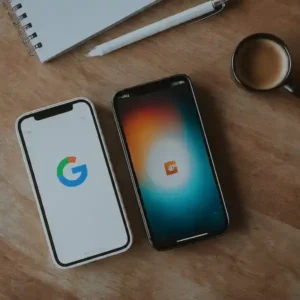
Google Drive is a popular cloud storage service that comes pre-installed on many Android phones and is readily available as a free app on the App Store for iPhones. Its key advantages for cross-platform sharing include:
- Universal Accessibility: Access your files from any device with an internet connection and the Google Drive app or a web browser.
- Free Storage: Google offers 15 GB of free storage, which is often sufficient for basic file sharing needs.
- Easy Sharing Options: Generate shareable links or directly invite people to access specific files or folders. For detailed instructions, you can refer to the official Google Drive Help page on sharing.
- Integration: Seamlessly integrates with other Google services like Gmail and Google Docs.
- Share Files on All Your Devices: Google Drive can be accessible from your PC, Tablet, Phones and more.
How to Share Files Using Google Drive
Here’s a step-by-step guide to share files between your iPhone and Android using Google Drive:
Share Files On iPhone:
- Download and Install: If you don’t have it already, download the Google Drive app from the Apple App Store. Then easily share files on iPhone.
- Sign In: Open the app and sign in with your Google account.
- Upload Files:
- Tap the + (plus) button, usually located at the bottom right.
- Select Upload.
- Browse your iPhone’s files (Photos, Files app, etc.) and select the file(s) you want to share. The upload process will begin automatically.
- Share Files: Once the upload is complete:
- Locate the uploaded file in your Google Drive.
- Tap the three dots (…) next to the file name.
- Select Share.
- To share with specific people: Enter their email addresses or Google account names and set their permission level (Viewer, Commenter, Editor). Tap the send icon.
- To create a shareable link: Select Copy link. You can then send this link through any messaging app or email. You can also adjust link settings (e.g., “Anyone with the link can view”).
Share Files On Android:
- Google Drive App: The Google Drive app is usually pre-installed on Android devices. If not, download it from the Google Play Store.
- Sign In: Open the app and sign in with the same Google account the files were shared with or the account associated with the received shareable link.
- Access Shared Files:
- Shared with you: Tap the Shared tab at the bottom to see files and folders directly shared with your account.
- Via link: If you received a shareable link, tap on it. The file will open in the Google Drive app or in a web browser. You can then choose to add it to your “My Drive” for easier access later.
- Download Files (Optional): To access the files offline, tap the three dots (…) next to the file name and select Download. The file will be saved to your Android device’s internal storage.
Third-Party File Sharing Options
While Google Drive is a great option, several other third-party services and methods can facilitate to share files between iPhone and Android:
- Cloud Storage Services:
- Dropbox: A long-standing cloud storage provider with excellent cross-platform support.
- Microsoft OneDrive: Integrated with Microsoft’s ecosystem, also available on both iOS and Android.
- Box: Popular for business users, offering secure file sharing and collaboration features.
- Messaging Apps with File Sharing:
- Telegram: Allows large file transfers and has cloud-based storage.
- WhatsApp: Convenient for sharing media files with contacts on both platforms.
- Facebook Messenger: Similar to WhatsApp for sharing files with your Facebook friends.
- Email: For smaller files, attaching them to an email remains a simple method.
- Specialized File Transfer Apps:
- Send Anywhere: Focuses on direct file transfer using a temporary key or link.
- Xender: Popular in some regions for its device-to-device transfer capabilities (can be ad-heavy).
- AirDroid: Offers comprehensive device management and file transfer across platforms (requires app installation on both devices).
Compare Third-Party Apps that Share Files Between iPhone and Android
| Feature | Google Drive | Dropbox | Microsoft OneDrive | Telegram | Send Anywhere |
| Free Storage | 15 GB | 2 GB | 5 GB | Unlimited cloud storage | N/A (Direct transfer) |
| Cross-Platform | Yes (iOS, Android, Web) | Yes (iOS, Android, Web, Desktop) | Yes (iOS, Android, Web, Desktop) | Yes (iOS, Android, Web, Desktop) | Yes (iOS, Android, Web, Desktop) |
| Sharing Links | Yes | Yes | Yes | Yes | Yes (Temporary) |
| Direct Sharing | Yes (via email/Google account) | Yes (via email/Dropbox account) | Yes (via email/Microsoft account) | Yes (via phone number/username) | Yes (via key/QR code) |
| File Size Limit (Free) | Varies by upload method | Varies by plan | Varies by plan | 2 GB per file | No practical limit |
| Syncing | Yes | Yes | Yes | Yes (Cloud-based messages/files) | No |
| Offline Access | Yes | Yes | Yes | Yes (Saved messages/files) | No |
Considerations:
- Ease of Use: Google Drive boasts a user-friendly interface on both iOS and Android, making it easy for users of all technical levels to navigate and share files.
- Account Requirement: Both sender and receiver typically need a Google account for seamless sharing, especially for direct collaboration or access control. Sharing via a link bypasses this strict requirement for viewing.
- Data Usage: Uploading and downloading files consumes internet data. Be mindful of your data plan, especially when dealing with large files, particularly in Cambodia where data costs and speeds can vary. Wi-Fi is recommended for large transfers.
- Accessibility: Ensure both devices have stable internet connectivity for reliable file transfer.
Additional Helpful Content
- Organizing Shared Files: Encourage users to create dedicated folders in Google Drive for shared files to maintain better organization.
- Collaboration: Google Drive allows real-time collaboration on documents, spreadsheets, and presentations, making it a powerful tool for shared projects across different devices.
- Security: Understand the permission settings when sharing files. “Viewer” access allows others to see the file but not make changes, while “Editor” access grants modification rights.
- Regular Backups: While Google Drive offers storage, it’s not a substitute for a comprehensive backup strategy. Regularly back up your important data using other methods as well.
Share Photos and Videos between Android and iPhone
Photos and videos can easily be shared between Android and iPhone by using Google Photos. Install Google Photos on both devices and sign in using the same Google Account (Gmail email address). Connect your iPhone to Google photos with the same Google account as you are using on your Android phone. How to share photos between Android and iPhone?
Troubleshooting Common Problems to Share Files Between iPhone and Android
- “File Not Found” Error: Ensure the shared link is still active and hasn’t been revoked by the sender. If directly shared, double-check that you are signed in with the correct Google account.
- Slow Upload/Download Speed: This could be due to a slow internet connection. Try transferring files when on a faster Wi-Fi network. Large files will naturally take longer to transfer.
- Insufficient Storage: If you run out of free Google Drive storage, you’ll need to delete existing files or upgrade to a paid storage plan.
- Incompatible File Formats: While Google Drive can store most file types, some may require specific apps to open on the receiving device. For example, a
.pagesfile from an iPhone might need the Google Docs app or conversion to a more universal format like.docxto be easily viewed on an Android device. - Permissions Issues: If you can’t access a file shared with you, contact the sender to verify the sharing permissions are correctly set.
Frequently Asked Questions (FAQ) to Share Files Between iPhone and Android
Q: Do I need a Google account to receive files shared via a link? A: No, if someone shares a file or folder with a public “anyone with the link” setting, you can access it without signing in to a Google account. However, you’ll need to sign in if you want to save it to your own Google Drive.
Q: Can I share entire folders between iPhone and Android using Google Drive? A: Yes, you can upload and share entire folders in the same way you share individual files.
Q: Is there a limit to the size of files I can share on Google Drive? A: While there isn’t a strict per-file size limit, very large files might take a significant amount of time and bandwidth to upload and download. Google’s workspace limits apply, but for typical personal use, you shouldn’t encounter issues.
Q: Are my files secure on Google Drive? A: Google employs robust security measures to protect your data. However, it’s always a good practice to be mindful of what you share and with whom, and to use strong, unique passwords for your online accounts.
Q: Can I edit files shared from an iPhone on my Android, and vice versa? A: Yes, if the file format is compatible with apps on both devices (e.g., Google Docs files, common image and video formats). If you have editor permissions for a Google Docs, Sheets, or Slides file, you can collaborate in real-time.
By utilizing Google Drive, sharing files between your iPhone and Android devices becomes a straightforward and efficient process. Explore the platform’s features and consider the alternative options to find the best solution for your needs. Happy sharing!
The best way to share photos between iPhone and Android is to store the photos from both devices in a common location. Best way to share photos between Android and iPhone.
Additional Helpful Information
- If you still want to transfer files… How to transfer data between Android and iPhone?
- You can also share Notes…How to share notes between Android, iOS and PCs?
Authoritative Resources
- Google Drive:
- Device Support:
- Alternative Sharing Methods:



