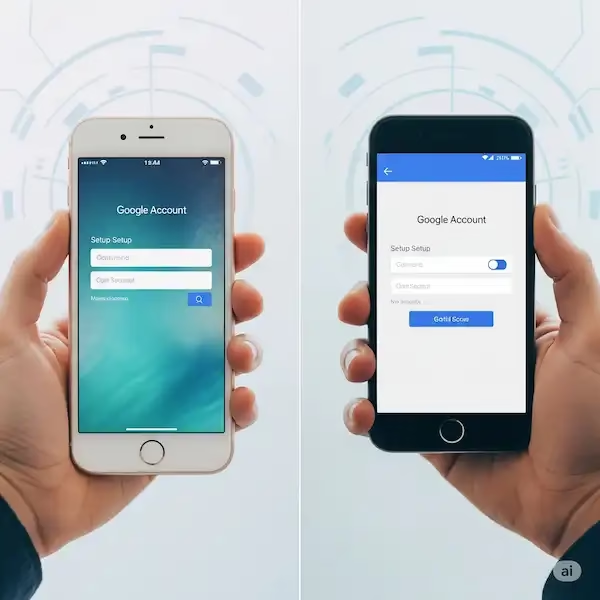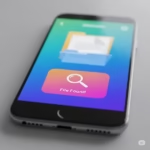Your Digital Hub: Setting Up and Securing Your Google Account on Mobile
In today’s interconnected world, a Google Account is more than just an email address; it’s a central hub for countless online services. Whether you’re an iPhone user or an Android enthusiast, having a well-configured and secure Google Account is essential for seamless access to Gmail, Google Drive, YouTube, Google Maps, Google Play Store/App Store, and much more. This article will guide you through the process to set up your Google Account on your mobile device, along with vital steps to enhance its security and manage your privacy.
Why You Need a Google Account
A Google Account offers a plethora of benefits:
- Communication: Access Gmail for email, Google Meet for video calls, and Google Chat for messaging.
- Productivity: Utilize Google Drive for cloud storage, Google Docs, Sheets, and Slides for office suite needs, and Google Calendar for scheduling.
- Entertainment: Stream videos on YouTube, discover new apps on Google Play Store (Android) or connect to Google services on the App Store (iPhone).
- Navigation: Use Google Maps for directions and location-based services.
- Personalization: Get tailored recommendations and a consistent experience across all Google services.
- Device Sync: Keep your contacts, photos (Google Photos), and app data synced across your devices.
Setting Up Your Google Account: Step-by-Step
The process for setting up a Google Account on an iPhone or Android is very similar, often integrated directly into the device’s settings or through a Google app.
Set Up Your Google Account On iPhone:
- Open Settings: Tap the “Settings” app on your iPhone’s home screen.
- Scroll and Tap: Scroll down and tap on “Mail” (or “Passwords & Accounts” on older iOS versions).
- Add Account: Tap “Add Account.”
- Choose Google: Select “Google” from the list of email providers.
- Sign In or Create: You’ll be redirected to Google’s sign-in page.
- To create a new account: Tap “Create account” and choose “For my personal use,” “For my child,” or “To manage a business.”
- To sign in with an existing account: Enter your email or phone number and tap “Next.”
- Follow Prompts: If creating a new account, enter your first and last name, desired username (which will become your Gmail address), and create a strong password. You’ll also be asked for your birthdate, gender, and optionally a phone number for verification and recovery.
- Review Terms: Read Google’s Terms of Service and Privacy Policy, then tap “I agree.”
- Sync Services: Choose which Google services you want to sync with your iPhone (Mail, Contacts, Calendars, Notes).
Set Up Your Google Account On Android:
Review Terms: Read Google’s Terms of Service and Privacy Policy, then tap “I agree.”
Open Settings: Tap the “Settings” app on your Android device’s home screen.
Scroll and Tap: Scroll down and tap on “Accounts” (or “Users & accounts”).
Add Account: Tap “Add account” at the bottom of the screen.
Choose Google: Select “Google” from the options.
Sign In or Create: You’ll be redirected to Google’s sign-in page.
To create a new account: Tap “Create account” and choose “For myself,” “For my child,” or “To manage my business.”
To sign in with an existing account: Enter your email or phone number and tap “Next.”
Follow Prompts: If creating a new account, enter your first and last name, desired username (which will become your Gmail address), and create a strong password. You’ll also be asked for your birthdate, gender, and a phone number for verification and recovery.
- Open Settings

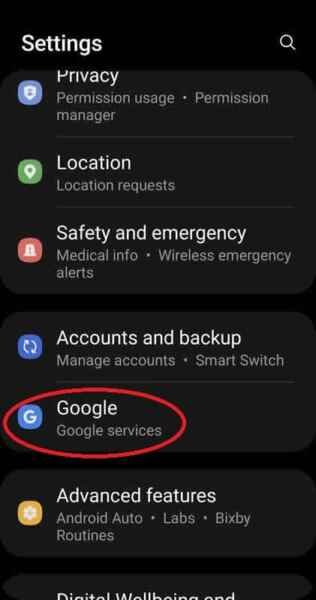
- Touch on Google – Google services
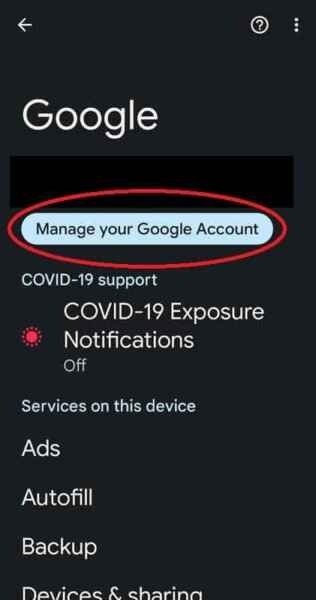
- Touch on Manage Your Google Account
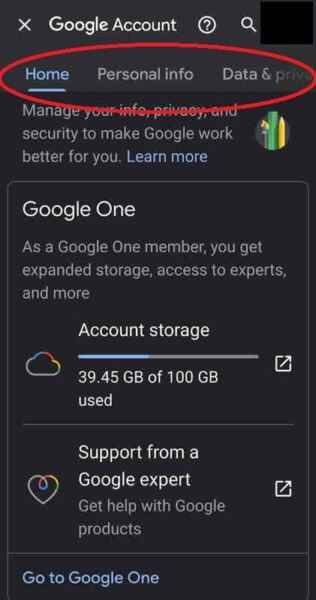
- Touch on the various tabs across the top of the page to see all the Google data that you can manage.
In this guide, we’ll show you how to manage all of your Google Account settings, from changing your password to enabling two-factor authentication to customizing your privacy settings.
Reviewing Information Google Knows About You
Google collects data to personalize your experience and improve its services. You have significant control over what data is collected and how it’s used.
- Go to Your Google Account: On your phone, open the Settings app, tap “Google,” then “Manage your Google Account.” Alternatively, visit myaccount.google.com in your mobile browser.
- Explore Data & Privacy:
- Activity Controls: This section allows you to manage what activity is saved to your account. You can pause Web & App Activity, Location History, and YouTube History. You can also set up auto-delete for your activity after a certain period (e.g., 3, 18, or 36 months).
- Ad Settings: Control how Google uses your activity to show you ads. You can turn off ad personalization entirely or manage your ad topics and categories.
- Things you’ve done and places you’ve been: This section provides a summarized view of your activity across Google services.
- Data from apps and services you use: Review which third-party apps and services have access to your Google Account data. Remove access for anything you no longer use or don’t recognize.
Regularly review these settings to ensure they align with your comfort level regarding data privacy.
Changing Your Google Account Password
A strong, unique password is your first line of defense. It’s recommended to change your password periodically, especially if you suspect any unauthorized access.
- Go to Your Google Account: Open Settings > Google > Manage your Google Account (on Android) or navigate to myaccount.google.com (on iPhone).
- Navigate to Security: Tap the “Security” tab.
- Password: Under “How you sign in to Google,” tap “Password.”
- Enter New Password: You may need to sign in again. Enter your new, strong password and confirm it.
- Change Password: Tap “Change Password.”
Tips for a Strong Password:
- Use a combination of uppercase and lowercase letters, numbers, and symbols.
- Aim for at least 12-16 characters.
- Avoid using easily guessable information like birthdays, names, or common words.
- Do not reuse passwords across different accounts. Consider using a password manager.
Enabling Two-Factor Authentication (2FA)
Two-Factor Authentication (also known as 2-Step Verification) adds a critical layer of security to your Google Account. Even if someone steals your password, they won’t be able to access your account without the second factor of authentication.
Why You Might Need It:
Cyberattacks are increasingly sophisticated. Passwords can be compromised through phishing scams, data breaches, or weak security practices. 2FA significantly mitigates this risk by requiring something you know (your password) and something you have (your phone or a physical security key).
How to Enable 2FA:
- Go to Your Google Account: Open Settings > Google > Manage your Google Account (on Android) or navigate to myaccount.google.com (on iPhone).
- Navigate to Security: Tap the “Security” tab.
- 2-Step Verification: Under “How you sign in to Google,” tap “2-Step Verification.”
- Get Started: Follow the on-screen prompts. Google will guide you through setting up your preferred second step. Common options include:
- Google Prompts: Receive a notification on your smartphone asking you to confirm the sign-in attempt. This is often the easiest and most secure method.
- Authenticator App: Use an app like Google Authenticator to generate time-sensitive codes.
- Backup Codes: Print or save a list of one-time use codes in case you lose access to your primary 2FA method.
- Security Key: Use a physical hardware key for the highest level of protection.
- Text Message/Voice Call: Receive a verification code via SMS or an automated call (less secure than other methods as SMS can be intercepted).
- Verify: Google will ask you to verify the setup by trying a sign-in with your new 2FA method.
Important: Generate and save backup codes in a safe place. These are crucial if you lose your phone or can’t receive verification codes.
Customizing Privacy Settings
Beyond reviewing your activity, you can fine-tune various privacy settings within your Google Account.
- Go to Your Google Account: Open Settings > Google > Manage your Google Account (on Android) or navigate to myaccount.google.com (on iPhone).
- Navigate to Data & Privacy: Tap the “Data & privacy” tab.
- Explore Options:
- History settings: Control whether your Web & App Activity, Location History, and YouTube History are saved. You can also manage auto-delete options here.
- Ad settings: Personalize or turn off ads based on your Google activity.
- Manage your data & privacy: Here you can find options to download your data, delete your Google Account, and review third-party app access.
- Privacy suggestions: Google often provides personalized suggestions to improve your privacy based on your current settings.
Other Important Settings
- Personal Info: (Under “Personal info” tab) Update your name, birthday, gender, and contact information. Ensure your recovery phone number and email address are up-to-date. This is vital for account recovery if you get locked out.
- Security Checkup: (Under “Security” tab) Google’s Security Checkup is a guided tool that provides personalized recommendations to improve your account security. It will check for weak passwords, unusual activity, and suggest enabling 2FA if not already done. It’s a quick and easy way to bolster your defenses.
- Devices: (Under “Security” tab) Review a list of devices where your Google Account is currently signed in. If you see any unfamiliar devices, you can remove them. This is especially useful if you’ve signed in on public computers or shared devices.
- Third-party apps with account access: (Under “Security” tab) Periodically review and revoke access for apps and services you no longer use or trust. This prevents unauthorized access to your data.
- Payment methods and subscriptions: (Under “Payments & subscriptions” tab) Manage your Google Pay settings, payment methods, and recurring subscriptions linked to your account.
Additional Tips to Set Up Your Google Account
- Use a Strong, Unique Password: We can’t stress this enough.
- Keep Recovery Information Updated: Make sure your recovery phone number and email address are current and accessible. This is your lifeline if you forget your password or your account is compromised.
- Regularly Review Security Checkup: Make it a habit to run Google’s Security Checkup every few months.
- Be Wary of Phishing Attempts: Never click on suspicious links or provide your Google Account credentials to unverified websites or emails. Google will never ask for your password via email.
- Understand Google’s Privacy Policy: Take the time to read through Google’s Privacy Policy to understand how your data is collected and used.
- Consider a Password Manager: A good password manager can help you create and store strong, unique passwords for all your online accounts, including Google.
- Educate Yourself: Stay informed about common online threats and security best practices.
Frequently Asked Questions (FAQ) – Set up Your Google Account
Q: I forgot my Google Account password. How do I recover it? A: Go to the Google Account Recovery page (g.co/recover). You’ll be asked to provide your recovery email or phone number and answer security questions to verify your identity.
Q: I’m not receiving my 2-Step Verification codes. A: * Check your phone’s signal: Ensure you have good network reception for SMS codes. * Check spam/junk folders: If using a recovery email, check these folders. * Try alternative methods: If you set up Google Prompts or an Authenticator app, try those. * Use backup codes: If you saved backup codes, use one of them. * Contact Google Support: If all else fails, use the account recovery options.
Q: My Google Account feels slow or unresponsive. A: * Clear browser cache and cookies: This can often resolve performance issues. * Update your browser/app: Ensure your browser and Google apps are up to date. * Check internet connection: A poor connection can affect performance. * Disable browser extensions: Some extensions can interfere with Google services. Try using incognito mode to see if the issue persists.
Q: I suspect someone has accessed my Google Account. A: * Change your password immediately. * Run a Google Security Checkup. * Review your recent security activity (under the “Security” tab in your Google Account). * Remove any unfamiliar devices from your account. * Review third-party app access and revoke any you don’t recognize. * Enable or strengthen 2-Step Verification.
Q: Can I create a Google Account without a Gmail address? A: Yes! When creating a new Google Account, you’ll have the option to “Use my current email address instead” of creating a new Gmail address.
Conclusion
Setting up and maintaining a secure and private Google Account is a fundamental step in protecting your digital life. By following these steps and regularly reviewing your settings, you can enjoy the full benefits of Google’s services with peace of mind. Your proactive approach to account security and privacy is your best defense against potential threats in the ever-evolving online landscape.
Learn more about using guest mode and adding a guest account – How to add users to your Android device?
How do download Google Maps for offline use – Download Google Maps Offline: iPhone & Android Guide
How to add important Medical information to Android devices?