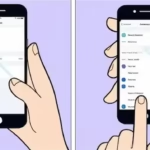Remotely Secure Your Phone: Lock, Change Password, and Wipe for iPhone & Android
Losing your phone is more than just an inconvenience; it’s a potential security nightmare. Your device holds a treasure trove of personal information: photos, messages, banking apps, emails, and more. The good news is that both Apple and Google offer powerful built-in tools that allow you to remotely manage your device’s security, even if it’s no longer in your hands. Learn more about remotely lock or change password to help keep your phone secure in the event it is lost or stolen.
This comprehensive guide will walk you through how to remotely lock your phone, change its password, locate it, and, as a last resort, wipe all its data to protect your privacy.
Understanding Remote Security Features: Your Digital Lifelines
Before diving into the “how-to,” let’s understand the core remote security capabilities at your disposal:
- Remote Lock (or Secure Device): This instantly secures your phone with your existing (or a new) passcode, PIN, or pattern, preventing unauthorized physical access. You can often display a custom message and contact number on the lock screen.
- Location Tracking: See your phone’s last known location on a map, which can be invaluable for recovery efforts.
- Play Sound (or Ring): Make your phone emit a loud sound, even if it’s on silent mode. Perfect for finding a phone lost nearby.
- Remote Password/PIN/Pattern Change: While often integrated into the “lock” feature, this allows you to set a new lock screen credential, overriding any existing one.
- Remote Wipe (or Erase Device): This is the ultimate security measure. It completely erases all data from your phone, performing a factory reset to prevent any data from being compromised.
- Activation Lock (iPhone): A powerful anti-theft feature that prevents anyone from using or reselling your iPhone if it’s lost or stolen, even after a remote wipe, unless they have your Apple ID and password.
- Google Account Lock (Android): Similar to Activation Lock, many modern Android devices are protected by Factory Reset Protection (FRP), which requires the last synced Google account credentials to set up the device after a factory reset.
Remotely Managing Your iPhone with “Find My”
Apple’s “Find My” service is your go-to for iPhone security. It integrates finding your devices, friends, and items (with AirTags).
Prerequisites for iPhone Remote Phone Security Management:
- “Find My iPhone” must have been enabled on your device before it was lost. You can check this in
Settings > [Your Name] > Find My > Find My iPhone. - Your iPhone needs to be powered on and connected to the internet (Wi-Fi or cellular data).
- You need access to another Apple device (iPhone, iPad, Mac) or a web browser.
- You must know your Apple ID and password.
Steps to Remotely Lock or Change Password on Your iPhone:
- Using another Apple Device: Open the “Find My” app on an iPhone, iPad, or Mac signed in with your Apple ID.
- Using a Web Browser: Go to iCloud.com/find and sign in with your Apple ID.
- From the map, select your lost iPhone from the “All Devices” list.
- In the information card for your iPhone, click on “Mark As Lost.”
- Follow the on-screen prompts:
- You’ll be asked to enter a passcode if your iPhone doesn’t have one set, or to set a new one. This effectively locks your device and changes the password.
- You can enter a phone number where you can be reached.
- You can also add a custom message to display on the lock screen (e.g., “Please return this phone to…”).
- Click “Activate” or “Done.” Your iPhone will now be locked and display your message.
Steps to Remotely Wipe Your iPhone (Erase This Device):
This is a permanent action. Only use this if you are certain your phone is unrecoverable and you prioritize data security.
- Access “Find My” via the app on another Apple device or through iCloud.com/find.
- Select your lost iPhone from the device list.
- Click on “Erase This Device.”
- Read the warning carefully. Confirm that you want to erase the device. You may need to enter your Apple ID password.
- Important Note: Once you erase your iPhone, you will no longer be able to track its location using “Find My.” However, Activation Lock will remain active, preventing anyone from reactivating the phone without your Apple ID.
Remotely Managing Your Android Phone with “Find My Device”
Google’s “Find My Device” service is the Android equivalent, integrated with your Google Account.
Prerequisites for Android Remote Management:
- “Find My Device” must have been enabled on your phone. This is usually turned on by default if you have a Google account added. Verify in
Settings > Security > Find My Device(path may vary). - Your Android phone must be powered on, have a Google account signed in, be connected to Wi-Fi or mobile data, and have location services enabled.
- You need access to another phone, tablet, computer, or any device with a web browser.
- You must know your Google Account email and password.
Steps to Remotely Lock or Change Password on Your Android Phone:
- Using a Web Browser: Go to android.com/find and sign in with the Google account associated with your lost phone.
- Using the App: Download and open the “Find My Device” app on another Android device and sign in.
- Your phone’s approximate location will be displayed on a map.
- On the left sidebar, select your lost phone if you have multiple devices.
- Click on “Secure device.”
- You’ll be prompted to:
- Enter a new password (even if you had one before) to lock the screen. This effectively changes your lock screen password.
- Optionally, add a recovery message and a phone number to display on the lock screen for anyone who finds it.
- Click “Secure device.” Your phone will now be locked with the new password.
Steps to Remotely Wipe Your Android Phone (Erase device):
Like with iPhones, this is a permanent and irreversible action.
- Access “Find My Device” via android.com/find or the app.
- Select your lost phone.
- Click on “Erase device.”
- Read the warning carefully and confirm that you want to erase all data on your phone. You may need to enter your Google account password.
- Important Note: After erasing, “Find My Device” may no longer be able to locate the phone. However, if your device supports Factory Reset Protection (FRP), it will still require your Google account credentials to be set up again, deterring unauthorized use.
** Important** In order to use the remote reset, remote lock, or remotely change the passcode, you must first activate this feature on your device.
Activate remote reset, lock, wipe or change passcode on your Android device
- From a PC, open a web browser (Chrome, Edge, etc.)
- On the address line, type Google Find My Device or click on the link, and log in using your Google log in ID (Gmail account). You must use the same Google account that is used on your Android device.
- If you have multiple Android devices registered with Google, click on the small down arrow to select the device you want to activate.
- Click on Setup Lock & Erase
- You need to send a notification to the device to activate the feature, click on the Send button.
- Go to the device and look in the notifications section to see the request, click on OK.
Now the feature is activated and you can remotely lock, reset, wipe, or change the device.
Video – Use “Find my device” to remotely lock or change password on your Android phones
Additional tips to Remotely Lock or Change Password for Essential Phone Security:
- Back Up Your Data Regularly: This ensures that even if you have to wipe your phone, you can restore your important information.
- Enable Lock Screen Security: Always use a strong passcode, PIN, fingerprint, or face recognition.
- Keep Software Updated: Regularly update your phone’s operating system to benefit from the latest security patches.
- Be Cautious with Public Wi-Fi: Avoid accessing sensitive information on unsecured public Wi-Fi networks. Consider using a VPN.
- Install a Security App (Optional): Some third-party security apps offer additional features like remote alarm and photo capture of the person trying to unlock your phone.
Common Problems & Solutions to Remotely Lock or Change Password
Even with powerful remote security features, you might encounter issues. Here’s a rundown of common problems and their effective solutions:
- Problem 1: My phone is offline and won’t receive remote commands.
- Solution: Still initiate the “Lock” or “Erase” command. Most systems will queue these actions to be performed as soon as the device connects to the internet again. Check the last known location for clues.
- Problem 2: I can’t sign in to “Find My” or “Find My Device.”
- Solution: Utilize the password recovery options for your Apple ID (iforgot.apple.com) or Google Account (accounts.google.com/signin/recovery). Ensure you’re using the correct account linked to the lost phone.
- Problem 3: My phone’s location isn’t accurate or isn’t updating.
- Solution: Understand that location accuracy varies (GPS is best outdoors). If nearby, use the “Play Sound” feature. Be patient, as updates can take a moment.
- Problem 4: The remote wipe command didn’t seem to work.
- Solution: Verify the command status in the portal. If pending, it hasn’t been received. Re-issue the command if the phone comes online. After a wipe, for peace of mind, consider removing the device from your account manually.
- Problem 5: I don’t see an explicit “Change Password” option.
- Solution: The “Mark As Lost” (iPhone) or “Secure device” (Android) features include the ability to set a new lock screen passcode/PIN/pattern, which effectively changes or creates the lock screen password.
- Problem 6: I’m worried about my personal data being compromised.
- Solution: Immediately change passwords for critical online accounts (email, banking, social media) that you might have accessed on your phone. Monitor financial accounts for suspicious activity.
Crucial Actions Beyond Remote Features
The remotely lock or change password tools are powerful, but they’re just one part of a comprehensive response:
- Change Passwords for Critical Accounts: Even if you’ve wiped your phone, it’s wise to change passwords for your primary email, banking apps, social media, and any other sensitive accounts you accessed on the device. This mitigates risk from any potential initial compromise.
- Contact Your Mobile Carrier:
- Report the Phone Lost/Stolen: They can blacklist your phone’s IMEI number, which may prevent it from being used on any network.
- Suspend Service: Ask them to temporarily suspend your mobile service (calls, texts, data) to prevent unauthorized usage and charges.
- Order a New SIM Card: If you recover your phone, you’ll need a new SIM. If not, you’ll need one for your new device.
- File a Police Report:
- Report the loss or theft to your local police.
- Get a police report number. This is often required for insurance claims.
- Provide them with your phone’s IMEI number (you can usually find this on the original packaging, your carrier’s website, or your purchase receipt).
- Inform Close Contacts (If Necessary): If you’re concerned about someone impersonating you, quickly inform close friends and family to be wary of suspicious messages or calls purporting to be from you.
- Check Your Insurance Policy: If you have phone insurance, contact your provider immediately to understand the claim process and deadlines.
- De-authorize Devices from Accounts (Advanced): For highly sensitive accounts (e.g., Google, Microsoft), you can often view and de-authorize devices that have accessed your account. This is an extra step for peace of mind.
Prevention is Key: Before You Lose Your Phone
The best defense is a strong offense. Take these steps before your phone goes missing:
- Enable Find My/Find My Device: Absolutely essential. Ensure these features are always on.
- Set a Strong Lock Screen: Use a complex passcode (more than 6 digits), PIN, pattern, or biometric security (fingerprint, Face ID). Avoid easy-to-guess combinations like birthdays.
- Enable Two-Factor Authentication (2FA/MFA): Set up 2FA for your Apple ID, Google Account, and all other important online services. This adds a critical layer of security, making it much harder for someone to access your accounts even if they have your password.
- Regular Data Backups:
- iPhone: Enable iCloud Backup (
Settings > [Your Name] > iCloud > iCloud Backup). - Android: Ensure Google Drive backup is enabled (
Settings > Google > Backup). - Regular backups mean that even if you have to wipe your phone, your photos, contacts, app data, and other critical information can be easily restored to a new device.
- iPhone: Enable iCloud Backup (
- Note Down Your IMEI Number: This 15-digit number is unique to your phone. You can find it:
- By dialing
*#06#on your phone. - On your phone’s original packaging.
- On your purchase receipt.
- Sometimes listed in your carrier account details.
- Keep this number safe, as it’s crucial for police reports and blacklisting.
- By dialing
- Be Aware of Your Surroundings: Simple vigilance can prevent many thefts. Avoid leaving your phone unattended in public.
Conclusion
Losing a phone is a jarring experience, but thanks to advancements in mobile security, you have powerful tools at your fingertips to mitigate the damage. By understanding and proactively enabling “Find My” for iPhones and “Find My Device” for Androids, along with implementing sound preventative measures, you can dramatically improve your chances of recovering your device or, at the very least, safeguarding your precious personal data. Act quickly, stay calm, and leverage these features to protect your digital life.
Additional helpful information:
For information on how to change a WIFI password – How to change a WIFI password
If you have forgotten the lock code, this post will help you. – Forgot the Lock Code, PIN, or Password on an Android phone or tablet