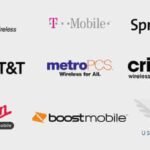Speak Easy: Mastering Voice Commands on Your iPhone and Android
Voice commands have revolutionized how we interact with our smartphones, offering a hands-free and often faster way to accomplish tasks. Whether you’re an iPhone or Android user, built-in and third-party apps provide powerful voice control features. This Easy Access Assistive Technology (EAAT) web article will guide you through the world of voice commands, highlighting their benefits, exploring available apps, and offering helpful tips for effective use.
Why Use Voice Commands?
For individuals with disabilities, mobility limitations, or those who simply want a more efficient way to use their phones, voice commands offer numerous advantages:
- Hands-Free Operation: Ideal for situations where your hands are occupied, such as driving, cooking, or during physical activities.
- Accessibility: Provides an alternative input method for individuals who have difficulty with touchscreens or physical buttons.
- Increased Efficiency: Can often perform tasks more quickly than manual navigation.
- Safety: Allows you to stay focused on your surroundings, especially important while driving or walking.
Built-In Voice Command Features
Both iOS and Android operating systems come equipped with robust built-in voice command capabilities:
iPhone Voice Control (Siri Commands):
Siri is Apple’s intelligent virtual assistant. You can activate Siri by saying “Hey Siri” (if enabled) or by holding down the Side button (on iPhone X and later) or the Home button (on older models).
Key Siri Features:
- Making calls and sending messages
- Setting reminders and alarms
- Playing music
- Getting directions
- Searching the web
- Opening apps
- Controlling smart home devices (via HomeKit)
- Answering questions
- Translating languages
- Adjusting device settings (brightness, volume, etc.)
Sample Voice Control Commands
iPhone (Siri) – Activate by saying “Hey Siri” or holding the Side/Home button
1. Communication: * “Call [Contact Name]” * “FaceTime [Contact Name]” * “Text [Contact Name] I’ll be there in 5 minutes” * “Send an email to [Contact Name] about [Subject] saying [Message]” * “Read my new messages” * “Do I have any new voicemails?” * “Redial last number”
2. Productivity & Organization: * “Set an alarm for 7 AM” * “Set a timer for 10 minutes” * “Remind me to buy milk when I get home” (location-based) * “Remind me to call Mom at 3 PM tomorrow” (time-based) * “What’s on my calendar today?” * “Add ‘meeting with John’ to my calendar for Friday at 10 AM” * “Create a note: grocery list” * “Find my note about project ideas”
3. Information & Search: * “What’s the weather like today?” * “What time is it in London?” * “How many cups are in a gallon?” * “What’s 20% of 150?” * “Define [word]” * “Search the web for cat videos” * “Who is [famous person]?” * “Show me pictures from last summer”
4. Device Control: * “Turn on Wi-Fi” * “Turn off Bluetooth” * “Increase brightness” * “Turn up the volume” * “Open [App Name]” * “Take a selfie” * “Turn on Low Power Mode” * “Go home” * “Open Control Center”
5. Navigation: * “Get directions to [Destination]” * “Take me home” * “What’s the traffic like on the way to work?” * “Find nearby gas stations” * “What’s my ETA?”
6. Entertainment: * “Play [Song Name]” * “Play some jazz music” * “Shuffle my workout playlist” * “Next song” * “Pause music” * “Is [Movie Title] playing nearby?”
7. Advanced / Accessibility (iOS Voice Control specific): * “Show names” (labels all interactive elements) * “Show numbers” (labels all interactive elements with numbers) * “Tap [Item Name]” or “Tap [Number]” * “Scroll down” * “Go back” * “Screenshot”
Android Voice Assistant (Google Assistant):
Google Assistant is Google’s virtual assistant, deeply integrated into the Android operating system. You can activate it by saying “Hey Google” or “OK Google” (if enabled) or by pressing and holding the Home button or using a designated gesture on some devices.
Key Google Assistant Features:
- Making calls and sending messages
- Setting reminders and alarms
- Playing music (integrated with various music services)
- Getting directions (via Google Maps)
- Searching the web
- Opening apps
- Controlling smart home devices (via Google Home/Nest)
- Answering questions with Google’s vast knowledge base
- Translating languages
- Identifying songs
- Managing your calendar and emails
Sample Voice Control Commands
Android (Google Assistant) – Activate by saying “Hey Google” or “OK Google” or holding the Home button
1. Communication: * “Call [Contact Name]” * “Text [Contact Name] I’m on my way” * “Send an email to [Contact Name] with the subject [Subject] and message [Message]” * “Read my unread texts” * “Call my voicemail” * “Send a WhatsApp message to [Contact Name] saying [Message]”
2. Productivity & Organization: * “Set a timer for 30 minutes” * “Set an alarm for 6:30 AM” * “Remind me to pick up dry cleaning when I leave work” (location-based) * “Add milk and eggs to my shopping list” * “What’s on my schedule tomorrow?” * “Create an event: Dentist appointment on August 1st at 2 PM” * “Note to self: remember to water the plants”
3. Information & Search: * “What’s the weather in [City]?” * “How tall is the Eiffel Tower?” * “What’s the capital of France?” * “Convert 5 miles to kilometers” * “What’s 15 times 7?” * “Search for the nearest coffee shop” * “Who won the [sports team] game last night?” * “What’s on TV tonight?”
4. Device Control: * “Turn on flashlight” * “Turn off Wi-Fi” * “Increase volume” * “Decrease brightness” * “Open [App Name]” * “Take a picture” * “Silent mode on” * “Restart my phone” * “Take a screenshot”
5. Navigation: * “Directions to [Address/Place]” * “Navigate to home” * “How’s the traffic to [Destination]?” * “Find restaurants near me” * “Where am I?”
6. Entertainment: * “Play [Song/Artist] on Spotify” * “Play workout playlist” * “Next song” * “Pause music” * “Play [Movie Title] trailer on YouTube” * “Tell me a joke”
7. Advanced / Accessibility (Android Voice Access specific): * “Show grid” (overlays a grid with numbers for precise interaction) * “Tap [Number]” * “Scroll down” or “Scroll [up, down, left, right] on [number]” * “Go home” * “Go back” * “Type [word or phrase]” (for dictation) * “Delete last word” * “Capitalize [word]”
Third-Party Voice Command Apps
While the built-in assistants are powerful, several third-party apps offer additional features and functionalities:
- Amazon Alexa: While primarily known for Amazon Echo devices, the Alexa app is available on both iOS and Android, providing voice control for compatible devices and services.
- Hound: A voice search and assistant app known for its speed and ability to handle complex, multi-part queries.
- Dragon Anywhere (Subscription-based): A professional-grade dictation app popular for its accuracy and ability to create long-form documents using voice.
Voice Commands Feature Comparison Chart:
| Feature | Siri (iOS) | Google Assistant (Android) | Amazon Alexa (iOS/Android) | Hound (iOS/Android) | Dragon Anywhere (iOS/Android) |
| Activation Phrase | “Hey Siri”, Button Press | “Hey Google”, “OK Google”, Button/Gesture Press | “Alexa” (in-app), Button Press | “OK Hound”, Button Press | Button Press |
| Calls & Messages | Yes | Yes | Yes (via contacts) | Yes | No (Primarily Dictation) |
| Reminders & Alarms | Yes | Yes | Yes | Yes | Yes |
| Music Playback | Apple Music integration, other services via links | Google Play Music/YouTube Music, other services | Amazon Music, Spotify, others | Spotify, Pandora, others | No |
| Navigation | Apple Maps | Google Maps | Limited in-app navigation | Yes (via integration) | No |
| Web Search | Yes (via Safari) | Yes (via Google Search) | Yes (via Bing) | Yes | No |
| Open Apps | Yes | Yes | Yes | Yes | No |
| Smart Home Control | Extensive via HomeKit | Extensive via Google Home/Nest | Extensive via Alexa ecosystem | Limited | No |
| Answering Questions | Yes (powered by Wolfram Alpha & web search) | Yes (powered by Google Search) | Yes (powered by Bing & Alexa Skills) | Yes (powered by multiple sources) | No |
| Language Translation | Yes | Yes | Yes | Yes | No |
| Custom Commands/Routines | Yes (via Shortcuts app) | Yes (via Google Assistant Routines) | Yes (via Alexa Routines & Skills) | Limited | Limited |
| Dictation Accuracy | Good | Good | Fair | Good | Excellent (Trained Voice Profiles) |
| Offline Use | Some basic functions | Limited | Limited | Limited | Limited (Requires internet for voice processing) |
Additional Helpful Content:
- Voice Training: Both Siri and Google Assistant learn your voice over time, improving accuracy. Speak clearly and at a natural pace.
- Microphone Quality: The accuracy of voice commands heavily relies on your device’s microphone. Ensure it’s clean and not obstructed.
- Internet Connection: Most advanced voice command features require an active internet connection.
- Customization: Explore the settings for both Siri and Google Assistant to personalize activation methods, feedback options, and more.
- Accessibility Features: Within your device’s accessibility settings, you might find additional voice-related options, such as Voice Control on iOS (offering comprehensive device control via voice) and Voice Access on Android (allowing you to navigate and interact with your device using spoken commands). These are particularly beneficial for individuals with significant motor impairments.
- Privacy Considerations: Be aware of how your voice data is being used by the respective companies. Review privacy settings and understand data collection policies.
External Links for Authoritative Sources:
- Apple Accessibility: https://www.apple.com/accessibility/
- Google Accessibility: https://www.google.com/accessibility/
- Android Accessibility Help: https://support.google.com/accessibility/android/
Internal Links
- Some details about remote camera control using your phone – Remote Camera Control: Capture the Perfect Shot
- Lost Data on a Lost Phone? – How to Recover Data From a Lost Phone?
Troubleshooting Common Problems:
- “Hey Siri/OK Google” not working:
- Ensure the feature is enabled in your device settings.
- Check your microphone for any obstructions.
- Retrain your voice model if necessary.
- Make sure your device has an active internet connection.
- Voice commands being misinterpreted:
- Speak clearly and at a moderate pace.
- Reduce background noise.
- Try rephrasing your command.
- Ensure your device’s language settings are correct.
- Specific app voice commands not functioning:
- Check the app’s settings to see if voice control is enabled.
- Ensure the app has microphone permissions.
- Refer to the app’s help documentation.
Frequently Asked Questions (FAQ):
- Do voice commands work in all languages? Both Siri and Google Assistant support a wide range of languages, but accuracy may vary. Check the official Apple and Google support pages for a list of supported languages.
- Can I use voice commands when my phone is locked? Yes, certain basic commands like making calls or setting alarms can often be performed even when your phone is locked. You may need to enable specific options in your security settings.
- Is it safe to use voice commands in public? Be mindful of the information you are speaking aloud in public places to protect your privacy.
- How do I update the voice command features on my phone? The built-in voice command features are typically updated along with your operating system. Ensure your iOS or Android software is up to date.
- Are third-party voice command apps more accurate? Accuracy can vary depending on the app and its specific purpose. Apps like Dragon Anywhere, designed for dictation, often have higher accuracy for that specific task.
Conclusion:
Voice commands offer a powerful and versatile way to interact with your iPhone or Android device. By understanding the capabilities of built-in assistants like Siri and Google Assistant, exploring relevant third-party apps, and utilizing the helpful tips provided in this article, you can significantly enhance your mobile experience and unlock the true potential of hands-free control. For individuals utilizing EAAT, voice commands can be a game-changer, providing greater independence and ease of access to their mobile technology.