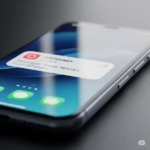Tired of Shuffled Icons? Lock Your Home Screen on iPhone & Android!
Accidentally dragging app icons around your home screen can be frustrating. Luckily, both iPhone and Android offer ways to lock your home screen layout, ensuring your carefully curated setup stays put. This guide provides simple, step-by-step instructions to achieve a stable and organized digital space.
Why Lock Your Home Screen Layout?
- Prevent Accidental Moves: Avoid the annoyance of unintentionally rearranging icons while navigating or cleaning your screen.
- Maintain Organization: Keep your apps and widgets exactly where you want them for quick and easy access.
- Peace of Mind: Stop worrying about handing your phone to someone else and finding your home screen in disarray.
- Ideal for Kids: If children use your phone, locking the layout prevents them from messing up your setup.
How to Lock Home Screen Layout on iPhone (iOS 14 and Later)
Apple introduced a direct way to prevent home screen customization with iOS 14. Here’s how:
Step 1: Enter Jiggle Mode:
- Tap and hold any empty area on your home screen until the app icons start to jiggle. Alternatively, tap and hold any app icon and select “Edit Home Screen.”
Step 2: Access Home Screen Settings:
- Once the icons are jiggling, tap the row of dots at the bottom of your screen (above the dock). This will display an overview of all your home screen pages.
Step 3: Toggle “Keep on Home Screen”:
- You’ll see checkmarks below each home screen page indicating it’s displayed. To lock the current layout, ensure all the pages you want to keep are checked. If you uncheck a page, all its icons will be moved to your App Library. There isn’t a direct “lock” button, but by managing which pages are visible, you effectively control the layout.
Step 4: Exit Jiggle Mode:
- Tap “Done” in the top right corner or swipe up on devices without a Home button. Your home screen layout will now be fixed. You won’t be able to drag and drop apps until you re-enter jiggle mode and make changes.
How to Lock Home Screen Layout on Android
The availability of a native home screen lock feature varies depending on your Android phone manufacturer (e.g., Samsung, Google Pixel, Xiaomi) and Android version. Here are the common methods:
Method 1: Using Launcher Settings (If Available)
Many Android launchers have a built-in option to lock the home screen layout.
Step 1: Access Home Screen Settings:
- Tap and hold an empty area on your home screen. A menu will usually appear with options like “Wallpapers,” “Widgets,” and “Home screen settings” or “Settings.” Tap on “Home screen settings” or the equivalent.
Step 2: Look for a “Lock Home Screen” Option:
- Scroll through the settings. You might find an option labeled “Lock Home screen,” “Prevent changes,” “Layout lock,” or something similar.
Step 3: Toggle the Lock On:
- Tap the toggle switch or checkbox next to the lock option to enable it.
Step 4: Exit Settings:
- Navigate back to your home screen. You should now be unable to move app icons or widgets.
Method 2: Exploring Advanced Settings (Manufacturer Specific)
Some manufacturers might bury this option in more advanced settings.
- Open your phone’s Settings app.
- Search for terms like “Home screen,” “Launcher,” or “Layout.”
- Look for any related settings that mention locking or preventing changes to the home screen.
Note: If your Android phone doesn’t have a native home screen lock feature, don’t worry! There are other solutions.
Other Methods and Apps to Lock Your Home Screen
If your device lacks a built-in lock, consider these alternatives:
- Third-Party Launchers: Many popular Android launchers available on the Google Play Store offer advanced customization options, including the ability to lock the home screen layout. Some well-regarded launchers include Nova Launcher, Apex Launcher, and Microsoft Launcher. Download and install a launcher, configure your home screen, and then look for the layout lock option within its settings.
- App Organizers: While not strictly locking the layout, apps like “AppMgr III (App 2 SD, Hide & Freeze Apps)” can help you organize your apps and prevent them from cluttering your home screen. You can create a structured app drawer and keep only essential icons on your home screens.
- Being Mindful: While not a technical solution, being more conscious of how you handle your phone can minimize accidental icon movements.
Video – Prevent your home screen icons from changing on Android?
Here’s a breakdown of third-party launchers for Android and the situation on iPhone:
Third-Party Launchers for Android (with Home Screen Lock Features)
Android’s open nature allows for extensive customization through third-party launchers, many of which include a “lock home screen” or similar feature to prevent accidental changes. Some of the most popular and feature-rich options include:
- Nova Launcher:
- Features: Highly customizable, known for its speed and efficiency. It offers extensive options for icon packs, gestures, app drawer customization, and often includes a home screen lock feature.
- Locking: You’ll typically find the “Lock Desktop” option within Nova Settings.
- Microsoft Launcher:
- Features: Focuses on productivity with integration for Microsoft services, customizable feed, and gestures. It also provides options to lock the layout.
- Locking: Look for a “Lock Home Screen” option in its settings.
- Action Launcher:
- Features: A feature-packed launcher that takes inspiration from the Google Pixel Launcher, offering “Quicktheme,” “Covers,” and “Shutters” for unique access to apps and widgets. It includes a home screen lock.
- Locking: Usually found in Action Launcher’s settings, often under a “Desktop” or “Home Screen” section.
- Smart Launcher 6:
- Features: Known for its innovative layouts, automatic app categorization, and adaptive icons. It often has a lock feature to prevent accidental movement.
- Locking: Check its preferences or settings for a “Lock Layout” or similar option.
- Niagara Launcher:
- Features: A minimalist and ergonomic launcher designed for quick app access and notification management. While less about traditional grid layouts, it focuses on keeping your primary view stable. It includes a way to prevent accidental rearrangement.
- Locking: Due to its minimalist design, the “lock” might be less explicit, but it aims to keep your focused app list stable.
- Apex Launcher:
- Features: Another long-standing and highly customizable launcher with a wide array of options for grids, gestures, and animations. It includes a home screen lock.
- Locking: Look for “Lock Desktop” or similar in Apex Settings.
How to find the lock feature in these launchers: Generally, after installing and setting one of these as your default launcher, you’ll access its settings by:
- Long-pressing on an empty area of your home screen.
- Looking for a “Settings” or “Launcher Settings” option in the pop-up menu.
- Navigating through the settings, often under sections like “Desktop,” “Home Screen,” or “Layout,” to find the “Lock Home Screen,” “Lock Desktop,” or “Prevent Changes” toggle.
Third-Party Launchers for iPhone (and the Reality of “Locking”)
This is where the distinction between Android and iOS becomes very important.
On iPhone (iOS): There are virtually no true “third-party launchers” in the same sense as Android. Apple’s iOS is a much more closed ecosystem. Third-party apps cannot fundamentally replace or take over the entire home screen experience (the springboard).
What you might find in the App Store are apps that claim to be “launchers” but are actually:
- Widget-based launchers: These apps allow you to create custom widgets that, when tapped, launch other apps, shortcuts, or perform actions. While they let you customize the look of your home screen with unique icons or arrangements within a widget, they don’t replace the underlying iOS home screen grid. You can still move the widgets themselves, and the app icons outside of those widgets behave as normal.
- Examples: “Launcher with Multiple Widgets,” “Lock Launcher – Screen Widgets.” These are primarily about quick access and aesthetics, not layout locking.
- “iOS-style” launchers for Android: These are Android apps designed to mimic the iOS look and feel on an Android device. They are not for iPhones.
Therefore, for iPhone users:
- You cannot install a third-party app that will “lock” your entire home screen layout in the same way an Android launcher can.
- The only native way to manage and “lock” your home screen layout (by preventing accidental icon moves when not in jiggle mode) is the method described earlier for iOS 14 and later (managing visible home screen pages and exiting jiggle mode).
If an iPhone app claims to “lock” your home screen layout, it’s likely referring to a limited function within its own widget or custom shortcut system, not a comprehensive system-wide lock of your app icons.
How to Unlock/Disable the Home Screen Lock
While locking your home screen provides stability, you’ll eventually want to rearrange things, add new widgets, or simply refresh your layout. The process to unlock or disable the home screen lock is generally the reverse of enabling it.
On iPhone (iOS 14 and Later)
There isn’t a “lock” button to explicitly disable. Instead, to make changes to your home screen layout:
Step 1: Enter Jiggle Mode:
- Tap and hold any empty area on your home screen until the app icons start to jiggle, or tap and hold an app icon and select “Edit Home Screen.”
Step 2: Make Your Changes:
- Now that you’re in jiggle mode, you can freely drag and drop icons, create or dismantle folders, remove apps, or add widgets.
- If you previously hid a home screen page, tap the row of dots at the bottom of your screen and re-check the page you wish to make visible again.
Step 3: Exit Jiggle Mode:
- Tap “Done” in the top right corner (or swipe up on devices without a Home button). Your changes will be saved, and the home screen will return to its stable state.
On Android
For Android devices, unlocking depends on the method you used to lock it:
Method 1: Via Native Launcher Settings:
- Step 1: Access Home Screen Settings: Tap and hold an empty area on your home screen. Select “Home screen settings,” “Settings,” or similar.
- Step 2: Toggle the Lock Off: Locate the option you previously enabled (e.g., “Lock Home screen,” “Prevent changes,” “Layout lock”) and tap the toggle switch or uncheck the box to disable it.
- Step 3: Exit Settings: Navigate back to your home screen. You should now be able to move icons and widgets freely.
Method 2: Via Third-Party Launcher Settings:
- Step 1: Open Launcher Settings: Depending on your third-party launcher (e.g., Nova Launcher, Microsoft Launcher), you’ll typically find its settings by long-pressing the home screen and selecting “Settings” or by finding its icon in your app drawer.
- Step 2: Disable the Lock: Navigate through the launcher’s settings. Look for sections like “Desktop,” “Home Screen,” or “Layout” and find the “Lock Desktop,” “Lock Home Screen,” or “Prevent changes” option. Tap the toggle or checkbox to disable it.
- Step 3: Exit Settings: Go back to your home screen.
Benefits of a Locked Home Screen (Beyond Basic Organization)
While the primary benefit is preventing accidental icon movement, locking your home screen offers several other practical advantages:
- Enhanced Parental Control: If your children occasionally use your phone for games or learning apps, a locked home screen prevents them from accidentally deleting important applications, moving icons into disarray, or even accessing settings you don’t want them to change.
- Showroom or Display Devices: For businesses or individuals who might use their phone as a public display or for demonstrations, locking the home screen ensures that the device maintains a professional and consistent appearance, even after multiple interactions.
- Accessibility for Certain Users: For individuals with motor challenges or those who might inadvertently swipe or tap their screen, a locked layout provides a predictable and stable environment, reducing frustration and making navigation easier.
- Reduced Clutter Anxiety: Knowing that your home screen layout is fixed can contribute to a sense of calm and control over your digital space. It reduces the subconscious worry about finding things out of place.
- Faster Navigation: When your apps are consistently in the same spots, muscle memory kicks in, allowing you to open your most-used applications more quickly without having to visually search each time.
Tips for an Optimized & Stable Home Screen
A locked home screen is a great first step, but coupling it with good organization habits can make your phone truly efficient and a joy to use.
- Categorize Apps with Folders: Group similar apps into folders. For example, a “Social” folder for messaging apps, a “Utilities” folder for tools like Calculator and Flashlight, or “Productivity” for work-related apps. Name your folders clearly.
- Prioritize Essential Apps: Keep your most frequently used apps on your primary home screen or in your dock (bottom bar). This minimizes swiping and searching.
- Utilize Widgets Strategically: Widgets can provide quick information at a glance (weather, calendar, notes). Place them where they are most useful without overwhelming your screen. Avoid too many widgets if simplicity is your goal.
- Leverage the App Library (iPhone) or App Drawer (Android): Don’t feel compelled to have every app icon on your home screen. Use the App Library (iPhone) or App Drawer (Android) as your comprehensive list of all installed apps. Keep only the essentials on your visible home pages.
- Regular Review and Purge: Periodically unlock your home screen (e.g., once a month) and review your layout. Delete apps you no longer use, reorganize folders, and adapt your layout to your current usage patterns. This keeps your phone feeling fresh and efficient.
Visual Cues: How to Tell Your Home Screen is Locked
Once you’ve locked your home screen, how do you know it’s actually enabled? The cues are subtle but clear:
- Inability to Drag Icons: The most obvious sign is that when you long-press an app icon or an empty space on your home screen, you will not be able to drag icons around. They will remain stubbornly in place.
- No “Jiggle Mode” (iPhone, outside of the specific gesture): On an iPhone, if you simply long-press an app icon, it might show options like “Remove App” or “Share App,” but the icons will not start to “jiggle” or show the “x” to delete until you enter jiggle mode explicitly (by long-pressing an empty space, or selecting “Edit Home Screen”).
- No “Edit Home Screen” or “Move” Prompts: When the screen is locked on Android (especially with third-party launchers), attempting to long-press an icon might simply launch the app’s info page or produce no immediate action, rather than offering options to move or edit.
- No “Delete” or “Uninstall” “X” (on Android Launchers): Similar to moving, the typical “X” icon for uninstalling apps directly from the home screen might be absent when the layout is locked.
- Absence of Visual Cues (Most Common): Interestingly, for many native implementations, there isn’t a persistent padlock icon or “locked” text visible on the screen itself. The “cue” is simply the lack of functionality you’d expect for moving items. Some third-party Android launchers, however, might display a subtle lock icon to indicate the feature is active.
Frequently Asked Questions (FAQ)
Q1: Will locking my home screen prevent me from adding or removing apps? A1: On iPhone, locking the home screen layout (by managing visible pages) doesn’t prevent you from adding new apps from the App Store (they’ll go to the App Library first) or deleting existing apps. It simply prevents you from moving or reorganizing the icons on the visible home screen pages. On Android, if you use a launcher’s lock feature, it typically prevents all layout changes, including adding new icons to the home screen or moving existing ones. You’ll need to unlock it to make these changes.
Q2: Can I still move widgets after locking my home screen? A2: On iPhone, if you’ve locked your home screen by managing visible pages, you generally cannot move widgets on those pages without entering “jiggle mode” again. On Android, a home screen lock usually applies to both app icons and widgets.
Q3: My Android phone doesn’t have a “Lock Home Screen” option. What should I do? A3: If your native Android launcher doesn’t offer this feature, your best bet is to install a popular third-party launcher like Nova Launcher, Apex Launcher, or Microsoft Launcher from the Google Play Store. These launchers almost always include a home screen lock feature within their settings.
Q4: If I lock my home screen, can I still use the App Library (iPhone) or app drawer (Android)? A4: Yes, locking your home screen only affects the layout of the visible home screen pages. You will still have full access to your App Library on iPhone and your app drawer on Android to find and launch all your installed applications.
Q5: Will locking my home screen consume more battery? A5: No, locking your home screen layout is a very low-impact feature and will not significantly affect your device’s battery life.
Common Problems and Solutions
Problem 1: On iPhone, I can still move icons even after following the steps.
- Cause: You might not have fully exited “jiggle mode” correctly, or you’re misunderstanding how iPhone’s home screen management works. The “lock” on iPhone prevents pages from being hidden or reordered, and icons from being moved unless you re-enter “jiggle mode.”
- Solution: Ensure you tap “Done” in the top right corner after managing your home screen pages. Remember, to move icons on an iPhone, you must enter jiggle mode first. The “lock” is preventing accidental moves outside of jiggle mode.
Problem 2: On Android, the “Lock Home Screen” option is greyed out or missing.
- Cause: Your specific Android device model or the version of its native launcher may not include this feature.
- Solution: As mentioned in the FAQ, consider downloading and installing a popular third-party launcher (e.g., Nova Launcher, Apex Launcher) from the Google Play Store. These launchers offer extensive customization and typically include a home screen lock feature.
Problem 3: After locking my Android home screen, I can’t add new apps or widgets.
- Cause: This is expected behavior for most Android home screen lock features. The lock prevents all changes to the layout.
- Solution: You will need to temporarily disable the home screen lock in your launcher’s settings to add new apps, widgets, or rearrange existing ones. Once done, you can re-enable the lock.
Problem 4: My home screen icons are still moving randomly, even with the lock enabled (Android).
Consider a different launcher: If the issue persists, switching to a more stable third-party launcher might be necessary.
Cause: This could be a software glitch, or a different setting is interfering.
Solution:
Restart your phone: A simple restart can often resolve minor software glitches.
Clear launcher cache/data: Go to your phone’s Settings > Apps (or Apps & notifications) > See all apps. Find your current Launcher app (e.g., “One UI Home,” “Pixel Launcher,” “System Launcher”). Tap on it, then go to “Storage & cache” and tap “Clear cache.” If the problem persists, you might try “Clear data” (be aware this will reset your home screen layout, so back it up if your launcher allows).
Check for system updates: Ensure your Android operating system and launcher app are up to date.
Conclusion
Locking your home screen layout is a simple yet effective way to maintain order and prevent unwanted changes on both iPhone and Android. Whether you’re using the native features or exploring third-party options, taking a few moments to secure your setup can save you from the frustration of a disorganized home screen. Enjoy the peace of mind that comes with a stable and personalized digital environment!
Additional helpful information:
Details about how to unlock home screen layout – How to Unlock Home Screen Layout?