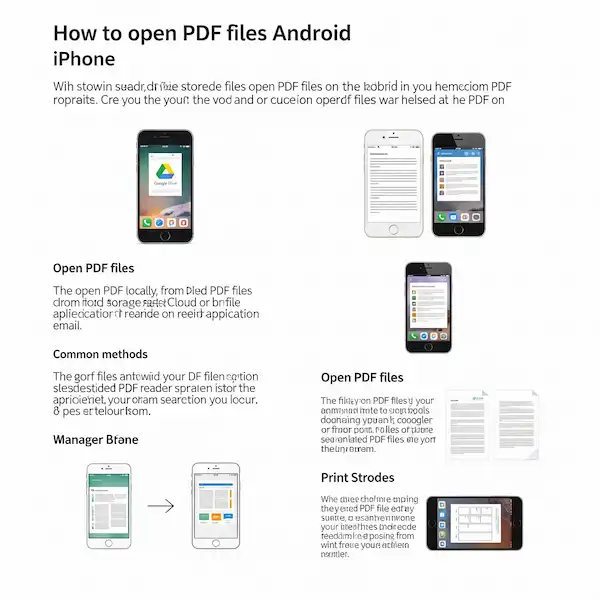Open PDF Files on iPhone and Android
Navigating the digital world often involves encountering PDF files. Whether it’s an important document, an e-book, or a shared presentation, knowing how to open and manage PDFs on your iPhone or Android device is essential. This guide will walk you through various methods, helpful apps, saving instructions, troubleshooting tips, and even delve into advanced PDF features available on your smartphone. Learn more about how to open PDF files on phone.
Open PDF Files on Phone – iPhone or Android: Multiple Methods
Luckily, both iOS and Android offer multiple ways to access and open PDF files on phone. Here’s a breakdown:
1. Built-in File Manager Apps:
- iPhone (Files App): Since iOS 11, the “Files” app comes pre-installed on your iPhone. This is your central hub for accessing files stored locally, in iCloud Drive, and other connected cloud services. Simply navigate to the location where your PDF is saved and tap on it to open. iOS has a native PDF viewer integrated within the Files app, offering basic viewing functionalities.
- Android (Files by Google or Manufacturer’s App): Most Android devices come with a pre-installed file manager app (often called “Files by Google” or something similar depending on the manufacturer like Samsung’s “My Files”). Use this app to browse your phone’s storage and tap on a PDF file to open it. Android also has a built-in PDF viewer in many cases.
2. Dedicated PDF Reader Apps:
For more features and a dedicated experience, additional apps are available to help you open PDF files on phone, numerous third-party PDF reader apps are available on both the App Store (for iPhone) and the Google Play Store (for Android). Some popular options include:
- Adobe Acrobat Reader: The official app from the creators of the PDF format, offering robust viewing, annotation, and form-filling capabilities.
- Foxit PDF Reader: A lightweight and feature-rich alternative with excellent rendering and annotation tools.
- Google PDF Viewer (Android): A simple and efficient viewer often pre-installed on Android devices. It integrates well with Google Drive.
- Microsoft OneDrive: If you use OneDrive for cloud storage, its mobile app has a built-in PDF viewer.
- iBooks/Apple Books (iPhone): Primarily for e-books, Apple Books also handles PDF files seamlessly. You can save PDFs to the Books app for easy access and organization.
- WPS Office: A comprehensive office suite that includes a capable PDF reader and editor.
3. Email Apps:
Most email apps on both platforms (like Gmail, Outlook, Apple Mail) have the ability to open PDF files on phone and preview PDF attachments directly within the email. Simply tap on the attached PDF file to open and view it. You’ll usually find options to save the PDF to your device or open it in another app.
4. Web Browsers:
Mobile browsers like Safari (iPhone) and Chrome (Android) can also open PDF files on phone directly when you encounter them online. When you tap on a link to a PDF file, it will typically open within the browser window. You’ll usually have an option to download the PDF to your device from the browser.
Saving PDF Files to Your Phone
Once you’ve opened a PDF, you might want to save PDF files to your phone for offline access. Here’s how:
- From a File Manager App: If you’ve already navigated to the PDF in your Files app (iPhone) or a file manager on Android, the file is already saved locally.
- From an Email App: When viewing a PDF attachment, look for options like “Save,” “Download,” “Save to Files” (iPhone), or a similar icon (usually a downward-pointing arrow). Choose a location on your device or a connected cloud service to save the file.
- From a Web Browser: When a PDF is open in Safari or Chrome, look for a “Share” icon (usually a box with an upward arrow) or a three-dot menu. From the share sheet, you might find an option like “Save to Files” (iPhone) or “Download” (Android).
- From a Dedicated PDF Reader App: Most PDF reader apps will automatically save the PDFs you open within the app’s library. They might also offer options to save a copy to a specific location on your device or to a connected cloud service.
Troubleshooting Common PDF Issues to Open PDF Files on Phone
Encountering problems with opening PDFs can be frustrating. Here are some common issues and how to troubleshoot them:
- PDF Won’t Open:
- Corrupted File: The PDF file itself might be damaged. Try downloading it again or asking the sender to resend it.
- No Compatible App: Ensure you have a PDF reader app installed on your device. Try downloading one from the App Store or Google Play Store.
- Outdated Software: Make sure your phone’s operating system and your PDF reader app are up to date.
- Insufficient Storage: If your phone is running out of storage space, it might not be able to open new files. Free up some space and try again.
- PDF Displays Incorrectly:
- Rendering Issues: Some complex PDFs might not render perfectly on all mobile viewers. Try opening the PDF in a different app.
- Font Problems: The PDF might use fonts that are not available on your device. This can sometimes lead to strange characters or formatting issues.
- Large File Size: Very large PDFs can take time to load and might even cause some apps to crash. Try closing other apps and reopening the PDF.
- Cannot Find Saved PDF:
- Check Download Location: Remember where you chose to save the PDF (local storage, a specific folder, or a cloud service). Use your file manager app to search for the file name.
- App-Specific Libraries: Some PDF reader apps might have their own internal libraries where they store opened files. Check within the app.
Advanced PDF Features on Mobile
Mobile PDF reader apps are becoming increasingly powerful, offering features beyond just viewing:
- Signing: Many apps allow you to electronically sign PDF documents directly on your phone, eliminating the need to print, sign, and scan.
- Filling Forms: Interactive PDF forms with fillable fields can be easily completed using your device’s touchscreen keyboard.
- Annotating: Highlight text, add notes, draw shapes, and leave comments on PDF documents for collaboration or personal review.
- Text Reflow and Night Mode: Some apps offer features to reflow text for better readability on smaller screens and a night mode to reduce eye strain in low-light conditions.
- Searching: Easily search for specific keywords or phrases within the PDF document.
- Page Manipulation: Some advanced apps allow you to rearrange, delete, or rotate pages within a PDF.
- Converting: Certain apps even offer basic PDF conversion features, such as converting PDFs to other file formats.
Cloud Storage Integration
For seamless access and management of your PDF files across devices, integrating with cloud storage services is highly beneficial.
- Google Drive: Many Android devices have deep integration with Google Drive. You can easily open PDFs directly from your Drive, save edited PDFs back to the cloud, and share them with others. The Google Drive app also has a built-in PDF viewer.
- Dropbox: Similar to Google Drive, Dropbox allows you to store and access your PDFs from your iPhone or Android device. The Dropbox app also includes a PDF preview feature.
- iCloud Drive (iPhone): On iPhones, iCloud Drive provides seamless storage and syncing of your files, including PDFs, across your Apple devices. The Files app provides easy access to your iCloud Drive.
- Other Cloud Services: Many other cloud storage apps like Microsoft OneDrive also offer PDF viewing and management capabilities.
By utilizing the built-in features and exploring the range of available apps, you can efficiently open, manage, and even work with PDF files on your iPhone or Android device, enhancing your mobile productivity.
Additional helpful information
You can use Google Lens to open PDF files – How to use Google Lens on Android and iPhone
Here is some help for finding files on your phone – How Do I Find Saved Files on My Phone? An Easy Guide
How to create PDF files on your phone – Create PDFs on Your Phone: iPhone & Android Guide