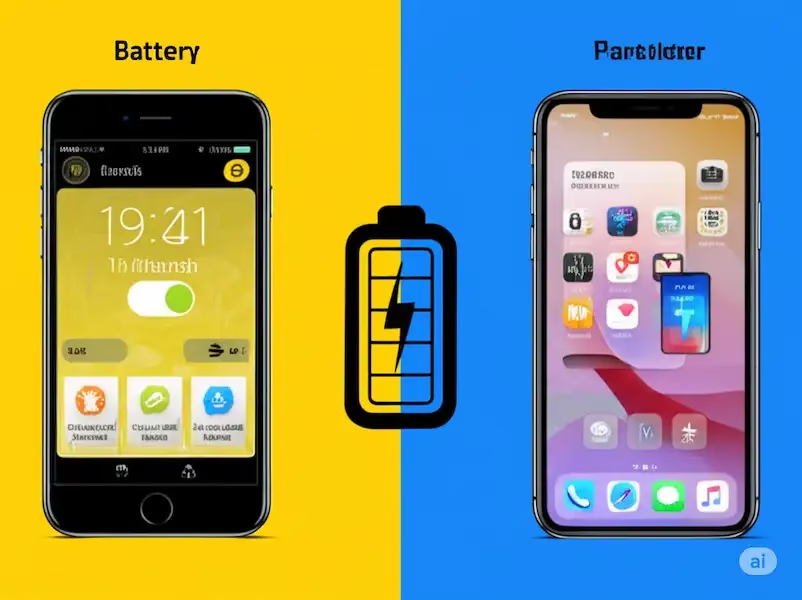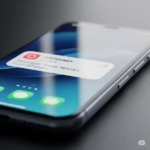Unlock Longer Battery Life: Essential Tips for Your Android and iPhone
Tired of your phone dying before the day is over? You’re not alone. Maximizing battery life is a constant concern for smartphone users. This comprehensive guide provides actionable tips for both Android and iPhone to help you stay powered up longer. We’ll also troubleshoot charging issues, identify battery-draining culprits, and explore helpful apps. Learn more about how to make your phone battery last longer.
Simple Steps to Extend Your Phone’s Battery Life (iOS & Android)
How to make your phone battery last longer? Many battery-saving techniques apply to both Android and iPhone. Implement these to see an immediate difference:
- Lower Screen Brightness: Your screen is often one of the biggest battery drainers. Reduce the brightness to a comfortable level. Enable auto-brightness to let your phone adjust intelligently.
- Shorten Screen Timeout: Decrease the amount of time your screen stays on after inactivity. Even a few seconds saved can add up.
- Turn Off Wi-Fi and Bluetooth When Not in Use: Constantly searching for networks or connected devices consumes power. Toggle them off when you don’t need them.
- Enable Airplane Mode in Low-Signal Areas: When your phone struggles to find a signal, it uses more battery. Switch to Airplane Mode if you’re in an area with poor or no reception and don’t need connectivity.
- Disable Location Services When Not Necessary: Many apps request your location even when you’re not actively using them. Review your location settings and restrict access to “While Using the App” or “Never” for non-essential apps.
- Close Unused Apps: While modern operating systems are good at managing background apps, force-closing apps you’re not actively using can sometimes help, especially if an app is misbehaving.
- Disable Push Notifications: Constant notifications wake your screen and consume resources. Customize your notification settings to only receive alerts from essential apps.
- Keep Your Software Updated: Software updates often include battery optimization improvements. Ensure your phone’s operating system is up to date.
- Avoid Extreme Temperatures: Both heat and cold can negatively impact battery performance and longevity. Avoid leaving your phone in direct sunlight or freezing environments.
- Use Dark Mode: On phones with OLED or AMOLED screens (common on many modern devices), using dark mode can save battery as black pixels consume less power.
iPhone Specific Battery Saving Tips
iOS offers specific features to help manage battery life, here are tips for how to make your iPhone battery last longer:
- Low Power Mode: Found in Settings > Battery, this mode temporarily reduces background activity, screen brightness, and system animations to conserve power when your battery is low.
- Optimize Battery Charging: Located in Settings > Battery > Battery Health & Charging, this feature learns your charging routine and delays charging past 80% until closer to when you usually unplug, which can improve battery health over time.
- Background App Refresh Management: In Settings > General > Background App Refresh, you can choose to disable background app refresh entirely, allow it only on Wi-Fi, or customize it per app.
Android Specific Battery Saving Tips
How to make your Android phone battery last longer? Android provides its own set of tools for battery management:
- Battery Saver Mode: Similar to iOS’s Low Power Mode, this can be found in Settings > Battery. It restricts background activity, limits performance, and may enable a dark theme.
- Adaptive Battery: Located in Settings > Battery > Adaptive Battery, this feature learns which apps you use less frequently and restricts their background activity.
- App Standby Buckets: Android categorizes apps based on usage and restricts background activity for less frequently used apps to optimize battery. You can often see and manage this in the battery settings for individual apps.
Why Isn’t My Phone Charging? Troubleshooting Common Issues
It’s frustrating when your phone refuses to charge. Here’s a checklist to diagnose the problem:
- Check the Charging Cable and Adapter:
- Ensure the cable is securely plugged into both your phone and the power adapter.
- Try a different charging cable and adapter to rule out a faulty accessory. Use reputable brands and ensure the adapter provides sufficient power for your phone.
- Inspect the cable for any physical damage like fraying or bent connectors.
- Examine the Charging Port:
- Look for any lint, dust, or debris inside your phone’s charging port. Gently clean it out using a non-metallic object like a toothpick or compressed air.
- Try a Different Power Outlet: Make sure the power outlet you’re using is working correctly. Try plugging the charger into a different outlet.
- Restart Your Phone: Sometimes, a temporary software glitch can prevent charging. A simple restart can often resolve this.
- Check for Software Issues:
- Ensure your phone’s operating system is up to date.
- In rare cases, a recent software update might introduce charging issues. Check online forums for similar reports.
- Battery Issues (Less Common):
- If your battery is severely depleted or damaged, it might not charge. If your phone is very old, battery degradation is a possibility.
- Look for signs of a swollen battery, which is a serious safety concern and requires immediate attention.
- Third-Party Accessories: Sometimes, non-certified charging accessories can cause charging problems. Stick to official or reputable third-party chargers.
If none of these steps work, there might be a hardware issue with your phone’s charging port or battery, requiring professional repair.
Identifying Battery-Draining Apps
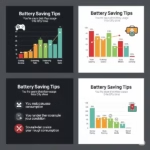
Knowing which apps are consuming the most battery is crucial for effective management. How to make your phone battery last longer? Both Android and iOS provide tools to track battery usage:
How to check for Battery-Draining Apps On iPhone:
- Open the Settings app.
- Tap on Battery.
- Scroll down to see Battery Usage by App. This section shows the percentage of battery each app has used in the last 24 hours and the last 10 days. You can tap “Show Activity” to see how much time each app spent on screen and in the background.
How to check for Battery-Draining Apps On Android:
- Open the Settings app.
- Tap on Battery (the exact name might vary depending on your device manufacturer, e.g., “Battery and device care”).
- Tap on Battery Usage or a similar option. This will display a list of apps and their battery consumption. Some Android versions also show background usage. You might be able to tap on individual apps for more detailed information, including background activity.
After you have identified the culprits that are draining your battery, what to do with this information:
- Identify apps with high battery usage that you don’t use frequently. Consider uninstalling them or restricting their background activity.
- Pay attention to apps with significant background activity. Adjust their notification settings or restrict their background data usage.
- If a particular app consistently drains a lot of battery even when you’re not actively using it, there might be an issue with the app itself. Check for updates or contact the app developer.
Third-Party Battery Saver Apps: A Comparison
While built-in features are often sufficient, some third-party apps claim to optimize battery life further. However, be cautious as many of these apps make exaggerated claims and some might even consume more battery themselves by running constantly in the background. Here’s a comparison of some popular (and generally reputable) types of battery-related apps:
| App Category | Example Apps | Key Features | Considerations |
|---|---|---|---|
| Task Killers | Greenify, Advanced Task Killer (Caution Advised) | Force-closing background apps. | Use with caution. Modern OSes are designed to manage background processes efficiently. Aggressively killing apps can sometimes lead to increased battery drain as the system reloads them. Greenify’s “hibernation” feature is a more controlled approach. Many modern OS features have made these less necessary. |
| Battery Managers | AccuBattery, Battery HD | Provides detailed battery statistics (health, capacity, discharge rate), charging monitoring, and some optimization tips. | Can offer valuable insights into your battery health and usage patterns. Optimization features are often similar to built-in OS features. |
| Automation Apps | Tasker (Android), Shortcuts (iOS) | Allows you to create custom automation rules based on various triggers (e.g., location, time, battery level) to automatically adjust settings like Wi-Fi, Bluetooth, and screen brightness to save battery. | Powerful tools for advanced users to fine-tune battery saving based on their specific usage patterns. Have a learning curve. |
Recommendation: Exercise caution when using third-party battery saver apps that promise drastic improvements. Focus on understanding your phone’s built-in battery management tools and adjusting your usage habits. Apps that provide insights into battery health and usage patterns can be more beneficial than those that aggressively kill tasks.
Frequently Asked Questions (FAQ) – How to make your phone battery last longer?
- Does closing apps really save battery? Modern operating systems are designed to efficiently manage background apps. While force-closing a misbehaving app can help, routinely closing all background apps might not significantly improve battery life and could even consume more power as the system reloads them.
- Is it bad to charge my phone overnight? Modern smartphones have battery management systems that prevent overcharging. Once the battery reaches 100%, the charging process usually stops. However, keeping your battery consistently at 100% can put slight stress on it over the long term. Many experts recommend keeping the battery charge between 20% and 80% for optimal longevity. Features like “Optimized Battery Charging” on iOS aim to address this.
- Will a dark theme really save battery? On devices with OLED or AMOLED screens, yes. These screens only illuminate the pixels that are displaying color. Black pixels are essentially turned off, consuming no power. If your phone has an LCD screen, dark mode won’t have a significant impact on battery life.
- Do battery saver apps actually work? Some apps offer helpful insights into battery usage and may provide convenient access to built-in battery-saving settings. However, be wary of apps that make exaggerated claims or aggressively kill background processes, as they might be counterproductive.
- How can I check my iPhone’s battery health? Go to Settings > Battery > Battery Health & Charging. Here you’ll see your battery’s maximum capacity, which indicates its health compared to when it was new.
- Where can I find battery information on my Android phone? The location might vary depending on your phone manufacturer, but it’s usually under Settings > Battery or Settings > Device care > Battery.
Additional helpful information:
Here are some Tips and Tricks to charge your battery faster – How to Make Your Phone Charge Faster
If your phone is not charging – Fix Your Phone Not Charging: iPhone & Android Guide