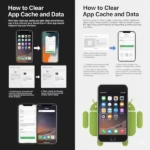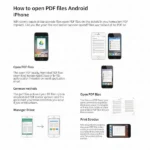How to Disable Apps on Your Phone: A Comprehensive Guide
Disabling apps can be a great way to declutter your phone, improve performance, and enhance privacy. This guide provides detailed instructions on how to disable apps on both iPhone and Android devices, along with tips on identifying unused apps and alternative methods for managing them.
Identifying Unused Apps
Before you start disabling apps, it’s helpful to identify which ones you no longer use. Here’s how:
- Android: Go to Settings > Battery and device care > Battery > View by usage. This will show you which apps are consuming the most battery. Apps at the bottom of the list are likely used less frequently.
- iPhone: Go to Settings > Battery. Tap “Show Battery Usage” to see a list of apps and their battery consumption. Similar to Android, apps with minimal battery usage are likely candidates for disabling.
How to Disable Apps on Android
- From the App Drawer:
- Open the app drawer.
- Long-press the app you want to disable.
- Tap “App info” or the “i” icon.
- Tap “Disable.”
- Confirm by tapping “Disable app.”
- From Settings:
- Go to Settings > Apps > See all apps.
- Select the app you want to disable.
- Tap “Disable.”
- Confirm by tapping “Disable app.”
How to Disable Apps on iPhone
iPhone doesn’t allow you to disable an app, you must offload the app, which keeps all the related data. If you delete or uninstall the app, you will lose all related data.
- Offload App:
- Go to Settings > General > iPhone Storage.
- Select the app you want to offload.
- Tap “Offload App.” This removes the app but keeps its data, allowing you to reinstall it later without losing information.
- Delete App:
- Go to Settings > General > iPhone Storage.
- Select the app you want to delete.
- Tap “Delete App.” This removes the app and its data.
- Confirm by tapping “Delete App.”
Re-enabling Disabled Apps
- Android: Go to Settings > Apps > Disabled apps. Select the app and tap “Enable.”
- iPhone: Reinstall offloaded apps from the App Store. Deleted apps will need to be reinstalled, and data may not be recoverable.
Alternative Methods to Disable or Hide Unused Apps
App Management Tools: There are third-party apps available that can help you manage and disable apps more efficiently. sources.
Move to a Folder: Create a folder on your home screen and move unused apps into it. This keeps them out of sight without disabling them.
Hide Apps (Android): Some Android launchers allow you to hide apps from the app drawer. Check your launcher’s settings for this option.
Frequently Asked Questions (FAQ): How to Disable Apps on iPhone or Android phone
Q: Why should I disable apps on my phone? A: Disabling apps can help free up storage space, reduce battery drain, improve phone performance, and minimize distractions from notifications of apps you don’t actively use. It can also enhance your digital privacy.
Q: What’s the difference between disabling and uninstalling an app? A: Disabling an app on Android essentially turns it off. The app icon might disappear from your app drawer, and it won’t run in the background or send notifications. However, the app files remain on your phone, and you can re-enable it later. Uninstalling an app completely removes it and its associated data from your device, freeing up more storage space. On iPhone, “Offloading” is similar to disabling, keeping data while removing the app. “Deleting” is equivalent to uninstalling.
Q: Will disabling an app delete my data associated with it? A: On Android, disabling an app generally retains its data. When you re-enable it, your data should still be there. On iPhone, “Offloading” keeps your data, while “Deleting” removes the app and its data.
Q: Can I disable pre-installed or system apps? A: On Android, you can sometimes disable pre-installed “bloatware” or less critical system apps through the Settings menu. However, you usually cannot disable essential system apps necessary for the phone’s basic functions. On iPhone, you cannot directly disable pre-installed Apple apps, but you can remove some of them from your home screen.
Q: What happens when I disable an app? A: When you disable an app, it typically: * Stops running in the background. * No longer sends notifications. * May disappear from your app drawer (Android). * Won’t consume system resources like RAM and battery. * Cannot be opened until you re-enable it.
Q: How do I know which apps are safe to disable? A: Generally, it’s safe to disable apps that you have downloaded and no longer use. Be cautious about disabling pre-installed apps, especially system apps you are unfamiliar with, as this could potentially affect your phone’s functionality. If you’re unsure, it’s best to leave them enabled or do some research before disabling.
Q: I can’t find a “Disable” option for some apps on Android. Why? A: Some pre-installed or system apps may not have a direct “Disable” option. In some cases, you might only see an “Uninstall updates” or “Force stop” option. If “Uninstall updates” is available, you can try uninstalling the updates, which might revert the app to a less active state.
Q: Will disabling apps improve my phone’s battery life? A: Yes, disabling apps that frequently run in the background or send push notifications can significantly improve your phone’s battery life by reducing their power consumption.
Q: Will disabling apps free up storage space? A: On Android, disabling an app frees up a small amount of RAM while it’s disabled, but it doesn’t directly free up the storage space occupied by the app’s files. To free up storage, you need to uninstall the app. On iPhone, “Offloading” reduces storage usage while keeping data, and “Deleting” frees up the most storage.
Q: How do I re-enable an app I’ve disabled on Android? A: Go to Settings > Apps (or Applications) > Look for a section labeled “Disabled apps” or “All apps” with a filter option. Select the disabled app from the list and tap “Enable.”
Q: How do I re-enable an app I’ve offloaded on iPhone? A: Simply find the app icon on your home screen or in your App Library (it will have a cloud download icon). Tap the icon, and the app will begin to re-download from the App Store, along with your previously saved data.
Q: Is hiding apps the same as disabling them? A: No. Hiding an app typically just removes its icon from your home screen or app drawer, but the app is still installed and can potentially run in the background and send notifications. Disabling an app, on the other hand, stops it from actively functioning.
Q: Are there any risks involved in disabling apps? A: Disabling apps you downloaded yourself is generally low-risk. However, disabling essential system apps on Android can sometimes lead to unexpected behavior or instability. If you encounter issues after disabling an app, simply re-enable it. You cannot directly disable critical system apps on iPhone.
Q: Can I automatically disable apps I don’t use often? A: There isn’t a built-in feature on most Android or iOS devices to automatically disable apps based on usage. However, some third-party app management tools might offer this functionality. You’ll generally need to manually identify and disable apps you no longer need.
Q: What should I do if I accidentally disable an important app? A: Don’t worry! Simply follow the steps to re-enable the app through your device’s settings. Once re-enabled, it should function as before.
Q: Where can I find a list of apps I’ve disabled? A: * Android: Usually in Settings > Apps (or Applications) > Look for “Disabled apps” or filter the app list by “Disabled.” * iPhone: There isn’t a specific list of offloaded apps, but they will remain on your iPhone Storage list with a cloud icon next to them. Deleted apps will not appear in this list.
Additional helpful information
If you’re having a problem with Apps stopping, (Apps Keep Stopping on Android – How to fix?) Bixby is a common app that people want to get rid of on Samsung phones (How to Disable Bixby?).