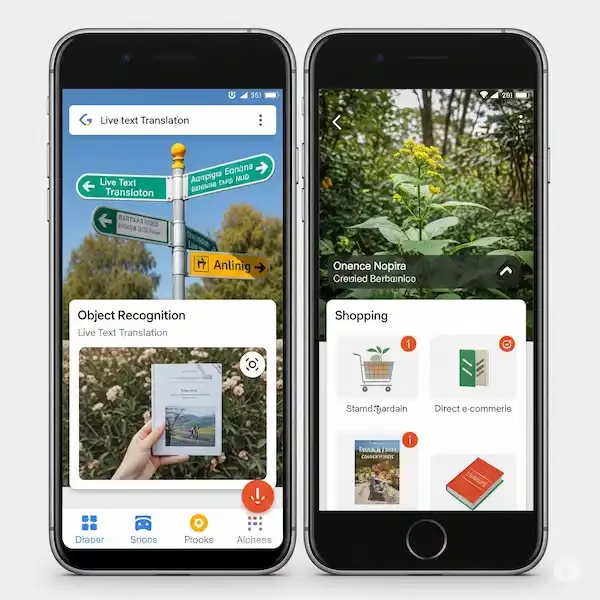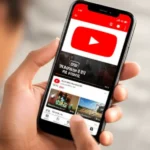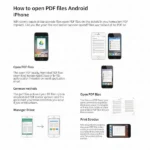Unlocking Your World: A Comprehensive Guide to Google Lens on Android and iPhone
In an increasingly visual world, our smartphones have become more than just communication devices; they’re powerful gateways to information. At the forefront of this evolution is Google Lens, a revolutionary tool that transforms your phone’s camera into an intelligent search engine. From identifying a mysterious plant to translating a foreign menu in real-time, Google Lens empowers you to understand and interact with the world around you in unprecedented ways. Learn more about using Google Lens on Android and iPhone.
This comprehensive guide will walk you through everything you need to know about Google Lens on both Android and iPhone, ensuring you can harness its full potential for everyday convenience and discovery.
The Evolution of Vision: What is Google Lens?
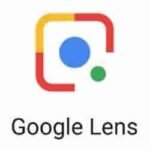
Google Lens isn’t just an app; it’s an AI-powered visual search engine. Launched in 2017, it has steadily grown from a niche feature to a ubiquitous tool integrated into various Google services. It leverages cutting-edge computer vision and machine learning to analyze what your camera sees, then cross-references that visual information with Google’s vast knowledge graph to provide instant, relevant results. Think of it as a super-powered pair of eyes with a direct connection to the internet.
Getting Started: Your Gateway to Visual Search
Accessing Google Lens on Android and iPhone is straightforward, regardless of your device:
- On Android:
- Google App: Open the main Google app and you’ll typically find the colorful Google Lens icon (a square with a dot) within the search bar or at the bottom.
- Google Photos: When viewing an image in your Google Photos gallery, look for the Lens icon. Tapping it will analyze the photo for information.
- Camera App (Select Devices): Many modern Android phones (e.g., Pixel, Samsung) have Google Lens directly integrated into their native camera app. Look for the Lens icon within the camera interface.
- Standalone App: If you prefer, you can download the dedicated “Google Lens” app from the Google Play Store.
- On iPhone:
- Google App: Download the official “Google” app from the App Store. Once opened, the Google Lens icon is prominently displayed in the search bar.
- Google Photos: Just like on Android, you can analyze photos in your Google Photos library by tapping the Lens icon.
Using Google Lens: A Step-by-Step Guide
Once you’ve launched Google Lens on Android and iPhone, the process is incredibly intuitive:
- Point Your Camera: Direct your phone’s camera at the object, text, or scene you wish to analyze. The Lens interface will display real-time analysis as you move your camera.
- Tap to Focus & Capture (or Hold):
- For Instant Results: For most uses (like identifying an object or translating text), simply point your camera. Google Lens will often display results automatically as you hold it steady.
- For Specific Selections: If there are multiple items or you want to be precise, tap on the screen where your desired subject is. This helps Lens focus. You might also see a “shutter” button to capture a static image for analysis, which is useful for complex scenes.
- Explore the Information: Google Lens will present you with a range of options and insights at the bottom of your screen. Swipe through these results to find what you’re looking for.
Diving Deeper: Google Lens Modes and Their Magic
Google Lens on Android and iPhone isn’t a one-trick pony. It offers various specialized modes, each designed for specific tasks:
- Search (Default): This is the general mode. Point it at anything – a piece of furniture, a dog breed, a landmark – and Lens will attempt to identify it and provide relevant search results, images, and Wikipedia links.
- Pro Tip: After scanning, you can often draw a circle or box around a specific part of the image to refine your search for just that element.
- Text:
- Copy Text: Point at a document, whiteboard, or any text. Lens will highlight the text, allowing you to copy it to your clipboard for easy pasting into notes, emails, or messages. This is incredibly useful for digitizing information quickly.
- Listen: Have Lens read the text aloud, great for accessibility or learning.
- Search Text: Instantly perform a Google search for the highlighted text.
- Translate: One of Lens’s most popular features. Point your camera at foreign text (menus, signs, books), and Lens will overlay a real-time translation right on your screen. You can also select text and copy the translation.
- Pro Tip: For better results, ensure good lighting and a clear, flat surface for the text.
- Shopping: See an item you like in a store or magazine? Point Lens at it. It will identify the product and provide links to where you can buy it online, compare prices, and read reviews. It’s like having a personal shopper at your fingertips.
- Places: Identify landmarks, businesses, or public spaces. Lens will provide information like business hours, reviews, historical facts, and directions. Perfect for tourists and local explorers alike.
- Dining: Scan a restaurant menu. Lens can highlight popular dishes, show photos, and even provide reviews for specific items if available. A great way to make informed dining choices.
- Homework: Point your camera at a math problem, science equation, or even a multiple-choice question. Lens can often provide step-by-step solutions or relevant educational resources. A true study companion!
Practical Scenarios: Unleash the Power of Lens in Your Daily Life
- The Curious Explorer: Walking through a garden and spot an unknown flower? Lens will identify it. See an interesting building? Lens can tell you its history.
- The Savvy Shopper: Found a great shirt but want a different color or better price? Scan it with Lens.
- The International Traveler: Stuck with a menu in a foreign language? Translate it instantly with Lens. Read street signs, train schedules, and more.
- The Home Improvement Enthusiast: See a tool you need but don’t know the name? Lens can identify it and show you where to buy it.
- The Student’s Ally: Struggling with a math problem? Get instant help. Need to quickly digitize notes from a whiteboard? Lens has you covered.
- The Art Aficionado: Scan a painting in a museum and get details about the artist, era, and historical context.
- The Foodie: Identify ingredients, find recipes, or simply learn more about the dish in front of you.
Tips for Optimal Results and a Seamless Experience
When using Google Lens on Android and iPhone, follow these tips:
- Good Lighting is Key: Just like any camera, Lens performs best in well-lit environments. Poor lighting can hinder its ability to accurately identify objects or text.
- Steady Hand, Clear Focus: Hold your phone steady and tap on the screen to ensure your subject is in sharp focus. Blurry images yield inaccurate results.
- Get Closer (But Not Too Close): For small or intricate objects, move closer. However, avoid being so close that the camera struggles to focus.
- Clean Your Lens: A smudged camera lens can significantly degrade image quality. Give it a quick wipe before using Lens.
- Strong Internet Connection: While some features work offline, most of Google Lens’s capabilities require an active internet connection to access Google’s vast knowledge base.
- Explore and Experiment: Don’t be afraid to try Lens on different things! The more you use it, the more you’ll discover its surprising capabilities.
Privacy and Data: What Google Lens Sees
Google has stated that images processed by Lens are used to provide the service and improve the product. They are generally not stored by Google unless you explicitly choose to save them to Google Photos. When you use Lens, Google analyzes the visual data to fulfill your request (e.g., identify an object or translate text). For personalized results and to improve future functionality, some aggregated and anonymized data might be used. Always review Google’s privacy policy for the most up-to-date information.
The Future is Visual: What’s Next for Google Lens?
Google is continuously refining Lens, integrating it with more applications and expanding its capabilities. We can anticipate:
- Deeper Integration: Expect Lens to become even more seamlessly woven into Android, Chrome, and other Google products.
- Enhanced AI Understanding: Better contextual awareness, allowing Lens to understand more complex scenes and relationships between objects.
- Augmented Reality (AR) Overlays: More interactive AR features, perhaps showing real-time information floating over objects in your view.
- Even Faster Processing: Quicker analysis and more immediate results, especially for real-time translation and object identification.
Conclusion: See More, Know More
Google Lens on Android and iPhone is a testament to the incredible advancements in artificial intelligence and mobile technology. It transforms your smartphone into a powerful visual assistant, bridging the gap between the physical and digital worlds. By following this guide, you’re now equipped to unlock a new dimension of understanding and interaction with everything around you. So go ahead, point your camera, tap, and discover! The world is waiting to reveal its secrets, and Google Lens is your key.
Additional helpful information
Here some help for unlocking your phone – How to Unlock Phone? iPhone and Android