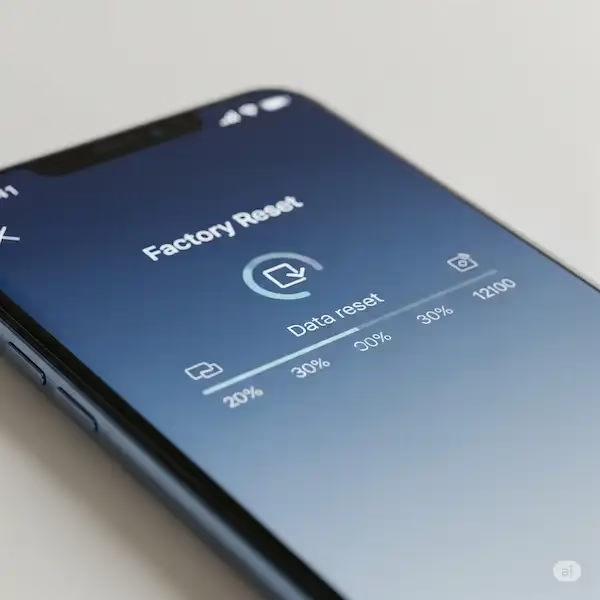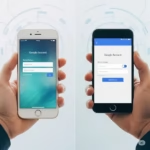Why and How to Factory Reset Your Smartphone
A factory reset, also known as a hard reset, restores your smartphone to its original factory settings, erasing all personal data, apps, and settings.
Why Should You Reset Your Phone?
- Troubleshooting: Resolve persistent software issues, crashes, or slowdowns.
- Selling or Giving Away: Ensure your personal data is completely removed.
- Improving Performance: Clear out accumulated data and apps that may be slowing down your phone.
- Fixing Software Glitches: Resolve more complex software problems that regular restarts can’t fix.
Dangers of Resetting Your Phone
- Data Loss: All data, including photos, videos, contacts, and apps, will be erased. Back up your data before proceeding.
- Irreversible Process: Once started, a factory reset cannot be undone.
Before You Begin: A Checklist
Before you initiate the factory reset, take a moment to go through this crucial checklist to ensure a smooth process and protect your data.
- Charge Your Phone: Ensure your smartphone has at least a 50% charge, or ideally, is plugged into power. An unexpected shutdown during the reset process can corrupt your device and lead to serious issues.
- Remove SIM Card and SD Card (if applicable): While a factory reset erases internal storage, it does not erase data on your SIM card or any external microSD card. Physically remove both if you’re selling or giving away your phone, or if you want to preserve the data on them.
- Disable Find My iPhone / Find My Device: For security reasons, Apple’s Activation Lock and Google’s “Find My Device” lock prevent unauthorized access after a factory reset. You must disable these features before resetting, especially if you intend to sell or give away the phone.
- iPhone: Go to
Settings > [Your Name] > Find My > Find My iPhoneand toggle it off. You’ll need to enter your Apple ID password. - Android: Go to
Settings > Security & location > Find My Device(orSettings > Google > Find My Deviceon some devices) and turn it off. You may also need to remove your Google account from the phone first viaSettings > Accounts > [Your Google Account] > Remove account.
- iPhone: Go to
How to Factory Reset Your Smartphone
iPhone
- Back Up Your Data: Go to Settings > [Your Name] > iCloud > iCloud Backup > Back Up Now.
- Start the Reset: Go to Settings > General > Transfer or Reset iPhone > Erase All Content and Settings.
- Confirm: Follow the on-screen prompts to confirm the reset. You may need to enter your passcode or Apple ID password.
Android
- Back Up Your Data: Go to Settings > System > Backup > Back up now.
- Start the Reset: Go to Settings > System > Reset options > Erase all data (factory reset). The exact path may vary depending on your Android version and manufacturer.
- Confirm: Follow the on-screen prompts to confirm the reset. You may need to enter your PIN, pattern, or password.
Tips
- If you have a screen lock enabled on your device, you will need to enter your passcode or pattern before you can perform a factory reset.
- If you have a microSD card inserted in your device, it is recommended that you remove it before performing a factory reset. This will prevent your data from being erased.
- Once the factory reset is complete, your device will restart. This process may take a few minutes.
Troubleshooting
If you are having trouble performing a factory reset, you can try the following:
- Restart your device.
- Try performing a factory reset from the Recovery Mode.
- Contact the manufacturer of your device for further assistance.
After the Reset: What’s Next?
Once your phone has successfully completed the factory reset, it will typically restart as if it were a brand new device.
- Setting Up Your “New” Phone: You’ll be greeted with the initial setup screens, prompting you to select your language, connect to a Wi-Fi network, and agree to terms and conditions.
- Restoring from Backup: During the setup process, you’ll be given the option to restore your data from a previous backup.
- iPhone: Choose “Restore from iCloud Backup” or “Restore from Mac or PC Backup” if you backed up via computer.
- Android: Sign in with your Google account, and you’ll usually be prompted to restore data from your Google Drive backup.
- Downloading Essential Apps: After restoring your data, you’ll need to re-download your essential apps from the App Store (iPhone) or Google Play Store (Android). Your app data might be restored if included in your backup.
Advanced Considerations
- Why a Factory Reset Isn’t Always Enough (for Sensitive Data): While a factory reset erases your data, for highly sensitive information, professional data recovery tools can sometimes retrieve fragments of erased data from flash memory. If you are selling or disposing of a device that held extremely confidential information, consider using a data shredding app (which overwrites the storage multiple times) or consulting a professional data disposal service for ultimate peace of mind.
- Google’s “Kill Switch” / Activation Lock: These features are designed to prevent thieves from wiping and reusing your phone. Disabling “Find My iPhone” or removing your Google account before a factory reset is crucial; otherwise, the device will remain locked to your account even after the wipe, making it unusable for a new owner.
Troubleshooting: Deeper Dives
- Problem: Phone Won’t Turn On After Reset:
- Solution: Ensure your phone was sufficiently charged before the reset. Try plugging it into a different charger and cable, or a different power outlet. If it still doesn’t respond, attempt a force restart again (refer to “Common Problems and Solutions” above for instructions). If unsuccessful, it might indicate a hardware issue or a deeper software problem requiring professional assistance.
- Problem: Forgotten Passcode/PIN and Can’t Access Settings to Reset:
- Solution: If you’ve forgotten your passcode and cannot access your phone’s settings, a factory reset is often the only solution.
- iPhone: You’ll need to connect your iPhone to a computer and put it into recovery mode, then restore it using iTunes or Finder. This process will erase all data. Apple provides specific steps on their support website.
- Android: You might be able to factory reset from the Android Recovery Mode menu (accessed by holding specific hardware buttons during boot-up, e.g., Power + Volume Down). Some Android devices also allow you to reset your lock screen using your Google account if you’re running an older Android version, but this is less common now. This will also erase all data.
- Solution: If you’ve forgotten your passcode and cannot access your phone’s settings, a factory reset is often the only solution.
Android FRP Bypass
Bypassing Factory Reset Protection (FRP): A Cautionary Note
Before you proceed, it’s crucial to understand that bypassing FRP is generally considered unethical and illegal if the phone doesn’t belong to you. FRP is a security feature designed to protect your data. Attempting to bypass it on someone else’s device could lead to legal consequences.
If you’re the rightful owner and have forgotten your Google account details, there are legitimate ways to recover your device.
Bypassing FRP for Legitimate Owners
If you’re the owner of the phone and have forgotten your Google account details, here are some potential steps:
- Google Account Recovery: Try recovering your Google account password through Google’s recovery options. How to recover your Google Account or Gmail support.google.com
- Contact Your Carrier: Your carrier might be able to assist you with recovering your device.
- Professional Data Recovery Services: Some specialized services can help retrieve data from locked devices.
Disclaimer: Illegal Activities
If you’re considering bypassing FRP on a device that doesn’t belong to you, I strongly advise against it. It’s illegal and can have serious consequences.
Methods often found online to bypass FRP involve exploiting vulnerabilities in the Android operating system. These methods are constantly changing, and attempting them can be risky, as it might lead to bricking your device or other unforeseen issues.
Conclusion
Always prioritize legal and ethical practices. If you’re facing issues with your Android device, seek legitimate assistance.
Frequently asked questions (FAQ) Factory Reset Your Smartphone
- Q: Will a factory reset remove my operating system updates?
- A: No, it will only erase your personal data and settings.
- Q: How long does a factory reset take?
- A: It usually takes a few minutes, but it can take longer depending on the amount of data on your phone.
Common Problems and Solutions – Factory Reset Your Smartphone
Problem: Phone is frozen during the reset.
Solution: Force restart your phone. For iPhones, quickly press and release the Volume Up button, then the Volume Down button, then press and hold the Side button until the Apple logo appears. For Android, press and hold the Power button and Volume Down button for about 10 seconds.
Problem: Not enough storage to back up.
Solution: Back up selectively or use a computer to back up your phone.
Conclusion
A factory reset can be a useful way to troubleshoot problems with your Android phone or tablet, or to prepare it for sale or transfer. By following the steps in this guide, you can safely and easily factory reset your device.
How to Reset your Smartwatch to Factory settings
How to unlock your phone remotely – How to Unlock Phone Remotely?