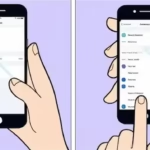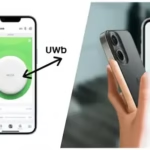How to Connect Bluetooth Devices: iPhone & Android
Bluetooth technology allows your iPhone and Android devices to connect wirelessly with a wide range of accessories. This guide provides detailed instructions and tips for establishing and maintaining a strong Bluetooth connection.
Connecting Bluetooth Devices
Connect Bluetooth on iPhone:
- Enable Bluetooth: Go to Settings > Bluetooth and toggle the switch to the “on” position.
- Put Device in Pairing Mode: Refer to your Bluetooth device’s instructions to activate its pairing mode. This usually involves pressing a button or combination of buttons on the device.
- Select Device: Your iPhone will display a list of available Bluetooth devices. Tap on the device you want to connect.
- Pair: If prompted, enter a PIN or passcode (usually “0000” or “1234”) and tap “Pair” or “OK.”
Connect Bluetooth on Android:
- Enable Bluetooth: Open Settings > Connected devices > Connection preferences > Bluetooth and turn Bluetooth “on.”
- Put Device in Pairing Mode: Follow your Bluetooth device’s instructions to put it into pairing mode.
- Scan for Devices: Tap “Scan” or “Search for devices.”
- Select Device: Choose your device from the list of available devices.
- Pair: Confirm the pairing request, and enter a PIN or passcode if required.
Troubleshooting Pairing Issues When you Connect Bluetooth
- Ensure Bluetooth is Enabled: Double-check that Bluetooth is turned on for both devices.
- Device Compatibility: Make sure your devices are compatible with each other.
- Proximity: Keep devices within a reasonable range (ideally within 30 feet).
- Restart Devices: Restarting both your phone and the Bluetooth device can often resolve connection problems.
- Forget/Unpair and Re-pair: On your phone, “forget” or “unpair” the device, then repeat the pairing process.
- Check for Interference: Other wireless signals (Wi-Fi, microwaves) can sometimes interfere with Bluetooth.
- Update Software: Ensure your phone’s operating system and the Bluetooth device’s firmware are up to date.
Tips and Tricks for Establishing a Good Connection when You Connect Bluetooth
- Start Fresh: Turn off Bluetooth on both devices, then turn it back on.
- Clear Paired Device List: If you have many paired devices, clear the list and try again.
- Avoid Obstructions: Keep devices away from walls and other obstructions.
Tips and Tricks for Maintaining a Good Bluetooth Connection
- Keep Devices Charged: Low battery can sometimes cause connection issues.
- Limit Simultaneous Connections: Connecting too many Bluetooth devices at once can strain the connection.
- Regular Software Updates: Keep both your phone and Bluetooth devices updated.
Examples of Bluetooth Items to Connect Bluetooth
- Headphones/Earbuds
- Speakers
- Smartwatches/Fitness Trackers
- Keyboards/Mice
- Game Controllers
- Car Audio Systems
- Printers
Deeper Understanding of Bluetooth
Bluetooth Profiles Explained
Bluetooth isn’t just one universal standard; it uses different “profiles” to enable specific functionalities. Think of profiles as specialized languages that devices speak to perform certain tasks.
- A2DP (Advanced Audio Distribution Profile): This is the most common profile for streaming high-quality stereo audio (like music) from your phone to headphones or speakers.
- HFP (Hands-Free Profile) & HSP (Headset Profile): These profiles enable hands-free voice calls, allowing you to use a Bluetooth headset or your car’s audio system for phone conversations. HFP is more advanced, supporting features like voice dialing and redialing.
- HID (Human Interface Device Profile): Used for connecting input devices like keyboards, mice, and game controllers.
- GATT (Generic Attribute Profile) / BLE (Bluetooth Low Energy): This is the foundation for low-energy devices like fitness trackers, smartwatches, and some IoT sensors. It’s designed for minimal power consumption, making batteries last longer.
- MAP (Message Access Profile): Allows devices like car infotainment systems to access messages from your phone.
Understanding these profiles helps explain why, for example, your smartwatch can show notifications (BLE) but can’t directly stream music to your earbuds (needs A2DP from your phone).
Security Best Practices
While Bluetooth is generally secure, especially with modern versions, it’s wise to follow some best practices:
- Pair in a Secure Environment: Whenever possible, perform the initial pairing of new devices in a private setting rather than a crowded public space.
- Only Pair with Trusted Devices: Never accept pairing requests from unknown devices. If you see an unfamiliar device trying to connect, decline the request.
- Change Default PINs: If a Bluetooth device comes with a default PIN (like “0000” or “1234”) and allows you to change it, do so.
- Disable Bluetooth When Not in Use: Turning off Bluetooth on your phone when you don’t need it can slightly conserve battery and reduce the window for unwanted connections.
- Keep Software Updated: Regularly update your phone’s operating system and the firmware of your Bluetooth devices. Updates often include security patches.
Future of Bluetooth
Bluetooth technology is constantly evolving, promising even more seamless and powerful wireless experiences. Two exciting developments on the horizon are:
- LE Audio: This next-generation Bluetooth audio standard will bring significant improvements, including better audio quality at lower power consumption, the ability to connect multiple audio devices to a single source (e.g., sharing music with multiple headphones), and hearing aid support.
- Auracast™ Broadcast Audio: Building on LE Audio, Auracast allows an audio source to broadcast to an unlimited number of nearby compatible devices. Imagine public spaces like airports, gyms, or conference centers broadcasting audio directly to your personal earbuds.
What to Do Before You Buy Checklist
Before purchasing a new Bluetooth device, consider these points to ensure a smooth experience:
- Check Compatibility: Verify that the Bluetooth device is compatible with your specific phone model and operating system version (iOS or Android). Some features might be exclusive to certain OS versions.
- Read Reviews (Especially on Connectivity): Look for user reviews that specifically mention Bluetooth connection stability, ease of pairing, and any reported issues.
- Bluetooth Version: Newer Bluetooth versions (e.g., Bluetooth 5.0, 5.2, 5.3) offer improved range, speed, and power efficiency. While backward compatible, a device with a newer version might perform better.
- Intended Use: Ensure the device’s features align with your primary use case (e.g., a headset for calls needs good microphone quality, speakers need good sound).
- Battery Life: Consider the advertised battery life, especially for portable devices, and how it aligns with your usage needs.
Glossary of Key Bluetooth Terms
- Pairing: The initial process of connecting two Bluetooth devices so they recognize and can communicate with each other.
- Discoverable Mode: A state where a Bluetooth device broadcasts its presence so other devices can find and pair with it.
- Bluetooth Low Energy (BLE): A power-efficient version of Bluetooth designed for devices that send small amounts of data infrequently, extending battery life.
- Codec: (Short for Coder-Decoder) An algorithm used to compress and decompress digital audio data. Different codecs (e.g., SBC, AAC, aptX, LDAC) affect audio quality and latency.
- Multipoint: A feature that allows a Bluetooth device (like headphones) to connect to two source devices (like your phone and laptop) simultaneously, switching between them seamlessly.
Environmental Factors Impacting Bluetooth
While Bluetooth is robust, its signal can be affected by various environmental factors:
- Physical Obstructions: Walls (especially thick ones), furniture, and even your own body can absorb or block Bluetooth signals, reducing range and quality.
- Water/Human Body: Water is a significant absorber of radio waves. Since the human body is mostly water, placing a device in a pocket or behind your back can weaken the signal.
- Interference from Other Wireless Signals: Bluetooth operates in the 2.4 GHz frequency band, the same as many Wi-Fi networks, cordless phones, and microwaves. A crowded wireless environment can lead to signal degradation or dropouts.
- Metal Objects: Large metal surfaces or objects can reflect or block Bluetooth signals, creating “dead zones.”
Frequently Asked Questions (FAQ) to Connect Bluetooth
- Q: How far can Bluetooth devices be from each other?
- A: The typical range is around 30 feet (10 meters), but it can vary depending on the device and environment.
- Q: Can I connect multiple Bluetooth devices at once?
- A: Yes, most phones can connect to multiple devices, but performance may be affected.
- Q: Does Bluetooth drain my phone’s battery?
- A: Yes, but the impact is usually minimal, especially with Bluetooth Low Energy (BLE) devices.
- Q: Is Bluetooth secure?
- A: Modern Bluetooth is generally secure, but it’s essential to pair with trusted devices.
- Q: Why is my Bluetooth device not showing up?
- A: Ensure Bluetooth is enabled on both devices, and the device is in pairing mode.
Common Problems and Solutions to Connect Bluetooth
- Problem: Device won’t connect.
- Solution: Ensure Bluetooth is on, devices are in pairing mode, and within range. Restart both devices.
- Problem: Audio is cutting out.
- Solution: Reduce distance, remove obstructions, and avoid interference from other wireless signals.
- Problem: Connection is unstable.
- Solution: Update device software, clear the paired device list, and try re-pairing.
- Problem: Device pairs but doesn’t work.
- Solution: Check device compatibility and ensure the correct Bluetooth profile is selected.
- Problem: Phone can’t find the Bluetooth device.
- Solution: Make sure the Bluetooth device is in pairing mode. Some devices have a specific pairing button or sequence.
- Problem: The Bluetooth device disconnects frequently.
- Solution: Ensure both devices are fully charged. Low battery can lead to disconnection.
Conclusion
Connecting and maintaining your Bluetooth devices doesn’t have to be a hassle. By following these straightforward steps for pairing and troubleshooting, you can enjoy the seamless wireless experience that Bluetooth offers with both your iPhone and Android devices. Remember to keep your devices charged, updated, and within range for the best possible connection. Enjoy your newfound freedom from wires!
For more details about managing Bluetooth connections, including unpairing, disconnecting, or Bluetooth tethering, Click here –> Connecting to Bluetooth devices.
Are you thinking about connecting a keyboard to your phone or tablet? – How to Connect a Keyboard to a Phone?
If you are having Bluetooth connection problems –> Fix Android Bluetooth Connection Problems
Bluetooth is also used to connect devices such as a Smartwatch – How to connect Android to a Smartwatch?
Smart rings can connect to an Android phone via Bluetooth – How to Connect Smart Ring to Android?