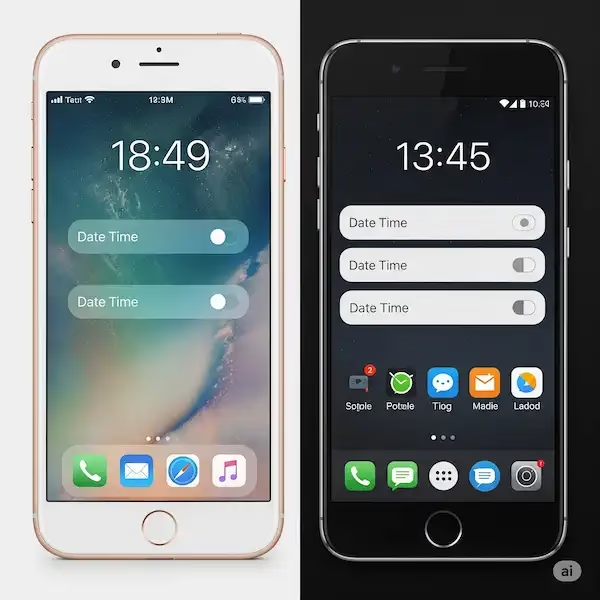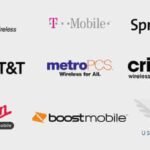Don’t Miss a Beat: Why Setting Your iPhone and Android Date & Time Matters (and How to Do It Right!)
In our hyper-connected world, our smartphones are more than just communication tools – they’re our alarm clocks, calendars, navigation systems, and even our personal assistants. But all of these crucial functions rely on one fundamental element: an accurate date and time. While it might seem like a minor detail, ensuring your iPhone or Android device has the correct time and date is paramount for everything from timely alarms to secure online interactions. Learn how to change date and time on your smartphone
This article will delve into why managing your device’s date and time is so important, explore the built-in and third-party options available on both iPhone and Android, provide a comprehensive feature comparison, offer helpful tips, troubleshoot common issues, and answer your frequently asked questions.
Why Make the Switch (or Ensure It’s Always On)? The Importance of Accurate Time
You might wonder why we’re dedicating an entire article to something seemingly so basic. The truth is, an incorrect date and time on your phone can lead to a surprising number of problems:
- Missed Alarms and Appointments: This is perhaps the most obvious consequence. A misplaced hour or day can throw off your entire schedule.
- Calendar and Scheduling Discrepancies: Events won’t sync correctly, and reminders will be off, leading to confusion and missed deadlines.
- Security and App Functionality Issues: Many apps, especially those relying on secure connections (like banking apps, messaging apps, and social media), use time-based security protocols. An incorrect date and time can cause these apps to malfunction or prevent you from logging in, as certificates and authentication tokens might appear invalid.
- GPS and Location Accuracy: While GPS relies on satellite signals, your device’s internal clock helps process and interpret this data accurately.
- File and Photo Timestamps: Imagine looking back at your photos and realizing the dates are all wrong! Accurate timestamps are essential for organizing and archiving your digital memories.
- Daylight Saving Time Transitions: Forgetting to adjust for Daylight Saving Time (DST) can lead to an hour of confusion twice a year. Automatic settings handle this seamlessly.
- Network Connectivity: Some network functions and services can be affected by incorrect time settings.
The Golden Rule: Embrace “Set Automatically”
For most users, the most reliable and convenient way to manage date and time is to enable the “Set Automatically” feature on both iPhone and Android. This allows your device to obtain time information from network providers (via Network Identity and Time Zone – NITZ signals) or Network Time Protocol (NTP) servers, ensuring constant accuracy and automatic adjustments for time zones and DST.
Video – How to Change Date and Time on Android Phone?
Change Date and time for iPhone and Android
Built-in Apps: Your Device’s Timekeepers
Both iOS and Android offer robust built-in functionalities for managing date and time. They are designed for simplicity and integration with the operating system.
Change Date and Time on iPhone (iOS)
Apple’s approach is streamlined and user-friendly.
How to Change Date & Time on iPhone:
- Go to Settings.
- Tap General.
- Tap Date & Time.
- Set Automatically: It is highly recommended to keep this toggle On. When enabled, your iPhone gets its date and time from the cellular network, ensuring accuracy.
- If dimmed: This might be due to Screen Time restrictions or a corporate profile. Check your Screen Time settings (
Settings > Screen Time > Content & Privacy Restrictions > Account Changes) or contact your IT administrator if it’s a work device. - To refresh: If “Set Automatically” is on but the time is wrong, toggle it off for 15 seconds, then back on.
- If dimmed: This might be due to Screen Time restrictions or a corporate profile. Check your Screen Time settings (
- Manually Set: If you need to set it manually (not recommended for daily use), turn Set Automatically off.
- Tap the current Time Zone to change it (you can search for a city).
- Tap the displayed date and time to adjust it using the rollers.
Change Date and Time on Android
Android offers more customization across various manufacturers, but the core settings are similar.
How to Change Date and Time on Android:
- Open Settings.
- Navigate to System or General Management (the exact path may vary depending on your Android version and device manufacturer).
- Tap Date and Time.
- Automatic date and time: Toggle this On. This uses network-provided time.
- Automatic time zone: Toggle this On as well, allowing your phone to adjust the time zone based on your location (requires Location Services to be enabled).
- Manually Set: If you turn off “Automatic date and time” and “Automatic time zone”:
- Tap Set date to adjust the calendar.
- Tap Set time to adjust the clock.
- Tap Select time zone to choose your time zone manually.
Third-Party Apps: Beyond the Basics
While built-in settings cover most needs, third-party apps can offer specialized features for specific use cases, such as:
- Time Zone Converters: Ideal for frequent travelers or those managing international teams.
- Time Trackers: For productivity and work hour logging.
- Visual Clocks/Widgets: For enhanced aesthetics or quick access to multiple time zones.
- Timestamp Cameras: To embed date and time on photos.
Popular Third-Party Apps
For iPhone:
- World Clock by timeanddate.com: Offers extensive features beyond just time, including sunrise/sunset, moon phases, currency conversion, and dialing codes. Great for travelers.
- Klok – Time Zone Converter: A simple yet effective time zone converter for quick glances via widgets.
- Timestamp Camera: Perfect for adding a date and time stamp to your photos, useful for documenting diet progress, baby growth, or project milestones.
- Meeting Planner: Helps schedule meetings across multiple time zones, suggesting optimal times for all participants.
For Android:
- Google Calendar: While primarily a calendar app, its deep integration with the Google ecosystem makes it excellent for managing scheduled events and keeping track of time, often pre-installed.
- TimeCamp: A robust time tracking app with features for project management, attendance, and detailed reporting. Useful for professionals tracking billable hours.
- Digital Clock Widget: Provides customizable digital time and date widgets for your home screen, allowing for aesthetic control.
- Business Calendar 2: A highly customizable calendar app with on-the-fly customization for appointment views and support for tasks.
Comparison Chart: Built-in vs. Third-Party Features – Apps that Change Date and Time
| Feature | iPhone Built-in | Android Built-in | Third-Party Apps (General) | Notes |
| Automatic Time Sync | Yes | Yes | N/A (rely on OS) | Essential for accuracy and convenience. |
| Manual Time Setting | Yes | Yes | N/A (rely on OS) | Useful for troubleshooting or specific, rare scenarios. |
| Automatic Time Zone | Yes | Yes | N/A (rely on OS) | Changes time zone based on location. |
| Daylight Saving Adjust. | Yes | Yes | N/A (rely on OS) | Automatically handles DST changes. |
| Multiple Time Zones | Basic (World Clock) | Basic (World Clock) | Yes | Third-party apps excel here for international communication and travel. |
| Visual Customization | Limited | Limited (widgets) | Extensive | Widgets and custom clock designs. |
| Time Tracking | No | No | Yes | Dedicated apps for productivity and work management. |
| Meeting Planner | No | No | Yes | Specialized tools for scheduling across different time zones. |
| Photo Timestamping | No | No | Yes | Embeds date/time directly onto images. |
| Calendar Integration | High | High | Varies (often high) | Built-in apps are seamlessly integrated; many 3rd-party calendars integrate well too. |
| Alarm/Timer | Yes | Yes | Some (specialized) | Core functionality of built-in Clock apps. |
| Stopwatch | Yes | Yes | Some (specialized) | Core functionality of built-in Clock apps. |
| Price | Free | Free | Free/Paid | Many free options; premium features often require in-app purchases or subscriptions. |
Additional Helpful Content
- Traveling Across Time Zones: If you’re frequently on the move, keeping “Set Automatically” enabled is critical. Your phone will detect the new network and adjust accordingly. If you have an important meeting or flight immediately after landing, double-check the time!
- Privacy Concerns with Location Services: While “Set Automatically” for time zone often leverages Location Services, you can usually disable precise location for this specific function if you’re concerned about privacy, though it might make time zone changes less immediate. The general “Set Automatically” for time itself usually relies on network signals and doesn’t require constant GPS.
- Battery Life: Automatic time detection mechanisms are designed to be very power-efficient. Actively turning on GPS for location updates solely for time zone purposes might consume negligible power, but the primary network-based sync is very low impact.
Troubleshooting Common Problems about Change Date and Time
1. My Phone’s Time is Constantly Wrong (Even with “Set Automatically” On):
- Check Network Connectivity: Ensure your device has a stable cellular or Wi-Fi connection. Time sync often relies on network signals.
- Restart Your Device: A simple restart can often resolve temporary glitches.
- Toggle “Set Automatically” Off and On: Sometimes this can “kickstart” the synchronization process.
- Update Software: Ensure your iPhone or Android is running the latest operating system version. Bugs can sometimes affect timekeeping.
- Check Location Services for Time Zone (Android): On Android, ensure
Automatic time zoneandSet time zone based on locationare enabled under Date & Time settings. Also, checkSettings > Location > Location Services > Google Location Accuracy(or similar) is on. - Check Carrier Settings (iPhone): Sometimes carrier settings can impact time synchronization. Ensure your carrier settings are up to date (
Settings > General > About > Carrier). - Screen Time/Device Management Profiles: If “Set Automatically” is grayed out, check if Screen Time restrictions (iPhone) or a corporate/school device management profile (both) are preventing changes.
- Reset Network Settings: (Last resort, as this will clear Wi-Fi passwords).
Settings > General > Transfer or Reset iPhone > Reset > Reset Network Settings(iPhone) orSettings > System > Reset options > Reset Wi-Fi, mobile & Bluetooth(Android).
2. My Phone Didn’t Adjust for Daylight Saving Time:
- Ensure “Set Automatically” (and “Automatic time zone” on Android) is enabled.
- Confirm your device has a network connection to receive the update.
- Restart your phone.
- If the issue persists, manually set the time and then switch back to “Set Automatically” if it becomes available.
3. Specific Apps Are Displaying the Wrong Time/Date:
- Force Close and Reopen the App: This can resolve app-specific glitches.
- Clear App Cache (Android): Go to
Settings > Apps > [App Name] > Storage > Clear Cache. - Reinstall the App: If cache clearing doesn’t work, try reinstalling the problematic app.
- Check App Permissions: Ensure the app has necessary permissions, though time typically relies on system settings.
Frequently Asked Questions (FAQ) about Change Date and Time
Q1: Is it better to set the date and time manually or automatically? A1: Always automatically. Setting it manually increases the risk of errors, especially when traveling or during Daylight Saving Time. Automatic settings ensure your device’s clock is always precisely synced with network time sources.
Q2: Will changing my date and time affect my alarms? A2: Yes, if your date and time are incorrect, your alarms will ring at the wrong time. This is one of the most critical reasons to ensure your time settings are accurate.
Q3: Can a wrong date and time affect my internet connection or app downloads? A3: Yes, it can. Many secure websites and apps rely on valid security certificates, which are time-sensitive. An incorrect date can cause these certificates to appear expired or invalid, leading to connection errors or preventing app downloads and updates.
Q4: My “Set Automatically” option is grayed out on my iPhone. What do I do? A4: This is often due to Screen Time restrictions or a device management profile (e.g., from your employer or school). * Screen Time: Go to Settings > Screen Time > Content & Privacy Restrictions > Account Changes and ensure it’s set to “Allow.” * Device Management: If it’s a work or school device, contact your IT administrator, as they might have restrictions in place.
Q5: What are NTP servers, and why are they important for phone time? A5: NTP (Network Time Protocol) servers are dedicated servers on the internet that provide highly accurate time synchronization. When your phone is set to “automatic,” it often uses these servers (or NITZ signals from your cellular carrier) to ensure its clock is precise, down to milliseconds.
Some additional helpful links:
If you need to change the time and date on a connected smartwatch, click How to change the time and date on Smartwatch?
You may want to upgrade the operating system on your iPhone or Android – Upgrade Your iPhone or Android OS: A Step-by-Step Guide
You may want to watch YouTube videos on your phone – Watch YouTube on Your Phone: iPhone and Android Guide
To use the Alarm, Timer or Stopwatch, click How to use Timer, Alarm or Stopwatch on Android?
To display the time on your home page, I prefer this widget: Clock Widget
Authoritative External Links
- Apple Support – If you can’t change the time or time zone on your Apple device: https://support.apple.com/en-us/101619
- Monash University – Set your smartphone’s date and time (includes Android steps): https://www.monash.edu/esolutions/phones/set-date-time (Good for clear, concise steps for both platforms)
- Android Open Source Project – Automatic time detection: https://source.android.com/docs/automotive/time/automatic_time_detection (For more technical details on Android’s time syncing mechanisms)
Ensuring your mobile device’s date and time are accurate is a simple yet crucial aspect of modern smartphone ownership. By utilizing the “Set Automatically” feature and understanding your options, you can avoid common pitfalls and ensure your digital life runs smoothly and securely.date and time, a simple restart can sometimes resolve temporary glitches.