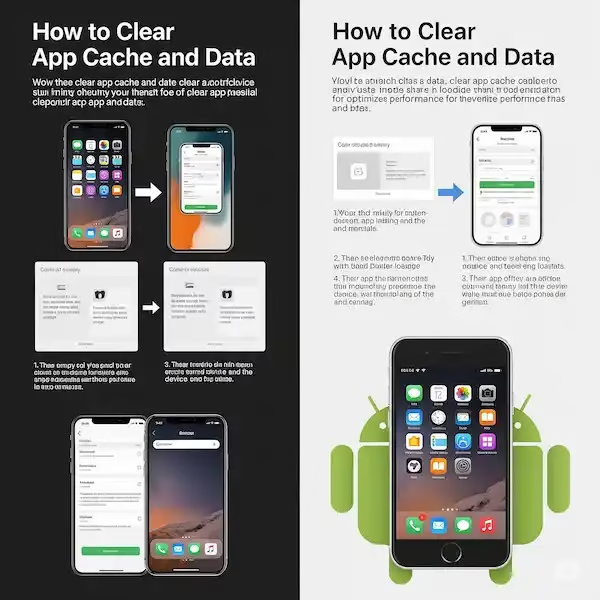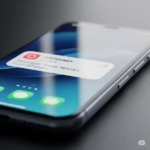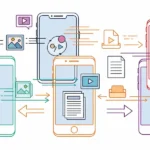A Comprehensive Guide to Clear App Cache and Data on iPhone and Android
Is your smartphone feeling sluggish? Are apps crashing more often than not, or taking up an inexplicable amount of storage? The culprit might be accumulated app cache and data. Just like your physical space needs decluttering, your phone’s digital realm benefits from regular clean-up. This guide will walk you through the essential steps of clearing app cache and data on both iPhone and Android, covering built-in and third-party apps, offering troubleshooting tips, and answering common questions.
Understanding Cache vs. Data: The Crucial Distinction
Before we dive into the “how-to,” let’s clarify the difference between app cache and app data, as their impact on your phone varies significantly.
- App Cache: Think of cache as temporary, quickly accessible files that an app stores to improve performance and speed up loading times. This can include images, videos, scripts, or other elements that the app frequently uses. For example, a social media app might cache profile pictures or feed content so it doesn’t have to download them every time you scroll. Clearing the cache usually frees up space and resolves minor app glitches without affecting your personal settings or login information. The app will simply re-download these temporary files as needed.
- App Data: This refers to all the persistent information associated with an app. This includes your login credentials, saved settings, user preferences, game progress, downloaded files (within the app), and any other information that personalizes your experience. Clearing app data is a more drastic step; it effectively resets the app to its factory settings, as if you’ve just installed it. You’ll lose all your personalized settings and may need to log in again or set up the app from scratch.
How to Clear App Cache and Data on iPhone
Clear cache on iPhone (iOS)
Apple’s iOS is a more closed ecosystem, offering less direct control over individual app caches compared to Android.
Built-in Apps:
- Safari: This is the most common built-in app where you can easily clear cache and data.
- Go to Settings > Safari.
- Tap Clear History and Website Data. This will clear your Browse history, cookies, and website data.
- Note: This action will also sign you out of websites you’re currently logged into.
- Other Built-in Apps (e.g., Mail, Messages): For most other built-in Apple apps, there isn’t a direct “clear cache” button. Their temporary files are generally managed by the iOS system. If an app is misbehaving, restarting your iPhone or updating to the latest iOS version often resolves underlying issues. For Mail, you can try removing and re-adding an email account to refresh its data.
Third-Party Apps:
- Offloading the App (Clearing Cache & Retaining Data): This is the closest iPhone equivalent to clearing cache without deleting your app data. Offloading an app removes the app itself but keeps its “Documents & Data.” When you reinstall the app, it will download a fresh copy, effectively clearing the cache while preserving your personal information.
- Go to Settings > General > iPhone Storage.
- Scroll down to see a list of your apps and the storage they consume.
- Tap on the app you want to manage.
- Tap Offload App. Confirm the action.
- Once offloaded, the app icon will remain on your home screen with a cloud icon next to it. Tap the icon to reinstall the app.
- Deleting and Reinstalling the App (Clearing Cache & Data): This is the most definitive way to clear both cache and data for a third-party app.
- On your Home Screen, long-press the app icon until it wiggles.
- Tap the “—” (minus) icon in the top-left corner.
- Tap Delete App. Confirm the deletion.
- Go to the App Store, search for the app, and reinstall it.
- Caution: This will remove all associated data. Ensure any critical data is backed up within the app (e.g., cloud saves for games) before proceeding.
- In-App Settings: Some third-party apps, particularly those with a lot of media content (e.g., streaming services, social media), offer their own “clear cache” or “clear downloads” options within their internal settings. Always check the app’s settings first.
How to Clear App Cache and Data on Android
Android offers more granular control over app storage, allowing you to clear cache and data separately for most apps.
Built-in and Third-Party Apps:
The process is generally the same for both built-in and third-party apps on Android.
Clear cache on Android
- Go to Settings.
- Navigate to Apps or Apps & Notifications (the exact wording may vary depending on your Android version and device manufacturer).
- Tap See all apps (if applicable) to view your full app list.
- Select the specific app you want to manage.
- Tap Storage & cache (or similar, e.g., “Storage”).
- You will see two distinct options:
- Clear cache: Tap this to remove only the temporary cached files. This is generally safe and recommended for troubleshooting or freeing up minor space.
- Clear storage or Clear data: Tap this to delete all app data, including settings, login information, and downloaded files. This will reset the app to its initial state.
- Caution: As mentioned, clearing data will reset the app. Only do this if you understand the implications or if clearing cache didn’t resolve your issue.
Clearing Browser Cache and Cookies (e.g., Chrome):
For web browsers like Chrome on Android, you can clear cache and cookies from within the browser’s settings.
- Open the Chrome app.
- Tap the three-dot menu (More options) in the top-right corner.
- Tap Settings.
- Scroll down and tap Privacy and security.
- Tap Clear Browse data.
- Select the time range (e.g., Last hour, Last 24 hours, All time).
- Check the boxes for “Cached images and files” and “Cookies and site data.” You can also choose to clear “Browse history.”
- Tap Clear data.
Comparison Chart: Third-Party Apps to Clear App Cache and Data (iPhone & Android)
Important Note: Third-party “cleaner” apps can be risky. Many make exaggerated claims and may even collect your data or install unwanted software. Exercise extreme caution when using such apps. These apps may be helpful to clear cache on iPhone or clear cache on Android.
| Feature | Phone Cleaner by iMobie (iOS) | Smart Cleaner – Clean Storage (Android) | Files by Google (Android) |
|---|---|---|---|
| Cache Cleaning | Limited (Focus on large files, duplicates) | Yes | Yes (App cache in “Clean” tab) |
| Data Cleaning | No direct data cleaning | Yes (Requires granting access) | No direct app data cleaning |
| Duplicate Finder | Photos, Contacts | Photos, Videos, Audio, Documents | Images, Videos, Audio, Documents |
| Large File Scan | Yes | Yes | Yes |
| Ad Blocker | No | Yes (in some versions) | No |
| App Management | Limited (Focus on uninstalling) | Yes | Yes (Unused apps) |
| Security Features | No | Yes (Antivirus in some versions – use with caution) | No |
| Free Version | Yes (Limited features) | Yes (with ads) | Yes |
| User Interface | Generally user-friendly | Varies, can be ad-heavy | Clean and intuitive |
| Privacy Concerns | Moderate (Requires significant permissions) | High (Be cautious about granted permissions) | Low (Developed by Google) |
Recommendation: For safer and more reliable cleaning, utilize the built-in storage management tools on your iPhone and Android devices. Files by Google on Android is a reputable option for managing files and clearing some cached data. Be very wary of third-party apps that request extensive permissions.
Additional Helpful Content – Why and When to Clear App Cache and Data
Here’s some additional helpful content:
- When to Clear Cache:
- App behaving erratically: Crashing, freezing, not loading content correctly.
- App is slow: Takes a long time to load or respond.
- Free up space: If an app’s “Documents & Data” (iPhone) or “Cache” (Android) is excessively large.
- Outdated content: App showing old information even when new content is available.
- When to Clear Data (with caution):
- Persistent app issues: When clearing cache doesn’t resolve the problem.
- Selling or giving away your device: To ensure all personal app data is removed.
- Starting fresh: If you want to reset an app completely and remove all your customizations.
- Why Cache Accumulates: Apps store temporary files to improve performance. Over time, these files can become corrupted, outdated, or simply too numerous, leading to the issues described above.
- Regular Maintenance: Beyond clearing cache and data, regular phone restarts, keeping your OS and apps updated, and managing your photos/videos can significantly improve performance and storage.
Additional Tips to Clear App Cache and Data:
- Regularly Update Apps: App updates often include bug fixes and optimizations that can improve performance and reduce unnecessary data storage.
- Uninstall Unused Apps: If you haven’t used an app in a while, consider uninstalling it to free up storage and prevent it from accumulating cache in the background.
- Be Selective About Clearing Data: Only clear app data if you’re facing significant issues with the app or need to reset it completely. Remember that this will erase your saved information.
- Monitor Storage Usage: Regularly check your device’s storage settings to identify apps consuming the most space.
- Use Cloud Storage: For photos, videos, and documents, consider using cloud storage services to reduce the amount of data stored locally on your device.
- Restart Your Device Regularly: A simple restart can often clear temporary files and improve overall performance.
- Check App-Specific Storage Settings: Some apps might have their own settings for managing cached data or offline content. Explore the app’s settings menu.
Troubleshooting Common Problems to Clear App Cache and Data
1. “Clear Cache” button is grayed out (iPhone): * For Safari, this means there’s no history or website data to clear. If you have web content restrictions set up in Screen Time, it might also be grayed out. * For other apps, iOS doesn’t offer a direct “clear cache” button. Use the “Offload App” method or delete and reinstall.
2. App continues to crash after clearing cache/data: * Update the app: Check the App Store (iOS) or Play Store (Android) for an update. * Update your OS: Ensure your iPhone or Android device is running the latest software version. * Restart your phone: A simple reboot can often resolve persistent issues. * Check for conflicting apps: Sometimes, another app might be causing issues. Try uninstalling recently installed apps to see if the problem resolves. * Factory Reset (Last Resort): If all else fails, a factory reset might be necessary, but this will erase all data on your device. Ensure you have a complete backup before proceeding.
3. App data isn’t reducing significantly after clearing cache/data: * Cloud Sync: Some apps sync data to the cloud (e.g., game saves, chat histories). Clearing local data won’t affect cloud-synced data. Check the app’s settings for cloud synchronization options. * Large Downloads: If an app stores a lot of downloaded content (e.g., offline maps, movies in a streaming app), clearing cache won’t remove these. You’ll need to go into the app’s settings to manage or delete these downloads.
4. Can’t find “Storage & cache” or “App Info” on Android: * The exact wording and navigation path can vary slightly between Android versions and device manufacturers (e.g., Samsung, Google Pixel, Xiaomi). Look for “Apps,” “Applications,” “App Manager,” or “Application Management” within your Settings. You can also often use the search bar within the Settings app to find “Apps” or the name of the problematic app.
Frequently Asked Questions (FAQ) – Clear App Cache and Data
Q1: How often should I clear app cache? A1: There’s no strict schedule. Clear cache when you notice an app performing poorly, consuming excessive storage, or if you’re troubleshooting a specific issue. Many users do it once a month or every few months as part of routine maintenance.
Q2: Will clearing app data delete my photos or contacts? A2: No, clearing app data for a specific app (e.g., a photo editing app) will not delete your photos stored in your device’s gallery or your main contacts list. It will only delete data specific to that app, such as projects within the photo editing app or saved preferences. However, if an app manages your primary contacts or photos (e.g., Google Photos if you only use it to store photos), then clearing its data could lead to issues. Always understand what data an app stores.
Q3: Is it safe to clear cache and data for system apps? A3: Clearing cache for system apps is generally safe. Clearing data for critical system apps (like “Android System” or “Google Play Services”) can sometimes lead to unexpected behavior or require re-configuration. Only clear data for system apps if specifically instructed by a reliable troubleshooting guide or support.
Q4: Do “cleaner” apps for iPhone and Android work? A4: * Android: Many Android cleaner apps offer features to clear cache, manage files, and identify large files. While some can be helpful, be cautious of apps that make exaggerated claims or request excessive permissions. Stick to reputable developers. * iPhone: Due to Apple’s strict sandboxing, no iOS app can truly “clear cache” for other apps. Cleaner apps on iPhone usually focus on identifying duplicate photos, large videos, or unused files. Be very wary of any iPhone app claiming to deep-clean your system cache, as it likely can’t.
Q5: Will clearing cache or data delete my app subscriptions? A5: No, your app subscriptions are linked to your Apple ID (iOS) or Google Account (Android), not the local app data. Clearing cache or data will not cancel your subscriptions.
Additional helpful information:
- Click here to Delete Cache, History and Cookies for the Android Chrome browser.
- Clearing Cache and App Data can help speed up your phone – How to Speed Up Your Phone: iPhone & Android
- If the storage space is getting full, this post will help you free up some space. How to free up space on Android?
- How to install apps on your iPhone or Android phone – How to Install Apps on My Phone? iPhone or Android
External Links for Authoritative Sources:
- Apple Support – Clear your history, cache, and cookies on iPhone: https://support.apple.com/en-us/HT201262
- Android.com – How to Clear Cache and Remove Cookies on Your Device: https://www.android.com/intl/en_uk/articles/clear-cache-and-cookies/
- Google Play Help Center: https://support.google.com/googleplay/?hl=en (For specific app issues on Android)