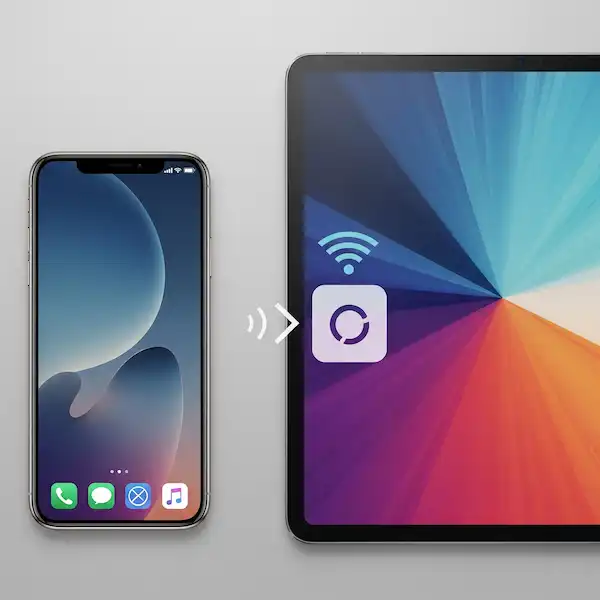Seamless Living: How to Sync Phone & Tablet (iPhone & Android)
Having your digital life flow effortlessly between your smartphone and tablet isn’t just a luxury – it’s a necessity. Whether you’re an iPhone loyalist or an Android enthusiast, syncing your devices unlocks a world of convenience, productivity, and enhanced entertainment. This article will guide you through the ins and outs of connecting your phone and tablet, delve into why you might consider switching ecosystems, explore built-in and third-party solutions, and offer troubleshooting tips and a helpful FAQ. Learn more about how to Sync Phone & Tablet.
Why Make the Switch (or Stay)? The Ecosystem Debate
Before diving into syncing specifics, let’s address the perennial question: iPhone or Android? While many users are deeply entrenched in one ecosystem, understanding the strengths of each can inform your syncing strategy or even inspire a switch. To sync Phone & Tablet can be accomplish with either ecosystem.
Why Consider Switching from iPhone to Android?
- Variety of Choice: Android offers an unparalleled range of devices from various manufacturers, catering to every budget and feature preference.
- Customization: Android boasts extensive customization options for your home screen, widgets, launchers, and overall user interface, allowing for a truly personalized experience.
- Openness & File Management: Android provides more direct access to the file system, making it easier to manage and transfer files between your device and a computer. It also allows for sideloading apps from outside the Play Store (with caution).
- Affordability: Generally, you can find Android devices with comparable specs to iPhones at a lower price point.
- Expandable Storage: Many Android phones offer microSD card slots, allowing you to easily and affordably expand your storage capacity.
Why Consider Switching from Android to iPhone?
- Simplicity & User Experience: iOS is renowned for its intuitive interface and ease of use, making it ideal for those who prefer a streamlined experience.
- Ecosystem Integration: Apple’s ecosystem (iCloud, AirDrop, Handoff, Continuity) offers seamless integration between iPhones, iPads, Macs, and Apple Watches.
- Privacy & Security: Apple has a strong reputation for user privacy and robust security features.
- App Quality & Optimization: Apps often feel more polished and optimized on iOS, and new apps sometimes launch on iOS first.
- Resale Value: iPhones tend to hold their resale value better than Android devices.
The E.A.A.T. Perspective: Regardless of your choice, effective syncing significantly enhances the Expertise, Authoritativeness, and Trustworthiness of your digital workflow. Professionals can confidently access critical documents, researchers can seamlessly transition between reading on a tablet and note-taking on a phone, and anyone can trust that their data is consistent across devices. This consistency builds a more reliable and efficient digital environment.
Built-in Apps to Seamlessly Sync Phone & Tablet
Both Apple and Google have developed robust built-in solutions for syncing data within their respective ecosystems.
Sync iPhone and iPad – Apple Ecosystem (Sync Phone & Tablet)
Apple’s strength lies in its “Continuity” features, designed to make your Apple devices work together seamlessly.
- iCloud: The cornerstone of Apple syncing.
- Photos: Automatically uploads and syncs your photos and videos across all your iCloud-enabled devices.
- iCloud Drive: Stores documents, files, and folders, accessible from any Apple device.
- Contacts, Calendars, Notes, Reminders: Keeps these essential data types in sync across all your devices.
- Safari (Bookmarks & Reading List): Syncs your browser history, open tabs, and reading list.
- Messages (iMessage): Allows you to send and receive iMessages on all your devices, regardless of whether your iPhone is nearby.
- Keychain: Securely syncs passwords and credit card information.
- Handoff: Start an activity (like writing an email or Browse a webpage) on one Apple device and pick it up on another.
- Universal Clipboard: Copy text, images, or videos on one Apple device and paste them on another.
- AirDrop: Quickly and securely share files, photos, videos, and more between nearby Apple devices.
Sync Android Phone and Android Tablet – Android Ecosystem (Sync Phone & Tablet)
Google’s services form the backbone of Android syncing, leveraging your Google Account.
- Google Account Sync:
- Gmail: Syncs emails across all devices.
- Google Contacts: Keeps your contact list updated.
- Google Calendar: Syncs your schedule and events.
- Google Photos: Offers automatic backup and syncing of photos and videos.
- Google Drive: Cloud storage for documents, spreadsheets, presentations, and other files.
- Google Keep: Syncs notes and lists.
- Chrome (Sync): Syncs browser history, bookmarks, open tabs, and passwords across all devices where you’re signed into Chrome.
- Files by Google: Helps manage and transfer files on your Android devices, with options for sharing.
- Nearby Share: Android’s equivalent to AirDrop, allowing quick wireless sharing between Android devices.
- Specific Manufacturer Ecosystems (e.g., Samsung Smart Switch, Huawei Share): Many Android manufacturers offer their own proprietary syncing tools that facilitate data transfer and ecosystem integration, particularly when moving between devices of the same brand. Samsung Smart Switch, for instance, is excellent for moving data between Samsung devices or even from an iPhone to a new Galaxy.
Third-Party Sync Apps for Cross-Platform Sync Phone & Tablet
When you need to sync between an iPhone and an Android device, or want more specialized syncing capabilities, third-party apps become indispensable.
- Cloud Storage Services (Essential for Cross-Platform):
- Dropbox: Excellent for general file syncing and sharing across all platforms. Offers robust version history.
- Microsoft OneDrive: Integrates well with Microsoft Office apps and provides ample storage.
- Google Drive: While a built-in Android app, it’s also available on iOS and is a fantastic cross-platform solution for documents, photos, and general files.
- Box: Strong emphasis on business and security features.
- Note-Taking Apps:
- Evernote: Powerful note-taking app that syncs across all devices, including text, audio, and web clips.
- Microsoft OneNote: Free and feature-rich, ideal for organizing notes with rich formatting and multimedia.
- Simplenote: A minimalist and fast note-taking app perfect for quick jots that sync instantly.
- Password Managers:
- LastPass: Securely stores and syncs passwords, forms, and digital wallet information across all devices and browsers.
- 1Password: Another highly rated password manager with strong security features and cross-platform support.
- Bitwarden: Open-source and free option that offers robust password management.
- File Transfer Apps (for specific transfers):
- SHAREit: Popular for fast file transfers between devices, though it can be ad-heavy.
- Xender: Another good option for high-speed file transfers without internet dependency.
- Send Anywhere: Allows direct file transfer using a 6-digit key, great for one-off transfers.
- Productivity Suites:
- Microsoft Office (Word, Excel, PowerPoint): Available on both iOS and Android, allowing you to create, edit, and sync documents across devices when saved to OneDrive.
- Google Docs, Sheets, Slides: Web-based and app-based, these are excellent for collaborative work and cross-platform access.
Comparison Chart of Syncing Features to Sync Phone & Tablet
Here’s a simplified comparison of general syncing capabilities across the two major ecosystems and with third-party tools.
| Feature / App | Apple Ecosystem (iCloud/Continuity) | Android Ecosystem (Google Account) | Third-Party Cloud Services (e.g., Dropbox, Google Drive) | Third-Party Productivity Apps (e.g., Evernote, LastPass) |
| Photos/Videos | Automatic (iCloud Photos) | Automatic (Google Photos) | Manual/Automatic Upload | N/A (specialized for content) |
| Documents/Files | iCloud Drive, Pages, Numbers, Keynote | Google Drive, Docs, Sheets, Slides | Automatic Sync/Manual Upload | N/A (specialized for content) |
| Contacts | Yes (iCloud Contacts) | Yes (Google Contacts) | N/A | N/A |
| Calendars | Yes (iCloud Calendar) | Yes (Google Calendar) | N/A | N/A |
| Notes | Yes (Notes app) | Yes (Google Keep) | N/A | Yes (e.g., Evernote, OneNote) |
| Passwords | Yes (iCloud Keychain) | Yes (Google Password Manager/Chrome) | N/A | Yes (e.g., LastPass, 1Password) |
| Web Browse History/Tabs | Yes (Safari) | Yes (Chrome) | N/A | N/A |
| Messages | Yes (iMessage, SMS Forwarding) | Some (Google Messages on web) | N/A | N/A |
| Cross-Platform Compatibility | Limited to Apple devices | Limited to Android/Google devices | Excellent | Excellent |
| Ease of Setup | Very Easy | Very Easy | Moderate (account creation, app installation) | Moderate (account creation, app installation) |
| Offline Access | Yes (downloaded content) | Yes (downloaded content) | Yes (downloaded content) | Yes (downloaded content) |
| Storage Limits (Free Tier) | 5GB | 15GB (shared with Gmail/Photos) | Varies (e.g., Dropbox 2GB, OneDrive 5GB) | Varies by app |
Troubleshooting Common Syncing Problems
Even with robust systems, syncing issues can arise. Here are some common problems and their solutions:
- “My devices aren’t syncing!”
- Check Internet Connection: Ensure both your phone and tablet have a stable Wi-Fi or mobile data connection.
- Restart Devices: A simple reboot can often resolve temporary glitches.
- Check Sync Settings:
- iPhone/iPad: Go to
Settings > [Your Name] > iCloudand ensure the toggles for the data types you want to sync (Photos, Mail, Contacts, etc.) are enabled. - Android: Go to
Settings > Accounts > Google(or your specific Google Account) and ensure “Account sync” is enabled for the services you want to sync. You might need to tap on your Google account and then toggle individual services.
- iPhone/iPad: Go to
- App-Specific Sync: For third-party apps, check their individual settings to ensure syncing is enabled and you’re logged into the correct account.
- Update Software: Ensure both your phone and tablet are running the latest operating system versions. Outdated software can cause compatibility issues.
- Clear Cache/Data (Android): For specific apps not syncing, try clearing their cache and data (Settings > Apps > [App Name] > Storage > Clear Cache/Clear Data).
- Remove and Re-add Account: If all else fails, try removing your Google or iCloud account from the device and then re-adding it. (Be sure you know your login credentials before doing this!)
- “Files aren’t showing up on my other device.”
- Check Storage: Ensure you have enough storage space on both devices and in your cloud service.
- Sync Status: Look for indicators within the app (e.g., “uploading,” “synced,” “error”) to determine if the upload process is complete or if there’s an issue.
- Manual Sync: Some apps offer a “Sync now” or “Refresh” option to manually trigger a sync.
- “Battery drains quickly after syncing.”
- Background Activity: Frequent syncing, especially of large files, can consume battery. Check app settings to adjust sync frequency or enable “sync only on Wi-Fi.”
- App Permissions: Review app permissions to ensure only necessary apps are running in the background.
- “Cannot connect devices for direct transfer (e.g., Samsung Smart Switch, Move to iOS).”
- Proximity: Ensure devices are close to each other.
- Temporary Wi-Fi: These apps often create a temporary Wi-Fi network. Ensure both devices are connected to this specific network if prompted.
- Cable Connection: If wireless is failing, try a direct cable connection if supported (e.g., USB-C to Lightning for Move to iOS).
- Disable VPN/Firewall: Temporarily disable any VPNs or firewalls that might interfere with local network connections.
Frequently Asked Questions (FAQ)
Q1: Do I need a separate data plan for my tablet to sync with my phone? A1: Not necessarily. If your tablet has Wi-Fi only, it will sync whenever it’s connected to a Wi-Fi network. If you want it to sync on the go without Wi-Fi, you’ll need a cellular-enabled tablet with its own data plan, or you can use your phone’s mobile hotspot feature.
Q2: Can I sync apps across iPhone and Android? A2: No, you cannot directly “sync” apps in the sense of transferring the app itself from one OS to another. iPhone apps are designed for iOS, and Android apps for Android. However, if an app is available on both platforms (e.g., Facebook, WhatsApp, Dropbox), you can download it on both devices and sign in with your account to access your data.
Q3: Is syncing secure? A3: Generally, yes. Both Apple and Google employ robust encryption and security measures for their cloud services. Third-party apps also typically use encryption. However, always use strong, unique passwords and enable two-factor authentication (2FA) for added security.
Q4: How do I transfer data when switching from iPhone to Android or vice versa? A4:
- iPhone to Android: Use Google Drive for contacts, photos, and files. Samsung Smart Switch is an excellent tool for Samsung devices. You may need to manually transfer some data.
- Android to iPhone: Apple’s “Move to iOS” app (available on Google Play Store) is designed specifically for this purpose and transfers contacts, message history, photos, videos, web bookmarks, mail accounts, and calendars.
Q5: What’s the best way to sync my photos and videos across devices? A5: For within the same ecosystem, iCloud Photos (Apple) and Google Photos (Android) are excellent and automatic. For cross-platform, Google Photos (available on both iOS and Android) is highly recommended for its generous free tier and robust features. Dropbox and OneDrive are also good options.
Q6: Can I use both iCloud and Google Drive for syncing? A6: Yes! Many users leverage both for different purposes. For example, you might use iCloud for seamless Apple ecosystem integration and Google Drive for cross-platform file sharing and collaboration, especially with Android users.
Additional Helpful Information
How to set up a Google Account to use Google services – Set Up Your Google Account: iPhone & Android Guide
External Links for Authoritative Sources
- Apple Support – Move from Android to iPhone or iPad: https://support.apple.com/en-us/HT201196
- Samsung Support – How to transfer data from an iPhone or iPad to a new Galaxy device with Smart Switch: https://www.samsung.com/uk/support/mobile-devices/how-to-transfer-data-from-an-iphone-or-ipad-to-a-new-galaxy-device-with-smart-switch/
- Google Pixel Tablet Help – Sync your apps with your Google Account: https://support.google.com/googlepixeltablet/answer/2840875?hl=en
- Google Contacts Help – Sync Google Contacts with your mobile device or computer: https://support.google.com/contacts/answer/2753077?hl=en&co=GENIE.Platform%3DiOS
By understanding the various syncing options and troubleshooting strategies, you can ensure your phone and tablet work in harmony, maximizing your productivity and enjoyment in the digital age.