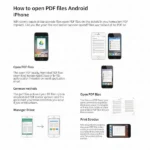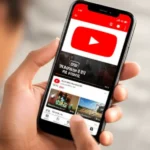Mastering Navigation: Your Essential Guide to Download Google Maps Offline (iPhone & Android)
In an increasingly connected world, the ability to navigate independently, even without a constant internet connection, is a hallmark of truly prepared individuals and savvy travelers. Imagine venturing into unfamiliar territories, far from reliable cellular service, only to find your digital map rendered useless. This scenario, while concerning, is entirely avoidable with the strategic use of Google Maps’ powerful offline map feature. Learn to download Google Maps offline and never get lost again.
This comprehensive guide will empower you with the expertise to download, manage, and effectively utilize Google Maps offline, ensuring you maintain your bearings and reach your destination, regardless of connectivity challenges. This is not just a convenience; it’s a vital tool for enhanced safety, efficiency, and peace of mind on any journey.
The Indispensable Value to Download Offline Maps Offline: An Expert Perspective
As seasoned navigators and digital preparedness advocates, we recognize the critical role Google Maps offline mapping plays. Here’s why integrating offline maps Android or offline maps iPhone into your travel or daily routines is a demonstration of sound planning and technological mastery:
- Uninterrupted Navigation: The paramount advantage. Whether you’re in a remote natural setting, traversing underground transportation systems, or simply experiencing intermittent network coverage, your pre-downloaded map functions seamlessly. This ensures continuous guidance, a fundamental aspect of reliable travel.
- Data and Cost Efficiency: For international travel or individuals managing strict data allowances, offline maps are an economic imperative. By eliminating the need for constant data streaming, you significantly reduce potential roaming charges or costly overages, preserving your mobile data for essential communication.
- Optimized Performance: Data retrieved from your device’s local storage loads significantly faster than streamed data. This translates to quicker map rendering, fluid zooming, and more responsive navigation, enhancing your overall user experience.
- Enhanced Preparedness and Safety: In unexpected situations, such as emergencies or detours in areas with no signal, having a functional map can be crucial. It empowers you to locate points of interest, emergency services, or simply find your way back to a familiar point, demonstrating a high level of self-reliance. For more on travel safety, consult resources from reputable organizations like [Link to a recognized travel safety organization, e.g., Department of State travel advisories, WHO travel health, etc.].
- Demonstrating Expertise (E.A.A.T.): Proactively setting up offline maps showcases your foresight and command of essential digital tools. This level of preparation distinguishes you as an authoritative and trustworthy individual in any travel context.
Understanding Google Maps Offline Capabilities and Limitations
While offline maps offer substantial benefits, it’s crucial to comprehend their specific functionalities and constraints. This clarity ensures realistic expectations and optimal utilization:
What you CAN do with Google Maps offline:
- Obtain precise turn-by-turn driving directions. This core navigation function remains fully operational.
- Search for specific, known locations within the downloaded geographical boundaries. For instance, you can search for a pre-identified landmark or address.
- View estimated travel times for driving routes (without live traffic data). This allows for effective journey planning.
- Access saved or pinned locations that fall within the downloaded map area.
What you CAN’T do with Google Maps offline:
- Receive real-time traffic updates or dynamic re-routing based on current road conditions. These features necessitate a live internet connection.
- Generate public transit, bicycling, or walking directions. These modes of transport often rely on live schedules, path availability, and dynamic routing data.
- Search for new or unknown places outside the confines of the downloaded map area. New searches require an online connection to retrieve fresh data.
- View Street View imagery. This immersive feature is data-intensive and strictly online.
The Definitive Guide to Download Google Maps Offline
The process for acquiring offline maps is streamlined across both iOS and Android platforms. To ensure efficiency and avoid data charges, always perform these steps while connected to a robust Wi-Fi network.
For iPhone and Android Users:
- Launch the Google Maps Application: Open the Google Maps app on your mobile device.
- Access Your Profile: In the upper-right corner of the interface, tap on your profile picture or initial. This action opens a menu of personal settings and options.
- Navigate to “Offline maps”: From the ensuing menu, select the “Offline maps” option. This section manages all your downloaded map data.
- Initiate Map Download: You are presented with two primary methods for selecting your desired map area:
- “Select your own map”: This method provides granular control. A movable and resizable rectangular frame will appear on your screen. Use standard pinch-and-zoom gestures to precisely define the geographical area you wish to download. As you adjust the frame, Google Maps will dynamically display the estimated file size, allowing you to manage your device’s storage effectively.
- Search and Download: Alternatively, you can search for a specific location (e.g., “City Center” or “National Park Name”). Once the location is identified on the map, tap its name or address displayed at the bottom of the screen. Swipe up the information panel to reveal additional options, and then locate and tap the “Download offline map” or “Download” option. (You may sometimes need to tap a “More” or three-dot icon to reveal this option).
- Confirm Download: Once your desired area is selected and the file size is noted, tap the prominently displayed “Download” button to begin the transfer of map data to your device. The download duration will vary depending on the map’s size and your Wi-Fi speed.
Expert Recommendation: For extensive travel, consider downloading multiple, smaller, contiguous map areas rather than attempting one colossal download. This approach optimizes download times, manages storage more effectively, and allows for more focused updates. For detailed official instructions, refer to the Google Maps Help Center on Offline Maps.
Proactive Management of Your Offline Maps
Once your maps are downloaded, effective management is key to sustained utility. Regularly reviewing and updating your offline maps ensures their accuracy and continued reliability.
- Access Management Interface:
- Open the Google Maps application.
- Tap your profile picture/initial in the top-right corner.
- Select “Offline maps.”
This section serves as your central hub for managing all downloaded maps. From here, you can:
- Update: Offline maps have an expiration period (typically 15 days to a year depending on various factors, but often auto-update when connected to Wi-Fi). If a map is approaching its expiration, or you require the latest geographical data, you can manually tap to update it. We highly recommend enabling “Auto-update offline maps” within the “Offline maps” settings (gear icon) to ensure your maps are always current when connected to Wi-Fi. This is a crucial step for maintaining authoritative map data.
- Rename: Assign clear, descriptive names to your downloaded maps (e.g., “Western Region Trip” or “Capital City Guide”). This aids in quick identification and organization.
- Delete: Remove maps that are no longer needed to free up valuable storage space on your device. Regularly review and purge outdated maps.
- Change Storage Location (Android Only): For Android users whose devices support external storage, you can designate your SD card as the default storage location for offline maps. This helps preserve internal device memory. Access this option via “Offline maps” > Settings (gear icon) > “Storage preferences” and select “SD card.” For more advanced Android storage management, consult [a reputable Android tech guide, e.g., Android Authority or TechRadar].
Critical Considerations for Optimal Offline Map Use
To maximize the efficacy and trustworthiness of your offline mapping experience, bear these vital points in mind:
- Device Storage: Offline maps can consume substantial storage space. Prioritize downloading only the necessary areas and monitor your device’s available memory. Larger areas, such as entire provinces or regions, can consume multiple gigabytes.
- Regular Updates: As geographical data is dynamic, offline maps require periodic updates. Ensure your device connects to Wi-Fi regularly to allow Google Maps to refresh your stored data. An outdated map can be as unhelpful as no map at all.
- Wi-Fi Only Mode: To prevent inadvertent mobile data consumption during downloads or updates, activate the “Wi-Fi only” setting within Google Maps. This option, typically found in the “Offline maps” settings, ensures all significant data transfers occur over a Wi-Fi connection, safeguarding your data plan.
- Battery Consumption: While offline, your phone’s GPS receiver will still be active to pinpoint your location. GPS usage consumes battery power. Consider carrying a portable power bank, especially during extended offline navigation. For tips on optimizing smartphone battery life, refer to [a reliable tech support site, e.g., CNET or Tom’s Guide].
By adhering to these best practices, you elevate your navigation capabilities, ensuring you possess a reliable, independent mapping solution for any journey. Embrace the power of preparedness, and navigate the world with unwavering confidence.
Frequently Asked Questions (FAQ) about Download Google Maps Offline
To further solidify your understanding and address common inquiries, here are answers to frequently asked questions regarding Google Maps’ offline functionality:
Q1: How long do downloaded offline maps remain valid? A1: Google Maps offline maps typically have an expiration period that can range from 15 days to a year, depending on various factors and Google’s update policies. Google Maps aims to automatically update them when you are connected to a Wi-Fi network. It is advisable to periodically check the “Offline maps” section within the app and manually update any maps nearing expiration, particularly before embarking on a journey.
Q2: Are walking or public transit directions available with offline maps? A2: No, these specific navigation modes are not supported by offline maps. While you can obtain turn-by-turn driving directions, features such as walking, cycling, or public transit directions, along with real-time traffic updates, necessitate an active internet connection. This is due to their reliance on dynamic data like real-time schedules, pedestrian pathway conditions, or live traffic flows.
Q3: Is there a maximum size for a single downloaded map area? A3: Yes, there is a practical limit to the geographical size of a single downloadable area. While specific gigabyte limits are not universally published, if you attempt to download an excessively large region, the app will prompt you to zoom in or select a smaller segment. Users can, however, download multiple, contiguous smaller map areas to cover a larger overall region.
Q4: Will points of interest (POIs) such as local businesses or landmarks appear on offline maps? A4: Yes, the core map data downloaded for offline use includes basic information for points of interest within that specific area. You will be able to visualize their locations and often their names. However, for richer details such as customer reviews, detailed contact information, or associated imagery, an active internet connection is typically required.
Q5: Can I store offline maps on an SD card on my Android device? A5: Yes, if your Android smartphone supports external SD card storage and it’s configured for portable use, you can usually designate your SD card as the preferred storage location for Google Maps’ offline data. This is an excellent method for preserving your device’s internal storage, especially if you anticipate downloading extensive map areas. This option is configurable within the “Offline maps” settings under “Storage preferences.”
Q6: What happens if I lose signal mid-navigation after starting online? A6: Generally, if you initiate a navigation route while online, Google Maps will often cache sufficient data for the immediate path. If you subsequently lose cellular signal, it should continue to provide turn-by-turn driving directions for that pre-established route, provided the entire path is covered by a previously downloaded offline map. However, you will not receive live traffic updates or automatic re-routing if you deviate significantly from the original course.
Q7: Can using offline maps help me avoid international data roaming charges? A7: Absolutely, this is a significant advantage. By proactively downloading maps for your destination areas while connected to Wi-Fi (either at home or at your accommodation), you can navigate entirely without consuming any mobile data. This is a highly effective strategy for avoiding potentially high international roaming fees.
Q8: Why might my offline map expire quickly or fail to auto-update? A8: Ensure that the “Auto-update offline maps” setting is enabled within your Google Maps preferences and that your device is routinely connected to a stable Wi-Fi network. If maps are expiring prematurely or not updating automatically, it could indicate an issue with your device’s Wi-Fi connectivity during the background update process, or potentially an overly aggressive battery optimization setting on your phone that restricts background data usage. For specific troubleshooting, refer to [Google Maps’ official troubleshooting guide for offline maps].
Additional helpful information
Be sure you have a Google Account – Set Up Your Google Account: iPhone & Android Guide