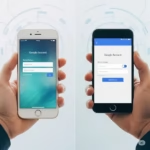Transfer Data from Android to iPhone: Your Complete Guide
Thinking of making the switch from Android to iPhone? iPhones offer a fantastic user experience, a robust ecosystem, and top-notch security. But the thought of transferring all your precious data – photos, contacts, messages, and more – can seem daunting. Fear not! This comprehensive guide will walk you through the process step-by-step, introduce helpful apps, and provide troubleshooting tips to make your transition smooth and hassle-free. Here are the details to transfer data from Android to iPhone.
I. Pre-Transfer Checklist: Preparing for a Seamless Switch
Before you transfer data from Android to iPhone, a little preparation goes a long way to ensure everything runs smoothly.
- Charge Both Devices: Make sure both your Android phone and iPhone have ample battery or keep them plugged into a power source throughout the transfer.
- Stable Wi-Fi Connection: Both devices need to be connected to the same stable Wi-Fi network. A weak or unstable signal is a common cause of transfer issues.
- Check iPhone Storage: Ensure your iPhone has enough storage space to accommodate all the data you’re transferring from your Android device.
- Disable VPNs (if any): VPN connections can interfere with the direct connection between the phones. Temporarily turn them off on both devices.
- Update Software: Make sure both your Android and iPhone are running the latest software versions for the best compatibility.
- Back up Your Android (Optional but Recommended): While “Move to iOS” aims for a direct transfer, having a recent backup of your Android data (e.g., to Google Drive) provides an extra layer of security.
- Gather Your Devices: Have your Android phone, your new iPhone, and your Android phone’s charger ready.
- Disable 2FA & Back Up Codes (if needed): If you use two-factor authentication (2FA) apps like Google Authenticator, make sure you’ve transferred these codes to your new device or have backup codes before wiping your old Android phone.
II. Transfer Your Data with “Move to iOS”: Apple’s Best Method
Apple provides a dedicated Android app called “Move to iOS” to significantly simplify the process to transfer data from Android to iPhone. Here’s how to use it:
The Transfer Process using “Move to iOS”:
- Turn on your new iPhone and begin the setup process. Follow the on-screen instructions until you reach the “Apps & Data” screen.
- On the “Apps & Data” screen, select “Move Data from Android”.
- On your Android phone, open the Google Play Store and search for “Move to iOS”. Download and install the app.
- Open the “Move to iOS” app on your Android phone and tap “Continue”. Read the terms and conditions and tap “Agree“. Then, tap “Next” in the top-right corner of the “Find Your Code” screen.
- On your iPhone, tap “Continue” on the “Move from Android” screen. A ten-digit code will appear.
- Enter the ten-digit code displayed on your iPhone into the “Move to iOS” app on your Android phone.
- Your Android phone will now connect to your iPhone over a temporary Wi-Fi direct connection.
- On the “Transfer Data” screen on your Android phone, select the content you want to transfer. This may include:
- Contacts
- Message history
- Camera photos and videos
- Web bookmarks
- Mail accounts
- Calendars
- Free apps (the app will try to find equivalent free apps on the App Store)
- WHATSAPP CHAT HISTORY (NEW!): This is a crucial addition. “Move to iOS” now supports transferring WhatsApp chat history. Ensure your WhatsApp is updated on Android and you follow all prompts within the “Move to iOS” app to include WhatsApp data.
- Leave both devices untouched until the loading bar on your iPhone finishes. The transfer time will depend on the amount of data you are transferring.
- Once the transfer is complete on your iPhone, tap “Done” on your Android device. Then, tap “Continue” on your iPhone and follow the remaining on-screen steps to finish setting up your new device.
- After your iPhone setup is complete, you may need to download any apps that weren’t automatically installed from the App Store. You might also need to sign in to your various accounts.
III. Other Apps and Methods for Data Transfer
While “Move to iOS” is the recommended and often easiest method, here are some other options to transfer data from Android to iPhone including specific types of data:
- Cloud Services (for contacts, photos, documents, calendars):
- Google Drive/Google Photos/Google Contacts/Google Calendar: If you already use Google services on your Android, your data (contacts, photos, calendar events, documents) might already be synced to the cloud. Simply sign in with your Google account on your iPhone, and your data will be available.
- Dropbox/OneDrive: Similarly, if you use other cloud storage services, just install the app on your iPhone and log in.
- Music Transfer:
- Purchased Music: If you have music purchased from Google Play Music (though largely superseded by YouTube Music), you might need to re-download them on your iPhone or ensure they’re linked to your Apple ID via iTunes Match/Apple Music.
- Local Music Files: To transfer local music files from Android to iPhone, you can connect both devices to a computer and move the files. Then, use iTunes (on a Windows PC) or Finder (on a Mac) to sync your music library to your iPhone.
- Streaming Services: For services like Spotify, Apple Music, YouTube Music, etc., your playlists are tied to your account. Simply download the app and log in on your iPhone.
- Files and Documents:
- Beyond cloud services, you can connect your Android phone to a computer with a USB cable, copy desired files to the computer, and then either use iTunes/Finder to transfer them to your iPhone, or upload them to a cloud service and access them from your iPhone.
- App Data and Game Progress:
- General App Data: “Move to iOS” will try to find equivalent apps on the App Store, but it doesn’t transfer internal app data or login information. You’ll need to re-download apps and sign into them.
- Game Progress: Game progress often depends on whether the game supports cloud saving via Google Play Games (Android) and can then be linked to Game Center or a specific game’s cloud account on iOS. Many games have their own internal login systems. Direct game data transfer between OSes is generally not possible.
- Third-Party Transfer Apps:
- Several third-party apps are available on both the Google Play Store and the App Store that can facilitate data transfer. However, with the improvements to “Move to iOS,” they’re often unnecessary unless you have specific edge cases.
- SHAREit: Primarily known for fast file sharing, it can also be used to transfer various data types.
- Copy My Data: Specifically designed for transferring contacts, calendar entries, and photos across different platforms.
- Several third-party apps are available on both the Google Play Store and the App Store that can facilitate data transfer. However, with the improvements to “Move to iOS,” they’re often unnecessary unless you have specific edge cases.
IV. Data Transfer App Comparison Chart – Transfer Data from Android to iPhone:
| Feature | Move to iOS | SHAREit | Copy My Data |
|---|---|---|---|
| Developer | Apple | SHAREit Technologies Co. Ltd. | Media Transfer App |
| Main Function | Seamless Android to iOS data transfer | File sharing; data transfer | Contacts, calendar, photos transfer |
| Data Types | Contacts, messages, photos, videos, web bookmarks, mail accounts, calendars, free apps, WhatsApp History | Photos, videos, music, files, apps, contacts (varies) | Contacts, calendar, photos, videos |
| Ease of Use | Very easy, integrated into iOS setup | Relatively easy | Simple interface |
| Speed | Can vary based on data size & Wi-Fi | Generally fast | Moderate |
| Direct Transfer | Yes (Android to iPhone) | Yes (device to device) | Yes (device to device) |
| Wi-Fi Required | Yes | Yes | Yes |
| Cost | Free | Free | Free; Paid version for more features |
Export to Sheets
V. Helpful Troubleshooting Tricks:
If your data transfer isn’t going smoothly, try these tips:
- Ensure Stable Wi-Fi: A weak or unstable Wi-Fi connection is a common cause of transfer issues. Try moving closer to your router.
- Restart Both Devices: Sometimes a simple restart can resolve temporary glitches.
- Disable VPN on Both Devices: VPN connections can interfere with the direct connection between the phones.
- Check for Software Updates: Make sure both your Android and iPhone are running the latest software versions.
- Transfer Smaller Batches: If you’re experiencing repeated failures, try transferring smaller categories of data one at a time.
- Disable Battery Optimization for “Move to iOS” (on Android): This can prevent the app from being closed prematurely during the transfer. You can usually do this by going to Settings > Apps & notifications > App info > Move to iOS > Battery > Battery optimization and selecting “Don’t optimize.”
- If the Code Doesn’t Appear or Work: Ensure both devices are on the correct screens and that your Wi-Fi is working correctly. Restart both devices and try again.
- For Specific Data Types: If “Move to iOS” doesn’t transfer everything you need (e.g., music, documents in specific apps), consider using the alternative methods mentioned above (cloud services, computer transfer).
- Contact Apple Support: If you continue to experience issues, Apple Support can provide further assistance.
VI. Post-Transfer Steps & Important Considerations:
Congratulations! Your data should now be transferred. Now it’s time to set up your new iPhone and ensure everything is perfect.
- Set Up Apple ID & iCloud: Finish setting up your Apple ID, Face ID/Touch ID, and customize your iCloud settings.
- Re-download Apps: Remember that many apps will need to be downloaded from the App Store, and you’ll need to sign back into them.
- Add Email Accounts: Add your other email accounts (Gmail, Outlook, etc.) to the Mail app.
- Customize Your iPhone: Set up your wallpaper, widgets, ringtones, and organize your home screen.
- Crucial: Deregister Your Android Phone Number from iMessage:
- This is a very important step if you ever used your Android phone number with iMessage (e.g., if it was linked to your Google account or you previously used it with an iPhone). If you don’t deregister, texts from iPhone users might still go to your old Android as iMessages instead of SMS messages, causing you to miss them.
- Visit Apple’s iMessage deregistration page:
https://selfsolve.apple.com/deregister-imessage/and follow the instructions.
- Wipe Your Old Android Phone (Important for Security!): After you’ve confirmed all your data has been successfully transferred to your iPhone, perform a factory reset on your old Android phone to erase all personal data. This is crucial for security.
- How to (General): Go to Settings > System > Reset options > Erase all data (factory reset). (Paths may vary slightly depending on your Android phone model.)
VII. Frequently Asked Questions (FAQs) – Transfer Data from Android to iPhone:
Q: What if “Move to iOS” fails or gets stuck? A.: Try the troubleshooting tips listed above (Wi-Fi, restart, VPN, battery optimization). Ensure both devices are fully charged. If it still fails, try transferring smaller batches of data or using alternative methods for specific data types.
Q: Can I transfer my game progress from Android to iPhone? A.: Most games don’t support direct progress transfer between operating systems. If your game uses cloud saving or links to an account (e.g., Facebook, Google Play Games), you might be able to log in on your iPhone and restore progress. However, direct game data transfer is generally not possible.
Q: Does “Move to iOS” transfer all my apps? A.: “Move to iOS” will attempt to find free equivalents of your Android apps in the App Store and queue them for download. However, it does not transfer paid apps or their internal data. You’ll need to re-download paid apps and sign in to most apps manually.
Q: Can I transfer my call history? A.: “Move to iOS” does not typically transfer call history. For most users, this isn’t a critical data type to migrate, but if it’s essential, you might need to explore specialized third-party tools, which can be more complex and may not always be reliable.
By following these steps and utilizing the available tools, you can confidently and seamlessly transfer your data from your Android phone to your new iPhone, allowing you to enjoy your new device without leaving your important information behind. Welcome to the Apple ecosystem!
Additional helpful information
Perhaps you are switching from iPhone to Android – How to Transfer Data From iPhone to Android? (Step-by-Step Guide)
Using a PC to transfer files to can be very useful – Transfer Files PC to Phone (iPhone & Android)
How to transfer data between all devices, Android and iPhone – Seamless Phone File Transfer: iPhone, Android, Cross-Platform